Ransom.Win32.PHOBOS.AD
Trojan-Ransom.Phobos(Ikarus); Trojan:Win32/Occamy.B(Microsoft)
Windows


Threat Type: Ransomware
Destructiveness: No
Encrypted: No
In the wild: Yes
OVERVIEW
This Ransomware arrives on a system as a file dropped by other malware or as a file downloaded unknowingly by users when visiting malicious sites.
It drops files as ransom note.
TECHNICAL DETAILS
Arrival Details
This Ransomware arrives on a system as a file dropped by other malware or as a file downloaded unknowingly by users when visiting malicious sites.
Installation
This Ransomware adds the following processes:
- netsh advfirewall set currentprofile state off
- vssadmin delete shadows /all /quiet -> delete shadow copies
- wmic shadowcopy delete -> delete shadow copies
- bcdedit /set {default} bootstatuspolicy ignoreallfailures -> disable system's trigger to call the Error Recovery screen on startup
- cmd.exe /C Bcdedit.exe /set {default} recoveryenabled no -> Disables Windows Recovery on Startup
- netsh firewall set opmode mode=disable
- "%System%\mshta.exe" "{Drive letter}\info.hta" -> Executes dropped ransom note
- "%System%\mshta.exe" "%Desktop%\info.hta" -> Executes dropped ransom note
- "%System%\mshta.exe" "%Public%\desktop\info.hta" -> Executes dropped ransom note
(Note: %System% is the Windows system folder, where it usually is C:\Windows\System32 on all Windows operating system versions.. %Desktop% is the current user's desktop, which is usually C:\Documents and Settings\{User Name}\Desktop on Windows 2000, XP, and Server 2003, or C:\Users\{user name}\Desktop on Windows Vista, 7, and 8.. %Public% is the folder that serves as a repository of files or folders common to all users, which is usually C:\Users\Public in Windows Vista, 7, and 8.)
It adds the following mutexes to ensure that only one of its copies runs at any one time:
- Global\0001{ID-Volume Serial Number}
Autostart Technique
This Ransomware adds the following registry entries to enable its automatic execution at every system startup:
HKEY_LOCAL_MACHINE\SOFTWARE\Microsoft\
Windows\CurrentVersion\Run
{Malware File Name} = "%AppDataLocal%\{malware file name}.exe"
HKEY_CURRENT_USER\Software\Microsoft\
Windows\CurrentVersion\Run
{Malware File Name} = "%AppDataLocal%\{malware file name}.exe"
Other System Modifications
This Ransomware adds the following registry keys:
HKEY_CURRENT_USER\Software\Microsoft\
Internet Explorer\International\CpMRU
It adds the following registry entries:
HKEY_CURRENT_USER\Software\Microsoft\
Internet Explorer\International\CpMRU
Enable = 1
HKEY_CURRENT_USER\Software\Microsoft\
Internet Explorer\International\CpMRU
Size = 10
HKEY_CURRENT_USER\Software\Microsoft\
Internet Explorer\International\CpMRU
InitHits = 100
HKEY_CURRENT_USER\Software\Microsoft\
Internet Explorer\International\CpMRU
Factor = 20
Dropping Routine
This Ransomware drops the following files:
- %AppDataLocal%\{Malware File Name}.exe
- %Common Startup%\{Malware File Name}.exe
(Note: %AppDataLocal% is the Local Application Data folder, which is usually C:\Documents and Settings\{user name}\Local Settings\Application Data on Windows 2000, XP, and Server 2003, or C:\Users\{user name}\AppData\Local on Windows Vista, 7, and 8.. %Common Startup% is the startup folder for all users, which is usually C:\Documents and Settings\All Users\Start Menu\Programs\Startup on Windows 2000, XP, and Server 2003, or C:\ProgramData\Microsoft\Windows\Start Menu\Programs\Startup on Windows Vista, 7, and 8.)
Other Details
This Ransomware does the following:
- It avoids encrypting files with the following extensions:
- .docx
- .pptx
- .xlsx
- .xbap
- .html
- .search-ms
- .mpv2
- .dvr-ms
- .mpeg
- .mp2v
- .aiff
- .aifc
- .midi
- .tiff
- .jpeg
- .jfif
- .jpe
- .phobos
- .rar
- .raw
- .rdf
- .rgbe
- .rle
- .rqy
- .rss
- .rtf
- .rw2
- .rwl
- .safe
- .sct
- .sdpx
- .shtm
- .shtml
- .slk
- .sln
- .sql
- .sr2
- .srf
- .srw
- .ssi
- .st
- .stm
- .svg
- .svgz
- .swf
- .tab
- .tar
- .tbb
- .tbi
- .tbk
- .tdi
- .tga
- .thmx
- .tif
- .tiff
- .tld
- .torrent
- .tpl
- .txt
- .u3d
- .udl
- .uxdc
- .vb
- .vbs
- .vcs
- .vda
- .vdr
- .vdw
- .vdx
- .vrp
- .vsd
- .vss
- .vst
- .vsw
- .vsx
- .vtm
- .vtml
- .vtx
- .wb2
- .wav
- .wbm
- .wbmp
- .wim
- .wmf
- .wml
- .wmv
- .wpd
- .wps
- .x3f
- .xl
- .xla
- .xlam
- .xlk
- .xlm
- .xls
- .xlsb
- .xlsm
- .xlsx
- .xlt
- .xltm
- .xltx
- .xlw
- .xml
- .xps
- .xsd
- .xsf
- .xsl
- .xslt
- .xsn
- .xtp
- .xtp2
- .xyze
- .xz
- .zip
- It avoids to encrypt the following files:
- boot.ini
- bootfont.bin
- ntldr
- ntdetect.com
- io.sys
Ransomware Routine
This Ransomware avoids encrypting files found in the following folders:
- %Windows%
- %Program Files%
(Note: %Windows% is the Windows folder, where it usually is C:\Windows on all Windows operating system versions.. %Program Files% is the default Program Files folder, usually C:\Program Files in Windows 2000, Server 2003, and XP (32-bit), Vista (32-bit), 7 (32-bit), and 8 (32-bit), or C:\Program Files (x86) in Windows XP (64-bit), Vista (64-bit), 7 (64-bit), and 8 (64-bit).)
It appends the following extension to the file name of the encrypted files:
- {File Name}.{File Extension}.id[ID-Volume Serial Number].[{BLOCKED}nman@aol.com].phobos
It drops the following file(s) as ransom note:
- {Drive Letter}\info.hta
- %Desktop%\info.hta
- %Public%\desktop\info.hta
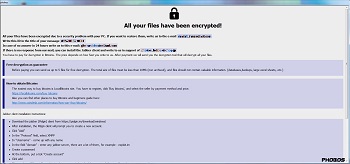
- %Desktop%\info.hta
- %Public%\desktop\info.txt
- {Drive Letter}\info.txt

SOLUTION
Step 1
Before doing any scans, Windows 7, Windows 8, Windows 8.1, and Windows 10 users must disable System Restore to allow full scanning of their computers.
Step 2
Restart in Safe Mode
Step 3
Identify and terminate files detected as Ransom.Win32.PHOBOS.AD
- Windows Task Manager may not display all running processes. In this case, please use a third-party process viewer, preferably Process Explorer, to terminate the malware/grayware/spyware file. You may download the said tool here.
- If the detected file is displayed in either Windows Task Manager or Process Explorer but you cannot delete it, restart your computer in safe mode. To do this, refer to this link for the complete steps.
- If the detected file is not displayed in either Windows Task Manager or Process Explorer, continue doing the next steps.
Step 4
Delete this registry value
Important: Editing the Windows Registry incorrectly can lead to irreversible system malfunction. Please do this step only if you know how or you can ask assistance from your system administrator. Else, check this Microsoft article first before modifying your computer's registry.
- In HKEY_LOCAL_MACHINE\SOFTWARE\Microsoft\Windows\CurrentVersion\Run
- {Malware File Name} = "%AppDataLocal%\{malware file name}.exe"
- {Malware File Name} = "%AppDataLocal%\{malware file name}.exe"
- In HKEY_CURRENT_USER\Software\Microsoft\Windows\CurrentVersion\Run
- {Malware File Name} = "%AppDataLocal%\{malware file name}.exe"
- {Malware File Name} = "%AppDataLocal%\{malware file name}.exe"
Step 5
Delete this registry key
Important: Editing the Windows Registry incorrectly can lead to irreversible system malfunction. Please do this step only if you know how or you can ask assistance from your system administrator. Else, check this Microsoft article first before modifying your computer's registry.
- In HKEY_CURRENT_USER\Software\Microsoft\Internet Explorer\International\CpMRU
- Enable = 1
- Enable = 1
- In HKEY_CURRENT_USER\Software\Microsoft\Internet Explorer\International\CpMRU
- Size = 10
- Size = 10
- In HKEY_CURRENT_USER\Software\Microsoft\Internet Explorer\International\CpMRU
- InitHits = 100
- InitHits = 100
- In HKEY_CURRENT_USER\Software\Microsoft\Internet Explorer\International\CpMRU
- Factor = 20
- Factor = 20
Step 6
Search and delete this file
- %AppDataLocal%\{Malware File Name}.exe
- %Common Startup%\{Malware File Name}.exe
- {Drive Letter}\info.txt
- %Desktop%\info.hta
- %Public%\desktop\info.hta
Step 7
Restart in normal mode and scan your computer with your Trend Micro product for files detected as Ransom.Win32.PHOBOS.AD. If the detected files have already been cleaned, deleted, or quarantined by your Trend Micro product, no further step is required. You may opt to simply delete the quarantined files. Please check this Knowledge Base page for more information.
Step 8
Restore encrypted files from backup.
Did this description help? Tell us how we did.


