Ransom.Win32.PARADISE.E
Win32/Filecoder.Paradise.C trojan (NOD32), TrojanRansom.Crypmod (VBA32)
Windows


Threat Type: Ransomware
Destructiveness: No
Encrypted: No
In the wild: Yes
OVERVIEW
This Ransomware arrives on a system as a file dropped by other malware or as a file downloaded unknowingly by users when visiting malicious sites.
TECHNICAL DETAILS
Arrival Details
This Ransomware arrives on a system as a file dropped by other malware or as a file downloaded unknowingly by users when visiting malicious sites.
Installation
This Ransomware adds the following processes:
- vssadmin.exe delete shadows /all /quiet → deletes shadow copies
- "%System%\cmd.exe" /c ping 127.0.0.1 && del "{Malware Path}\{Malware Name}.exe" → deletes itself
(Note: %System% is the Windows system folder, where it usually is C:\Windows\System32 on all Windows operating system versions.)
Autostart Technique
This Ransomware drops the following file(s) in the Windows Common Startup folder to enable its automatic execution at every system startup:
- %User Startup%\{Random Characters}.exe
(Note: %User Startup% is the current user's Startup folder, which is usually C:\Windows\Profiles\{user name}\Start Menu\Programs\Startup on Windows 98 and ME, C:\WINNT\Profiles\{user name}\Start Menu\Programs\Startup on Windows NT, C:\Documents and Settings\{User name}\Start Menu\Programs\Startup on Windows 2003(32-bit), XP and 2000(32-bit), or C:\Users\{user name}\AppData\Roaming\Microsoft\Windows\Start Menu\Programs\Startup on Windows Vista, 7, 8, 8.1, 2008(64-bit), 2012(64-bit), 10(64-bit).)
Process Termination
This Ransomware terminates processes or services that contain any of the following strings if found running in the affected system's memory:
- mysql
- IBM
- bes10
- black
- sql
- store.exe
- vee
- postg
- sage
Other Details
This Ransomware connects to the following URL(s) to get the affected system's IP address:
- iplogger.org
It does the following:
- It disables Windows Defender by modifying the following registry entry:
- HKEY_LOCAL_MACHINE\SOFTWARE\Policies\Microsoft\Windows Defender
- DisableAntiSpyware = 1
- DisableAntiSpyware = 1
- HKEY_LOCAL_MACHINE\SOFTWARE\Policies\Microsoft\Windows Defender
- It deletes and terminates itself if the language of the target machine is any of the following:
- Russian
- Kazakh
- Belarusian
- Ukrainian
- Tatar
- It encrypts files located in the following locations:
- Removable Drives
- Fixed Drives
- Remote Drives
Ransomware Routine
This Ransomware avoids encrypting files found in the following folders:
- Windows
- $Recycle bin
- System Volume Information
- Program Files
- Program Files (x86)
It renames encrypted files using the following names:
- {File Name}.{File Extension}_babyfromparadise_{6 Random Characters}.777
It leaves text files that serve as ransom notes containing the following text:
- {Encrypted Directory}\---==%$$$OPEN_ME_UP$$$==---.txt
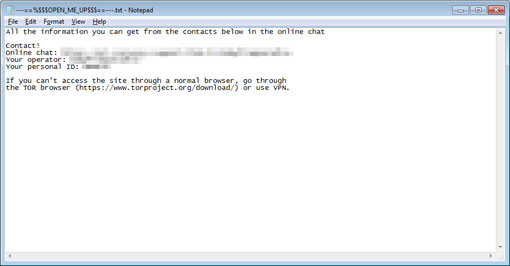
SOLUTION
Step 1
Trend Micro Predictive Machine Learning detects and blocks malware at the first sign of its existence, before it executes on your system. When enabled, your Trend Micro product detects this malware under the following machine learning name:
- Troj.Win32.TRX.XXPE50FFF034
Step 2
Before doing any scans, Windows 7, Windows 8, Windows 8.1, and Windows 10 users must disable System Restore to allow full scanning of their computers.
Step 3
Note that not all files, folders, and registry keys and entries are installed on your computer during this malware's/spyware's/grayware's execution. This may be due to incomplete installation or other operating system conditions. If you do not find the same files/folders/registry information, please proceed to the next step.
Step 4
Identify and terminate files detected as Ransom.Win32.PARADISE.E
- Windows Task Manager may not display all running processes. In this case, please use a third-party process viewer, preferably Process Explorer, to terminate the malware/grayware/spyware file. You may download the said tool here.
- If the detected file is displayed in either Windows Task Manager or Process Explorer but you cannot delete it, restart your computer in safe mode. To do this, refer to this link for the complete steps.
- If the detected file is not displayed in either Windows Task Manager or Process Explorer, continue doing the next steps.
Step 5
Restore these modified registry values
Important:Editing the Windows Registry incorrectly can lead to irreversible system malfunction. Please do this only if you know how to or you can seek your system administrator's help. You may also check out this Microsoft article first before modifying your computer's registry.
- In HKEY_LOCAL_MACHINE\SOFTWARE\Policies\Microsoft\Windows Defender
- From: DisableAntiSpyware = 1
To: DisableAntiSpyware = 0
- From: DisableAntiSpyware = 1
Step 6
Search and delete this file
- %User Startup%\{Random Characters}.exe
- {Encrypted Directory}\---==%$$$OPEN_ME_UP$$$==---.txt
Step 7
Scan your computer with your Trend Micro product to delete files detected as Ransom.Win32.PARADISE.E. If the detected files have already been cleaned, deleted, or quarantined by your Trend Micro product, no further step is required. You may opt to simply delete the quarantined files. Please check the following Trend Micro Support pages for more information:
Step 8
Restore encrypted files from backup.
Did this description help? Tell us how we did.


