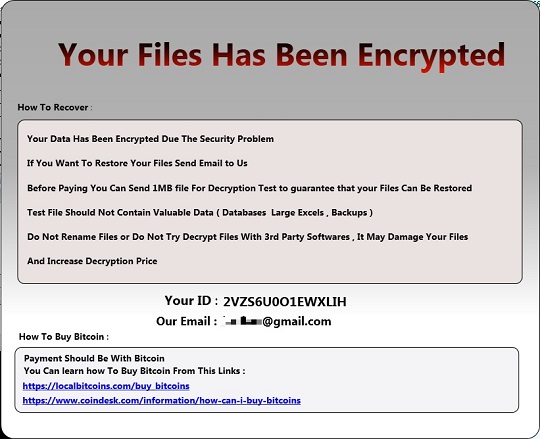Ransom.Win32.OUROBOROS.THKBOAI
Trojan-Ransom.Win32.Crypren.afte (Kaspersky); Trojan-Ransom.Ouroboros (IKARUS)
Windows


Threat Type: Ransomware
Destructiveness: No
Encrypted:
In the wild: Yes
OVERVIEW
This Ransomware arrives on a system as a file dropped by other malware or as a file downloaded unknowingly by users when visiting malicious sites.
TECHNICAL DETAILS
Arrival Details
This Ransomware arrives on a system as a file dropped by other malware or as a file downloaded unknowingly by users when visiting malicious sites.
Installation
This Ransomware drops the following files:
- %All Users Profile%\ids.txt - contains id
- %All Users Profile%\Pkey.txt - contains key
- %All Users Profile%\info.txt - contains id and email
(Note: %All Users Profile% is the common user's profile folder, which is usually C:\Documents and Settings\All Users on Windows 2000(32-bit), XP, and Server 2003(32-bit), or C:\ProgramData on Windows Vista, 7, 8, 8.1, 2008(64-bit), 2012(64-bit) and 10(64-bit). )
Other System Modifications
This Ransomware adds the following registry keys:
HKEY_CURRENT_USER\Software\Microsoft\
Direct3D\MostRecentApplication
Name = uiapp.exe
Process Termination
This Ransomware terminates the following services if found on the affected system:
- SQLWriter
- SQLBrowser
- MSSQLSERVER
- MSSQL$CONTOSO1
- MSDTC
- SQLSERVERAGENT
- MSSQLSERVER
- SQLSERVERAGENT
- MySQL
- vds
It terminates the following processes if found running in the affected system's memory:
- sqlserver.exe
- msftesql.exe
- sqlagent.exe
- sqlbrowser.exe
- sqlwriter.exe
- mysqld.exe
- mysqld-nt.exe
- mysqld-opt.exe
Download Routine
This Ransomware downloads files from the following File Transfer Protocol (FTP) sites:
- http://{BLOCKED}.{BLOCKED}.{BLOCKED}.52/1614CEEEC50A9336EBF690886CAA747D6811C45D37086A3FA7B11C9E83926C6C - save as %All Users Profile%\uiapp.exe(display note)
Other Details
This Ransomware connects to the following URL(s) to get the affected system's IP address:
- www.{BLOCKED}ev.org/ip-provider.php
It displays the following images:
It does the following:
- It deletes all shadow copies using the following command:
- vssadmin delete shadows /all
- It avoids files in unknown, cdrom, and ramdisk drives.
- It avoids encrypting files with the following extension:
- .exe
Ransomware Routine
This Ransomware renames encrypted files using the following names:
- {file name}.{file extension}.Email=[{BLOCKED}@gmail.com]ID=[{Unique ID}].odveta
It leaves text files that serve as ransom notes containing the following text:
- Unlock-Files.txt
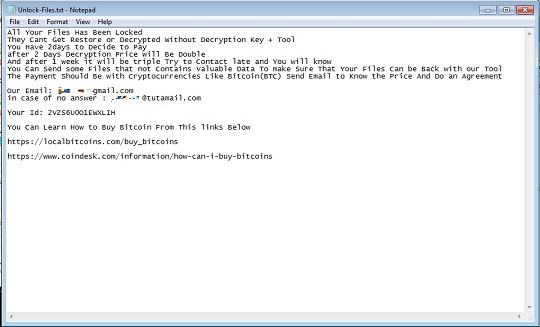
SOLUTION
Step 1
Trend Micro Predictive Machine Learning detects and blocks malware at the first sign of its existence, before it executes on your system. When enabled, your Trend Micro product detects this malware under the following machine learning name:
-
Troj.Win32.TRX.XXPE50FFF033
Step 2
Before doing any scans, Windows 7, Windows 8, Windows 8.1, and Windows 10 users must disable System Restore to allow full scanning of their computers.
Step 3
Note that not all files, folders, and registry keys and entries are installed on your computer during this malware's/spyware's/grayware's execution. This may be due to incomplete installation or other operating system conditions. If you do not find the same files/folders/registry information, please proceed to the next step.
Step 4
Delete this registry key
Important: Editing the Windows Registry incorrectly can lead to irreversible system malfunction. Please do this step only if you know how or you can ask assistance from your system administrator. Else, check this Microsoft article first before modifying your computer's registry.
- In HKEY_CURRENT_USER\Software\Microsoft\Direct3D\MostRecentApplication
- Name = uiapp.exe
- Name = uiapp.exe
Step 5
Search and delete this file
- %All Users Profile%\ids.txt
- %All Users Profile%\Pkey.txt
- %All Users Profile%\info.txt
- Unlock-Files.txt
- %All Users Profile%\uiapp.exe
Step 6
Scan your computer with your Trend Micro product to delete files detected as Ransom.Win32.OUROBOROS.THKBOAI. If the detected files have already been cleaned, deleted, or quarantined by your Trend Micro product, no further step is required. You may opt to simply delete the quarantined files. Please check the following Trend Micro Support pages for more information:
Step 7
Enabling Volume Shadow Service
- Run the command prompt (cmd.exe) as administrator.
- Enable Volume Shadow Service by typing the following command:
net start vss
Step 8
Restore encrypted files from backup.
Did this description help? Tell us how we did.