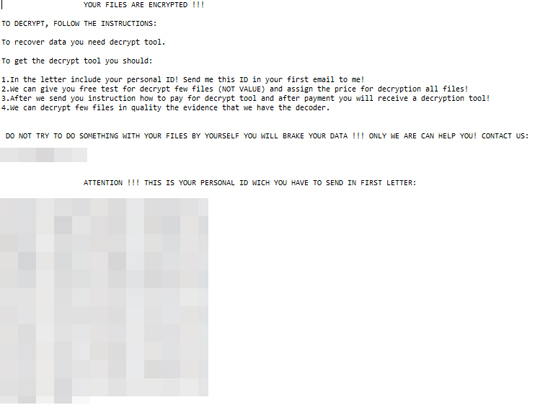Ransom.Win32.MAOLOA.SM
Trojan.Ransom.Maoloa.A (BitDefender); Trojan-Ransom.Maoloa (Ikarus)
Windows


Threat Type: Ransomware
Destructiveness: No
Encrypted: No
In the wild: Yes
OVERVIEW
This Ransomware arrives on a system as a file dropped by other malware or as a file downloaded unknowingly by users when visiting malicious sites.
It drops files as ransom note.
TECHNICAL DETAILS
Arrival Details
This Ransomware arrives on a system as a file dropped by other malware or as a file downloaded unknowingly by users when visiting malicious sites.
Installation
This Ransomware drops the following files:
- {malware path}\ids.txt -> contains encryption key and available drives
- %All Users Profile%\local\.{Machine GUID}
- {directory with encrypted files}\.{Machine GUID} -> contains encryption key, extension, ransom note file name
(Note: %All Users Profile% is the common user's profile folder, which is usually C:\Documents and Settings\All Users on Windows 2000(32-bit), XP, and Server 2003(32-bit), or C:\ProgramData on Windows Vista, 7, 8, 8.1, 2008(64-bit), 2012(64-bit) and 10(64-bit). )
Autostart Technique
This Ransomware creates the following registry entries to enable automatic execution of dropped component at every system startup:
HKEY_LOCAL_MACHINE\Software\Microsoft\
Windows\CurrentVersion\RunOnce
WindowsUpdateCheck = "{malware file path and name}.exe"
Other System Modifications
This Ransomware adds the following registry keys:
HKEY_CURRENT_USER\Software\Microsoft\
Terminal Server Client\Servers
It modifies the following registry entries:
HKEY_LOCAL_MACHINE\SOFTWARE\Policies\
Microsoft\Windows\HomeGroup
DisableHomeGroup = "1"
(Note: The default value data of the said registry entry is {User Preference}.)
HKEY_LOCAL_MACHINE\SOFTWARE\Policies\
Microsoft\Windows Defender
DisableAntiSpyware = "1"
(Note: The default value data of the said registry entry is {User Preference}.)
HKEY_LOCAL_MACHINE\SOFTWARE\Policies\
Microsoft\Windows Defender\Real-Time Protection
DisableRealtimeMonitoring = "1"
(Note: The default value data of the said registry entry is {User Preference}.)
HKEY_LOCAL_MACHINE\SOFTWARE\Policies\
Microsoft\Windows Defender\Real-Time Protection
DisableBehaviorMonitoring = "1"
(Note: The default value data of the said registry entry is {User Preference}.)
HKEY_LOCAL_MACHINE\SOFTWARE\Policies\
Microsoft\Windows Defender\Real-Time Protection
DisableOnAccessProtection = "1"
(Note: The default value data of the said registry entry is {User Preference}.)
It deletes the following registry keys:
HKEY_CURRENT_USER\Software\Microsoft\
Terminal Server Client\Default
HKEY_CURRENT_USER\Software\Microsoft\
Terminal Server Client\Servers
File Infection
This Ransomware avoids infecting files that contain the following strings in their names:
- windows
- bootmgr
- pagefile.sys
- boot
- ids.txt
- NTUSER.DAT
- PerfLogs
Other Details
This Ransomware does the following:
- It encrypts files in Remote, Fixed, Removable drives
- It avoids encrypting files with the following extensions:
- dll
- ini
- lnk
- sys
- It deletes shadow copies by executing the following commands:
- vssadmin delete shadows /all /quiet
- sc stop vss
- sc config vss start=disabled
- It disables the following services by executing the following commands:
- sc config browser
- sc config browser start=enabled
- sc stop MongoDB
- sc config MongoDB start=disabled
- sc stop SQLWriter
- sc config SQLWriter start=disabled
- sc stop MSSQLServerOLAPService
- sc config MSSQLServerOLAPService start=disabled
- sc stop MSSQLSERVER
- sc config MSSQLSERVER start=disabled
- sc stop MSSQL$SQLEXPRESS
- sc config MSSQL$SQLEXPRESS start=disabled
- sc stop ReportServer
- sc config ReportServer start=disabled
- sc stop OracleServiceORCL
- sc config OracleServiceORCL start=disabled
- sc stop OracleDBConsoleorcl
- sc config OracleDBConsoleorcl start=disabled
- sc stop OracleMTSRecoveryService
- sc config OracleMTSRecoveryService start=disabled
- sc stop OracleVssWriterORCL
- sc config OracleVssWriterORCL start=disabled
- sc stop MySQL
- sc config MySQL start=disabled
- It clears event logs it enumerated by using the following:
- wevtutil el -> enumerates event logs
- wevtutil cl -> clears event logs
Ransomware Routine
This Ransomware appends the following extension to the file name of the encrypted files:
- .TROLL
It drops the following file(s) as ransom note:
- {directory with encrypted files}\HOW TO BACK YOUR FILES.txt
It leaves text files that serve as ransom notes containing the following text:
SOLUTION
Step 1
Before doing any scans, Windows 7, Windows 8, Windows 8.1, and Windows 10 users must disable System Restore to allow full scanning of their computers.
Step 2
Note that not all files, folders, and registry keys and entries are installed on your computer during this malware's/spyware's/grayware's execution. This may be due to incomplete installation or other operating system conditions. If you do not find the same files/folders/registry information, please proceed to the next step.
Step 3
Identify and terminate files detected as Ransom.Win32.MAOLOA.SM
- Windows Task Manager may not display all running processes. In this case, please use a third-party process viewer, preferably Process Explorer, to terminate the malware/grayware/spyware file. You may download the said tool here.
- If the detected file is displayed in either Windows Task Manager or Process Explorer but you cannot delete it, restart your computer in safe mode. To do this, refer to this link for the complete steps.
- If the detected file is not displayed in either Windows Task Manager or Process Explorer, continue doing the next steps.
Step 4
Delete this registry value
Important: Editing the Windows Registry incorrectly can lead to irreversible system malfunction. Please do this step only if you know how or you can ask assistance from your system administrator. Else, check this Microsoft article first before modifying your computer's registry.
- In HKEY_LOCAL_MACHINE\Software\Microsoft\Windows\CurrentVersion\RunOnce
- WindowsUpdateCheck = "{malware file path and name}.exe"
- WindowsUpdateCheck = "{malware file path and name}.exe"
Step 5
Restore this modified registry value
Important: Editing the Windows Registry incorrectly can lead to irreversible system malfunction. Please do this step only if you know how or you can ask assistance from your system administrator. Else, check this Microsoft article first before modifying your computer's registry.
- In HKEY_LOCAL_MACHINE\SOFTWARE\Policies\Microsoft\Windows\HomeGroup
- DisableHomeGroup = "1"
- DisableHomeGroup = "1"
- In HKEY_LOCAL_MACHINE\SOFTWARE\Policies\Microsoft\Windows Defender
- DisableAntiSpyware = "1"
- DisableAntiSpyware = "1"
- In HKEY_LOCAL_MACHINE\SOFTWARE\Policies\Microsoft\Windows Defender\Real-Time Protection
- DisableRealtimeMonitoring = "1"
- DisableRealtimeMonitoring = "1"
- In HKEY_LOCAL_MACHINE\SOFTWARE\Policies\Microsoft\Windows Defender\Real-Time Protection
- DisableBehaviorMonitoring = "1"
- DisableBehaviorMonitoring = "1"
- In HKEY_LOCAL_MACHINE\SOFTWARE\Policies\Microsoft\Windows Defender\Real-Time Protection
- DisableOnAccessProtection = "1"
- DisableOnAccessProtection = "1"
Step 6
Search and delete this folder
- %All Users Profile%\local
Step 7
Search and delete this file
- {malware path}\ids.txt
- {directory with encrypted files}\.{Machine GUID}
- {directory with encrypted files}\HOW TO BACK YOUR FILES.txt
Step 8
Scan your computer with your Trend Micro product to delete files detected as Ransom.Win32.MAOLOA.SM. If the detected files have already been cleaned, deleted, or quarantined by your Trend Micro product, no further step is required. You may opt to simply delete the quarantined files. Please check the following Trend Micro Support pages for more information:
Step 9
Restore encrypted files from backup.
Did this description help? Tell us how we did.