Ransom.Win32.HOLA.G
Trojan-Ransom.Win32.Crypmod.acke (KASPERSKY);
Windows


Threat Type: Ransomware
Destructiveness: No
Encrypted: No
In the wild: Yes
OVERVIEW
This Ransomware arrives on a system as a file dropped by other malware or as a file downloaded unknowingly by users when visiting malicious sites.
TECHNICAL DETAILS
Arrival Details
This Ransomware arrives on a system as a file dropped by other malware or as a file downloaded unknowingly by users when visiting malicious sites.
Installation
This Ransomware adds the following mutexes to ensure that only one of its copies runs at any one time:
- {ID Number}
Autostart Technique
This Ransomware adds the following registry entries to enable its automatic execution at every system startup:
HKEY_CURRENT_USER\Software\Microsoft\
Windows\CurrentVersion\Run
{ID Number} = %User Temp%\{10 random letters}.exe
HKEY_LOCAL_MACHINE\SOFTWARE\Microsoft\
Windows\CurrentVersion\Run
{7 random numbers} = {7 random numbers}
Dropping Routine
This Ransomware drops the following files:
- %User Temp%\{ID Number}
- %User Temp%\{10 random letters}.exe
(Note: %User Temp% is the current user's Temp folder, which is usually C:\Documents and Settings\{user name}\Local Settings\Temp on Windows 2000(32-bit), XP, and Server 2003(32-bit), or C:\Users\{user name}\AppData\Local\Temp on Windows Vista, 7, 8, 8.1, 2008(64-bit), 2012(64-bit) and 10(64-bit).)
Other Details
This Ransomware does the following:
- It creates the following scheduled task to delete shadow copies:
- Task Name: VssDataRestore
Task to be run: vssadmin delete shadows /all /quiet
- Task Name: VssDataRestore
- It encrypts files in fixed, removable, and network drives.
- It avoids encrypting files with the following extensions:
- .bin
- .com
- .exe
- .bat
- .png
- .bmp
- .dat
- .log
Ransomware Routine
This Ransomware renames encrypted files using the following names:
- email-nightmare666@{BLOCKED}k.li.ver-CL 1.5.1.0.id-{ID Number}-{24 random numbers}.fname-{file name}.{file extension}.doubleoffset
It leaves text files that serve as ransom notes containing the following text:
- {Encrypted Directory}\README.txt
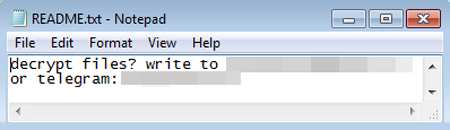
SOLUTION
Step 1
Before doing any scans, Windows 7, Windows 8, Windows 8.1, and Windows 10 users must disable System Restore to allow full scanning of their computers.
Step 2
Note that not all files, folders, and registry keys and entries are installed on your computer during this malware's/spyware's/grayware's execution. This may be due to incomplete installation or other operating system conditions. If you do not find the same files/folders/registry information, please proceed to the next step.
Step 3
Identify and terminate files detected as Ransom.Win32.HOLA.G
- Windows Task Manager may not display all running processes. In this case, please use a third-party process viewer, preferably Process Explorer, to terminate the malware/grayware/spyware file. You may download the said tool here.
- If the detected file is displayed in either Windows Task Manager or Process Explorer but you cannot delete it, restart your computer in safe mode. To do this, refer to this link for the complete steps.
- If the detected file is not displayed in either Windows Task Manager or Process Explorer, continue doing the next steps.
Step 4
Delete this registry value
Important: Editing the Windows Registry incorrectly can lead to irreversible system malfunction. Please do this step only if you know how or you can ask assistance from your system administrator. Else, check this Microsoft article first before modifying your computer's registry.
- In HKEY_CURRENT_USER\Software\Microsoft\Windows\CurrentVersion\Run
- {ID Number} = %User Temp%\{10 random letters}.exe
- {ID Number} = %User Temp%\{10 random letters}.exe
- In HKEY_LOCAL_MACHINE\SOFTWARE\Microsoft\Windows\CurrentVersion\Run
- {7 random numbers} = {7 random numbers}
- {7 random numbers} = {7 random numbers}
Step 5
Deleting Scheduled Tasks
The following {Task Name} - {Task to be run} listed should be used in the steps identified below:
- VssDataRestore - vssadmin delete shadows /all /quiet
For Windows 2000, Windows XP, and Windows Server 2003:
- Open the Windows Scheduled Tasks. Click Start>Programs>Accessories>
System Tools>Scheduled Tasks. - Locate each {Task Name} values listed above in the Name column.
- Right-click on the said file(s) with the aforementioned value.
- Click on Properties. In the Run field, check for the listed {Task to be run}.
- If the strings match the list above, delete the task.
For Windows Vista, Windows 7, Windows Server 2008, Windows 8, Windows 8.1, and Windows Server 2012:
- Open the Windows Task Scheduler. To do this:
• On Windows Vista, Windows 7, and Windows Server 2008, click Start, type taskschd.msc in the Search input field, then press Enter.
• On Windows 8, Windows 8.1, and Windows Server 2012, right-click on the lower left corner of the screen, click Run, type taskschd.msc, then press Enter. - In the left panel, click Task Scheduler Library.
- In the upper-middle panel, locate each {Task Name} values listed above in the Name column.
- In the lower-middle panel, click the Actions tab. In the Details column, check for the {Task to be run} string.
- If the said string is found, delete the task.
Step 6
Search and delete this file
- %User Temp%\{ID Number}
- %User Temp%\{10 random letters}.exe
Step 7
Scan your computer with your Trend Micro product to delete files detected as Ransom.Win32.HOLA.G. If the detected files have already been cleaned, deleted, or quarantined by your Trend Micro product, no further step is required. You may opt to simply delete the quarantined files. Please check the following Trend Micro Support pages for more information:
Step 8
Restore encrypted files from backup.
NOTES:
Enabling Volume Shadow Service
- Run the command prompt (cmd.exe) as administrator.
- Enable Volume Shadow Service by typing the following command:
net start vss
Did this description help? Tell us how we did.


