Ransom.Win32.GOOD.THIODAIA
RDN/Generic.grp (McAfee); Trojan.Win32.DelShad.aph (Kaspersky); Trojan.Win32.Generic!BT (Sunbelt)
Windows


Threat Type: Ransomware
Destructiveness: No
Encrypted:
In the wild: Yes
OVERVIEW
This Ransomware arrives on a system as a file dropped by other malware or as a file downloaded unknowingly by users when visiting malicious sites.
It drops files as ransom note.
TECHNICAL DETAILS
Arrival Details
This Ransomware arrives on a system as a file dropped by other malware or as a file downloaded unknowingly by users when visiting malicious sites.
Installation
This Ransomware adds the following processes:
- taskkill /f /im sql*
- taskkill /f /im backup*
- taskkill /f /im MSExchange*
- taskkill /f /im Microsoft.Exchange.*
- taskkill /f /im mysql*
- vssadmin delete shadows /all /quiet
- wmic shadowcopy delete
- bcdedit /set {default} bootstatuspolicy ignoreallfailures
- bcdedit /set {default} recoveryenabled no
- wbadmin delete catalog -quiet
- cmd.exe /C ping 1.1.1.1 -n 2 > Nul & Del /f /q {Malware Path\Name}
It adds the following mutexes to ensure that only one of its copies runs at any one time:
- XO1XADpO01
Autostart Technique
This Ransomware adds the following registry entries to enable its automatic execution at every system startup:
HKEY_CURRENT_USER\Software\Microsoft\
Windows\CurrentVersion\Run
XO1XADpO01 = "C"
Ransomware Routine
This Ransomware avoids encrypting files with the following strings in their file name:
- .db
- .mp3
- .reg
- .ini
- .idx
- .cur
- .drv
- .sys
- .hlp
- .ico
- .lnk
- .cab
- .dll
- .exe
It avoids encrypting files found in the following folders:
- C:\Program Files (x86)
- C:\Program Files
- C:\$Recycle.Bin
- C:\Windows
- C:\Intel
It renames encrypted files using the following names:
- {encrypted file}.good
It drops the following file(s) as ransom note:
- Restore-My-Files.txt
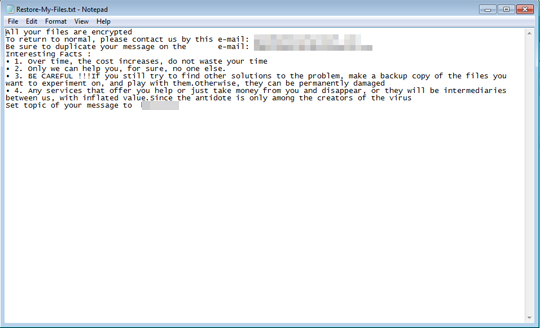
SOLUTION
Step 1
Trend Micro products with the XGen technology detect this malware as
Step 2
Before doing any scans, Windows 7, Windows 8, Windows 8.1, and Windows 10 users must disable System Restore to allow full scanning of their computers.
Step 3
Restart in Safe Mode
Step 4
Identify and terminate files detected as Ransom.Win32.GOOD.THIODAIA
- Windows Task Manager may not display all running processes. In this case, please use a third-party process viewer, preferably Process Explorer, to terminate the malware/grayware/spyware file. You may download the said tool here.
- If the detected file is displayed in either Windows Task Manager or Process Explorer but you cannot delete it, restart your computer in safe mode. To do this, refer to this link for the complete steps.
- If the detected file is not displayed in either Windows Task Manager or Process Explorer, continue doing the next steps.
Step 5
Delete this registry value
Important: Editing the Windows Registry incorrectly can lead to irreversible system malfunction. Please do this step only if you know how or you can ask assistance from your system administrator. Else, check this Microsoft article first before modifying your computer's registry.
- In HKEY_CURRENT_USER\Software\Microsoft\Windows\CurrentVersion\Run
- XO1XADpO01 = C
Step 6
Restore these modified registry values
Important:Editing the Windows Registry incorrectly can lead to irreversible system malfunction. Please do this only if you know how to or you can seek your system administrator's help. You may also check out this Microsoft article first before modifying your computer's registry.
- In HKEY_LOCAL_MACHINE\SYSTEM\CurrentControlSet\services\swprv
- From: Type = 16
To: Type = 10
- From: Type = 16
Step 7
Restart in normal mode and scan your computer with your Trend Micro product for files detected as Ransom.Win32.GOOD.THIODAIA. If the detected files have already been cleaned, deleted, or quarantined by your Trend Micro product, no further step is required. You may opt to simply delete the quarantined files. Please check this Knowledge Base page for more information.
Step 8
Restore encrypted files from backup.
Step 9
Scan your computer with your Trend Micro product to delete files detected as Ransom.Win32.GOOD.THIODAIA. If the detected files have already been cleaned, deleted, or quarantined by your Trend Micro product, no further step is required. You may opt to simply delete the quarantined files. Please check the following Trend Micro Support pages for more information:
Did this description help? Tell us how we did.

