Ransom.Win32.FAKEGLOBE.THGOCAI
TR/AD.Petya.wnyqo (ANTIVIR); Win32:CrypterX-gen [Trj] (AVAST)
Windows


Threat Type: Ransomware
Destructiveness: No
Encrypted: No
In the wild: Yes
OVERVIEW
This Ransomware arrives on a system as a file dropped by other malware or as a file downloaded unknowingly by users when visiting malicious sites.
TECHNICAL DETAILS
Arrival Details
This Ransomware arrives on a system as a file dropped by other malware or as a file downloaded unknowingly by users when visiting malicious sites.
Installation
This Ransomware drops the following copies of itself into the affected system:
- %AppDataLocal%\{Malware Name}.exe
(Note: %AppDataLocal% is the Local Application Data folder, which is usually C:\Documents and Settings\{user name}\Local Settings\Application Data on Windows 2000(32-bit), XP, and Server 2003(32-bit), or C:\Users\{user name}\AppData\Local on Windows Vista, 7, 8, 8.1, 2008(64-bit), 2012(64-bit) and 10(64-bit).)
It drops the following files:
- %Public%\2720DE842C148E18C1E0270ABEF877C91C879E2B7AB4070B193C1EFF3F1AC1CA → contains ransomware configuration
(Note: %Public% is the folder that serves as a repository of files or folders common to all users, which is usually C:\Users\Public in Windows Vista, 7, and 8.)
Autostart Technique
This Ransomware adds the following registry entries to enable its automatic execution at every system startup:
HKEY_CURRENT_USER\Software\Microsoft\
Windows\CurrentVersion\RunOnce
BrowserUpdateCheck = %AppDataLocal%\{Malware Name}.exe
Ransomware Routine
This Ransomware avoids encrypting files found in the following folders:
- Windows
- Microsoft
- Microsoft Help
- Windows App Certification Kit
- Windows Defender
- ESET
- COMODO
- Windows NT
- Windows Kits
- Windows Mail
- Windows Media Player
- Windows Multimedia Platform
- Windows Phone Kits
- Windows Phone Silverlight Kits
- Windows Photo Viewer
- Windows Portable Devices
- Windows Sidebar
- WindowsPowerShell
- NVIDIA Corporation
- Microsoft.NET
- Internet Explorer
- Kaspersky Lab
- McAfee
- Avira
- spytech software
- sysconfig
- Avast
- Dr.Web
- Symantec
- Symantec_Client_Security
- system volume information
- Microsoft Shared
- Common Files
- Outlook Express
- Movie Maker
- Chrome
- Mozilla Firefox
- Opera
- YandexBrowser
- ntldr
- Wsus
- ProgramData
It renames encrypted files using the following names:
- {file name}.{file extension}.DOCM
It leaves text files that serve as ransom notes containing the following text:
- {Encrypted Folder}\Restore-My-Files.txt
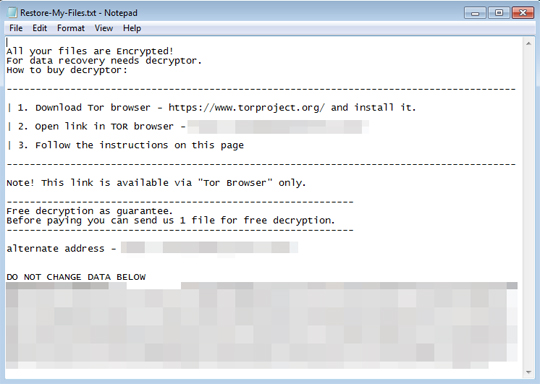
SOLUTION
Step 1
Before doing any scans, Windows 7, Windows 8, Windows 8.1, and Windows 10 users must disable System Restore to allow full scanning of their computers.
Step 2
Note that not all files, folders, and registry keys and entries are installed on your computer during this malware's/spyware's/grayware's execution. This may be due to incomplete installation or other operating system conditions. If you do not find the same files/folders/registry information, please proceed to the next step.
Step 3
Identify and terminate files detected as Ransom.Win32.FAKEGLOBE.THGOCAI
- Windows Task Manager may not display all running processes. In this case, please use a third-party process viewer, preferably Process Explorer, to terminate the malware/grayware/spyware file. You may download the said tool here.
- If the detected file is displayed in either Windows Task Manager or Process Explorer but you cannot delete it, restart your computer in safe mode. To do this, refer to this link for the complete steps.
- If the detected file is not displayed in either Windows Task Manager or Process Explorer, continue doing the next steps.
Step 4
Delete this registry value
Important: Editing the Windows Registry incorrectly can lead to irreversible system malfunction. Please do this step only if you know how or you can ask assistance from your system administrator. Else, check this Microsoft article first before modifying your computer's registry.
- In HKEY_CURRENT_USER\Software\Microsoft\Windows\CurrentVersion\RunOnce
- BrowserUpdateCheck = %AppDataLocal%\{Malware Name}.exe
- BrowserUpdateCheck = %AppDataLocal%\{Malware Name}.exe
Step 5
Search and delete this file
- %AppDataLocal%\{Malware Name}.exe
- %Public%\2720DE842C148E18C1E0270ABEF877C91C879E2B7AB4070B193C1EFF3F1AC1CA
- {Encrypted Folder}\Restore-My-Files.txt
Step 6
Scan your computer with your Trend Micro product to delete files detected as Ransom.Win32.FAKEGLOBE.THGOCAI. If the detected files have already been cleaned, deleted, or quarantined by your Trend Micro product, no further step is required. You may opt to simply delete the quarantined files. Please check the following Trend Micro Support pages for more information:
Step 7
Restore encrypted files from backup.
Did this description help? Tell us how we did.


