Ransom.Win32.CYBERVOLK.THHBGBD
Ransom:Win32/CyberVolk.PA!MTB (MICROSOFT)
Windows


Threat Type: Ransomware
Destructiveness: No
Encrypted:
In the wild: Yes
OVERVIEW
This Ransomware arrives on a system as a file dropped by other malware or as a file downloaded unknowingly by users when visiting malicious sites.
It drops files as ransom note.
TECHNICAL DETAILS
Arrival Details
This Ransomware arrives on a system as a file dropped by other malware or as a file downloaded unknowingly by users when visiting malicious sites.
Installation
This Ransomware drops the following files:
- %User Temp%\tmp.bmp
- %Application Data%\time.dat
(Note: %User Temp% is the current user's Temp folder, which is usually C:\Documents and Settings\{user name}\Local Settings\Temp on Windows 2000(32-bit), XP, and Server 2003(32-bit), or C:\Users\{user name}\AppData\Local\Temp on Windows Vista, 7, 8, 8.1, 2008(64-bit), 2012(64-bit) and 10(64-bit).. %Application Data% is the current user's Application Data folder, which is usually C:\Documents and Settings\{user name}\Application Data on Windows 2000(32-bit), XP, and Server 2003(32-bit), or C:\Users\{user name}\AppData\Roaming on Windows Vista, 7, 8, 8.1, 2008(64-bit), 2012(64-bit) and 10(64-bit).)
Other System Modifications
This Ransomware changes the desktop wallpaper by modifying the following registry entries:
HKEY_CURRENT_USER\Control Panel\Desktop
Wallpaper = %User Temp%\tmp.bmp
It sets the system's desktop wallpaper to the following image:
- %User Temp%\tmp.bmp

Other Details
This Ransomware does the following:
- It checks for the following window name and then closes it:
- TaskManagerWindow
- It encrypts files found in the following drives:
- No Root Directory Drive
- Removable Drive
- It displays a GUI which consists of the following:
- Ransom note
- 24-hour countdown
- Textbox to input a key for decryption
- Developer information
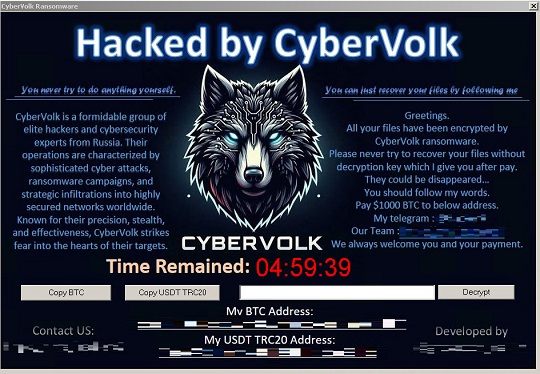
Ransomware Routine
This Ransomware appends the following extension to the file name of the encrypted files:
- .cvenc
It drops the following file(s) as ransom note:
- {Encrypted Directory}\CyberVolk_ReadMe.txt

SOLUTION
Step 1
Trend Micro Predictive Machine Learning detects and blocks malware at the first sign of its existence, before it executes on your system. When enabled, your Trend Micro product detects this malware under the following machine learning name:
- TROJ.Win32.TRX.XXPE50FFF083
Step 2
Before doing any scans, Windows 7, Windows 8, Windows 8.1, and Windows 10 users must disable System Restore to allow full scanning of their computers.
Step 3
Note that not all files, folders, and registry keys and entries are installed on your computer during this malware's/spyware's/grayware's execution. This may be due to incomplete installation or other operating system conditions. If you do not find the same files/folders/registry information, please proceed to the next step.
Step 4
Search and delete these files
- %User Temp%\tmp.bmp
- %Application Data%\time.dat
- {Encrypted Directory}\CyberVolk_ReadMe.txt
Step 5
Reset your Desktop properties
Step 6
Scan your computer with your Trend Micro product to delete files detected as Ransom.Win32.CYBERVOLK.THHBGBD. If the detected files have already been cleaned, deleted, or quarantined by your Trend Micro product, no further step is required. You may opt to simply delete the quarantined files. Please check the following Trend Micro Support pages for more information:
Step 7
Restore encrypted files from backup.
Did this description help? Tell us how we did.


