Ransom.PS1.MEDUSALOCKER.A
Windows


Threat Type: Ransomware
Destructiveness: No
Encrypted: No
In the wild: Yes
OVERVIEW
This Ransomware arrives on a system as a file dropped by other malware or as a file downloaded unknowingly by users when visiting malicious sites.
It encrypts files found in specific folders. It drops files as ransom note. It avoids encrypting files with the following file extensions.
TECHNICAL DETAILS
Arrival Details
This Ransomware arrives on a system as a file dropped by other malware or as a file downloaded unknowingly by users when visiting malicious sites.
Installation
This Ransomware drops the following files:
- %Application Data%\svchost.exe ← normal file copy of powershell.exe
- {Encrypted File Directory}\Recovery_Instructions.html ← ransom notes
(Note: %Application Data% is the current user's Application Data folder, which is usually C:\Documents and Settings\{user name}\Application Data on Windows 2000(32-bit), XP, and Server 2003(32-bit), or C:\Users\{user name}\AppData\Roaming on Windows Vista, 7, 8, 8.1, 2008(64-bit), 2012(64-bit) and 10(64-bit).)
It adds the following processes:
- vssadmin.exe Delete Shadows /All /Quiet
- bcdedit.exe /set {default} recoveryenabled No
- bcdedit.exe /set {default} bootstatuspolicy ignoreallfailures
- wbadmin DELETE SYSTEMSTATEBACKUP
- wbadmin DELETE SYSTEMSTATEBACKUP -deleteOldest
- wmic.exe SHADOWCOPY /nointeractive
- vssadmin.exe Delete Shadows /All /Quiet
- bcdedit.exe /set {default} recoveryenabled No
- bcdedit.exe /set {default} bootstatuspolicy ignoreallfailures
- wbadmin DELETE SYSTEMSTATEBACKUP
- wbadmin DELETE SYSTEMSTATEBACKUP -deleteOldest
- wmic.exe SHADOWCOPY /nointeractive
- vssadmin.exe Delete Shadows /All /Quiet
- bcdedit.exe /set {default} recoveryenabled No
- bcdedit.exe /set {default} bootstatuspolicy ignoreallfailures
- wbadmin DELETE SYSTEMSTATEBACKUP
- wbadmin DELETE SYSTEMSTATEBACKUP -deleteOldest
- wmic.exe SHADOWCOPY /nointeractive
It adds the following mutexes to ensure that only one of its copies runs at any one time:
- {8761ABBD-7F85-42EE-B272-A76179687C63}
Other System Modifications
This Ransomware adds the following registry entries:
HKEY_CURRENT_USER\Software\MDSLK
Self = powershell.exe
It modifies the following registry key(s)/entry(ies) as part of its installation routine:
HKEY_LOCAL_MACHINE\SOFTWARE\Microsoft\
Windows\CurrentVersion\Policies\
System
EnableLinkedConnections = 1
HKEY_LOCAL_MACHINE\SOFTWARE\Microsoft\
Windows\CurrentVersion\Policies\
System
EnableLUA = 0
HKEY_LOCAL_MACHINE\SOFTWARE\Microsoft\
Windows\CurrentVersion\Policies\
System
ConsentPromptBehaviorAdmin = 0
Process Termination
This Ransomware terminates the following services if found on the affected system:
- wrapper
- DefWatch
- ccEvtMgr
- ccSetMgr
- SavRoam
- sqlservr
- sqlagent
- sqladhlp
- Culserver
- RTVscan
- sqlbrowser
- SQLADHLP
- QBIDPService
- Intuit.QuickBooks.FCS
- QBCFMonitorService
- sqlwriter
- msmdsrv
- tomcat6
- zhudongfangyu
- SQLADHLP
- vmware-usbarbitator64
- vmware-converter
- dbsrv12
- dbeng8
It terminates the following processes if found running in the affected system's memory:
- wxServer.exe
- wxServerView
- sqlservr.exe
- sqlmangr.exe
- RAgui.exe
- supervise.exe
- Culture.exe
- RTVscan.exe
- Defwatch.exe
- sqlbrowser.exe
- winword.exe
- QBW32.exe
- QBDBMgr.exe
- qbupdate.exe
- QBCFMonitorService.exe
- axlbridge.exe
- QBIDPService.exe
- httpd.exe
- fdlauncher.exe
- MsDtSrvr.exe
- tomcat6.exe
- java.exe
- 360se.exe
- 360doctor.exe
- wdswfsafe.exe
- fdlauncher.exe
- fdhost.exe
- GDscan.exe
- ZhuDongFangYu.exe
Other Details
This Ransomware does the following:
- This ransomware can perform privilege escalation
- This ransomware affects all existing drives in the system
It adds the following scheduled tasks:
- Task Name:svchost
Task Action:%Application Data%\svchost.exe
Task Trigger:Once installed, and every 15 minutes after indefinitely
(Note: %Application Data% is the current user's Application Data folder, which is usually C:\Documents and Settings\{user name}\Application Data on Windows 2000(32-bit), XP, and Server 2003(32-bit), or C:\Users\{user name}\AppData\Roaming on Windows Vista, 7, 8, 8.1, 2008(64-bit), 2012(64-bit) and 10(64-bit).)
Ransomware Routine
This Ransomware encrypts files found in the following folders:
- Program Files\Microsoft\Exchange Server
- Program Files (x86)\Microsoft\Exchange Server
- Program Files\Microsoft SQL Server
- Program Files (x86)\Microsoft SQL Server
It avoids encrypting files with the following strings in their file path:
- \intel
- \Windows
- \nvidia
- ProgramData
- \Program Files
- \Program Files(x86)
- \AppData
- \Application Data
It appends the following extension to the file name of the encrypted files:
- .ReadInstructions
It drops the following file(s) as ransom note:
- {Encrypted File Directory}\Recovery_Instructions.html
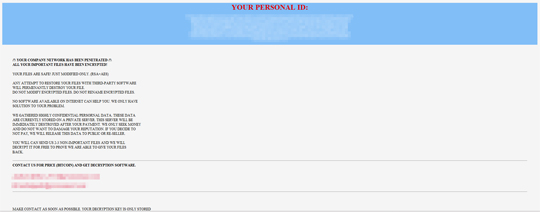
It avoids encrypting files with the following file extensions:
- .exe
- .dll
- .sys
- .ini
- .rdp
- .encrypted
- .READINSTRUCTIONS
- .recoverme
- .Readinstructions
- .hivteam
- .hiv
- .386
- .adv
- .ani
- .bat
- .bin
- .cab
- .cmd
- .com
- .cpl
- .cur
- .deskthemepack
- .diagcab
- .diagcfg
- .diagpkg
- .dll
- .drv
- .exe
- .hlp
- .icl
- .icns
- .ico
- .ics
- .idx
- .ldf
- .lnk
- .log
- .mod
- .mpa
- .msc
- .msp
- .msstyles
- .msu
- .nls
- .nomedia
- .ocx
- .prf
- .ps1
- .rom
- .rtp
- .scr
- .shs
- .spl
- .sys
- .theme
- .themepack
- .wpx
- .lock
- .key
- .hta
- .msi
- .enc
SOLUTION
Step 1
Before doing any scans, Windows 7, Windows 8, Windows 8.1, and Windows 10 users must disable System Restore to allow full scanning of their computers.
Step 2
Note that not all files, folders, and registry keys and entries are installed on your computer during this malware's/spyware's/grayware's execution. This may be due to incomplete installation or other operating system conditions. If you do not find the same files/folders/registry information, please proceed to the next step.
Step 3
Restart in Safe Mode
Step 4
Deleting Scheduled Tasks
The following {Task Name} - {Task to be run} listed should be used in the steps identified below:
For Windows 2000, Windows XP, and Windows Server 2003:
- Open the Windows Scheduled Tasks. Click Start>Programs>Accessories>
System Tools>Scheduled Tasks. - Locate each {Task Name} values listed above in the Name column.
- Right-click on the said file(s) with the aforementioned value.
- Click on Properties. In the Run field, check for the listed {Task to be run}.
- If the strings match the list above, delete the task.
For Windows Vista, Windows 7, Windows Server 2008, Windows 8, Windows 8.1, and Windows Server 2012:
- Open the Windows Task Scheduler. To do this:
• On Windows Vista, Windows 7, and Windows Server 2008, click Start, type taskschd.msc in the Search input field, then press Enter.
• On Windows 8, Windows 8.1, and Windows Server 2012, right-click on the lower left corner of the screen, click Run, type taskschd.msc, then press Enter. - In the left panel, click Task Scheduler Library.
- In the upper-middle panel, locate each {Task Name} values listed above in the Name column.
- In the lower-middle panel, click the Actions tab. In the Details column, check for the {Task to be run} string.
- If the said string is found, delete the task.
Step 5
Delete this registry key
Important: Editing the Windows Registry incorrectly can lead to irreversible system malfunction. Please do this step only if you know how or you can ask assistance from your system administrator. Else, check this Microsoft article first before modifying your computer's registry.
- HKEY_CURRENT_USER\Software\MDSLK
Step 6
Restore this modified registry value
Important: Editing the Windows Registry incorrectly can lead to irreversible system malfunction. Please do this only if you know how to or you can seek your system administrator’s help. You may also check out this Microsoft article first before modifying your computer's registry.
- In HKEY_LOCAL_MACHINE\SOFTWARE\Microsoft\Windows\CurrentVersion\Policies\System
- From: EnableLUA = 0
To: EnableLUA = {Default Value}
- From: EnableLUA = 0
- In HKEY_LOCAL_MACHINE\SOFTWARE\Microsoft\Windows\CurrentVersion\Policies\System
- From: ConsentPromptBehaviorAdmin = 0
To: ConsentPromptBehaviorAdmin = {Default Value}
- From: ConsentPromptBehaviorAdmin = 0
- In HKEY_LOCAL_MACHINE\SOFTWARE\Microsoft\Windows\CurrentVersion\Policies\System
- From: EnableLinkedConnections = 1
To: EnableLinkedConnections = {Default Value}
- From: EnableLinkedConnections = 1
Step 7
Search and delete this file
- %Application Data%\svchost.exe ← normal file copy of powershell.exe
- {Encrypted File Directory}\Recovery_Instructions.html ← ransom notes
Step 8
Restart in normal mode and scan your computer with your Trend Micro product for files detected as Ransom.PS1.MEDUSALOCKER.A. If the detected files have already been cleaned, deleted, or quarantined by your Trend Micro product, no further step is required. You may opt to simply delete the quarantined files. Please check this Knowledge Base page for more information.
Step 9
Scan your computer with your Trend Micro product to delete files detected as Ransom.PS1.MEDUSALOCKER.A. If the detected files have already been cleaned, deleted, or quarantined by your Trend Micro product, no further step is required. You may opt to simply delete the quarantined files. Please check the following Trend Micro Support pages for more information:
Step 10
Restore encrypted files from backup.
Did this description help? Tell us how we did.

