Ransom.MSIL.SHRUG.THGAOAH
Trojan-Ransom.MSIL.Agent.fqna (KASPERSKY); Troj/Ransom-EYX (SOPHOS-LITE); Ransom:MSIL/ShrugCrpt.A!bit (MICROSOFT)
Windows


Threat Type: Ransomware
Destructiveness: No
Encrypted: No
In the wild: Yes
OVERVIEW
This Ransomware arrives on a system as a file dropped by other malware or as a file downloaded unknowingly by users when visiting malicious sites.
It connects to certain websites to send and receive information.
It encrypts files with specific file extensions. It encrypts files found in specific folders.
TECHNICAL DETAILS
Arrival Details
This Ransomware arrives on a system as a file dropped by other malware or as a file downloaded unknowingly by users when visiting malicious sites.
Other System Modifications
This Ransomware adds the following registry entries:
HKEY_CURRENT_USER\Shrug
installdate = {Date of infection}
HKEY_CURRENT_USER\Shrug
identifier = {User name}/{Machine name}
HKEY_CURRENT_USER\Shrug
installed = true
HKEY_CURRENT_USER\Shrug
key = {key used in encryption}
HKEY_CURRENT_USER\Shrug
iv = {initialization vector used in encryption}
Information Theft
This Ransomware gathers the following data:
- Current Date
- User Name
- Computer Name
Other Details
This Ransomware connects to the following URL(s) to check for an Internet connection:
- http://clients3.google.com/generate_204
It connects to the following website to send and receive information:
- http://tempacc11vl.{BLOCKED}hostapp.com/marthas_stuff/uploadhash.php
It does the following:
- It monitors keyboard events and prevents the following combination of keyboard keys to perform its intended events
- Windows Key
- Alt+Tab
- Ctrl+ESC
- Ctrl+Alt+Delete
- Shift+ESC
- Ctrl+W
- Alt+F4
- Disables keyboard and mouse events from reaching applications
- Deletes restore points
- Deletes encrypted files after three days if the victim does not pay the ransom
- Locks screen:
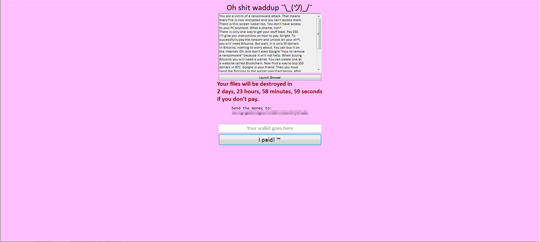
Ransomware Routine
This Ransomware encrypts files with the following extensions:
- .7z
- .7zip
- .apk
- .asp
- .aspx
- .avi
- .bmp
- .c
- .cpp
- .cs
- .csv
- .dat
- .db
- .doc
- .docx
- .gif
- .html
- .html
- .java
- .jpeg
- .jpg
- .js
- .json
- .mdb
- .mp3
- .mp4
- .mpeg
- .msi
- .odt
- .ogg
- .php
- .png
- .ppt
- .pptx
- .psd
- .py
- .py3
- .pyw
- .qml
- .rar
- .sln
- .sql
- .txt
- .wmv
- .xls
- .xlsx
- .xml
- .yml
- .zip
It encrypts files found in the following folders:
- C:\
It appends the following extension to the file name of the encrypted files:
- .SHRUG
SOLUTION
Step 1
Before doing any scans, Windows XP, Windows Vista, and Windows 7 users must disable System Restore to allow full scanning of their computers.
Step 2
Note that not all files, folders, and registry keys and entries are installed on your computer during this malware's/spyware's/grayware's execution. This may be due to incomplete installation or other operating system conditions. If you do not find the same files/folders/registry information, please proceed to the next step.
Step 3
Identify and terminate files detected as Ransom.MSIL.SHRUG.THGAOAH
- Windows Task Manager may not display all running processes. In this case, please use a third-party process viewer, preferably Process Explorer, to terminate the malware/grayware/spyware file. You may download the said tool here.
- If the detected file is displayed in either Windows Task Manager or Process Explorer but you cannot delete it, restart your computer in safe mode. To do this, refer to this link for the complete steps.
- If the detected file is not displayed in either Windows Task Manager or Process Explorer, continue doing the next steps.
Step 4
Delete this registry value
Important: Editing the Windows Registry incorrectly can lead to irreversible system malfunction. Please do this step only if you know how or you can ask assistance from your system administrator. Else, check this Microsoft article first before modifying your computer's registry.
- HKEY_CURRENT_USER\Shrug
Step 5
Scan your computer with your Trend Micro product to delete files detected as Ransom.MSIL.SHRUG.THGAOAH. If the detected files have already been cleaned, deleted, or quarantined by your Trend Micro product, no further step is required. You may opt to simply delete the quarantined files. Please check the following Trend Micro Support pages for more information:
Step 6
Delete this registry key
Important: Editing the Windows Registry incorrectly can lead to irreversible system malfunction. Please do this step only if you know how or you can ask assistance from your system administrator. Else, check this Microsoft article first before modifying your computer's registry.
RESTOREStep 7
Restore encrypted files from backup.
Did this description help? Tell us how we did.



