Ransom.MSIL.LUCKBIT.THJAOBC
Win32:RansomX-gen [Ransom] (AVAST)
Windows


Threat Type: Ransomware
Destructiveness: No
Encrypted: No
In the wild: Yes
OVERVIEW
This Ransomware arrives on a system as a file dropped by other malware or as a file downloaded unknowingly by users when visiting malicious sites.
It encrypts files with specific file extensions. It encrypts files found in specific folders. It drops files as ransom note.
TECHNICAL DETAILS
Arrival Details
This Ransomware arrives on a system as a file dropped by other malware or as a file downloaded unknowingly by users when visiting malicious sites.
Installation
This Ransomware drops the following files:
- %User Temp%\tempWallpaper.jpg
(Note: %User Temp% is the current user's Temp folder, which is usually C:\Documents and Settings\{user name}\Local Settings\Temp on Windows 2000(32-bit), XP, and Server 2003(32-bit), or C:\Users\{user name}\AppData\Local\Temp on Windows Vista, 7, 8, 8.1, 2008(64-bit), 2012(64-bit) and 10(64-bit).)
It adds the following processes:
- %System%\rundll32.exe" USER32.DLL,UpdatePerUserSystemParameters 1, True
- %System%\System32\vssadmin.exe" delete shadows /for=c: /all
- %System%\System32\WindowsPowerShell\v1.0\powershell.exe" C:\Users\dyituser_732\AppData\Local\Temp\tmp{4 random characters}.tmp.ps1
(Note: %System% is the Windows system folder, where it usually is C:\Windows\System32 on all Windows operating system versions.)
Other System Modifications
This Ransomware changes the desktop wallpaper by modifying the following registry entries:
HKEY_CURRENT_USER\Control Panel\Desktop
WallpaperStyle = 2
HKEY_CURRENT_USER\Control Panel\Desktop
TileWallpaper = 0
HKEY_CURRENT_USER\Control Panel\Desktop
WallPaper = %User Temp%\tempWallpaper.jpg
It sets the system's desktop wallpaper to the following image:
- %User Temp%\tempWallpaper.jpg
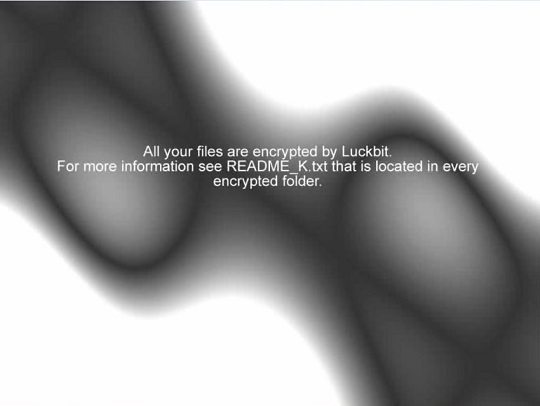
Ransomware Routine
This Ransomware encrypts files with the following extensions:
- .txt
- .jpg
- .doc
- .docx
- .ppt
- .xls
- .png
- .sql
- .sqlite
- .csv
It encrypts files found in the following folders:
- %User Profile%
- %User Profile%\Google Drive
- %User Profile%\GDRIVE
- %User Profile%\OneDrive
- %User Profile%\Desktop
- %User Profile%\Documents
- %System Root%\NFS
(Note: %User Profile% is the current user's profile folder, which is usually C:\Documents and Settings\{user name} on Windows 2000(32-bit), XP, and Server 2003(32-bit), or C:\Users\{user name} on Windows Vista, 7, 8, 8.1, 2008(64-bit), 2012(64-bit) and 10(64-bit).. %System Root% is the Windows root folder, where it usually is C:\ on all Windows operating system versions.)
It appends the following extension to the file name of the encrypted files:
- {Original File name}.{Original Extension}.znhpj
It drops the following file(s) as ransom note:
- {Encrypted Directory}\README_k.log
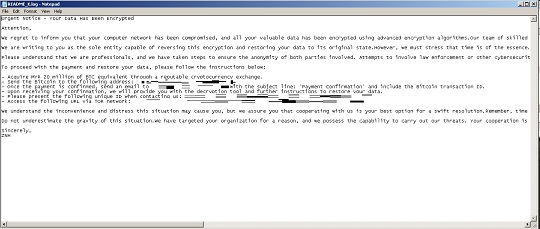
SOLUTION
Step 1
Trend Micro Predictive Machine Learning detects and blocks malware at the first sign of its existence, before it executes on your system. When enabled, your Trend Micro product detects this malware under the following machine learning name:
- TROJ.Win32.TRX.XXPE50FFF073
Step 2
Before doing any scans, Windows 7, Windows 8, Windows 8.1, and Windows 10 users must disable System Restore to allow full scanning of their computers.
Step 3
Note that not all files, folders, and registry keys and entries are installed on your computer during this malware's/spyware's/grayware's execution. This may be due to incomplete installation or other operating system conditions. If you do not find the same files/folders/registry information, please proceed to the next step.
Step 4
Search and delete these files
- %User Temp%\tempWallpaper.jpg
Step 5
Reset your Desktop properties
Step 6
Scan your computer with your Trend Micro product to delete files detected as Ransom.MSIL.LUCKBIT.THJAOBC. If the detected files have already been cleaned, deleted, or quarantined by your Trend Micro product, no further step is required. You may opt to simply delete the quarantined files. Please check the following Trend Micro Support pages for more information:
Step 7
Restore encrypted files from backup.
Did this description help? Tell us how we did.

