Ransom.MSIL.HAKUNAMATATA.THAAFBD
Trojan-Ransom.FileCrypter (IKARUS)
Windows


Threat Type: Ransomware
Destructiveness: No
Encrypted: No
In the wild: Yes
OVERVIEW
This Ransomware arrives on a system as a file dropped by other malware or as a file downloaded unknowingly by users when visiting malicious sites.
It drops files as ransom note. It avoids encrypting files with the following file extensions.
TECHNICAL DETAILS
Arrival Details
This Ransomware arrives on a system as a file dropped by other malware or as a file downloaded unknowingly by users when visiting malicious sites.
Installation
This Ransomware drops the following copies of itself into the affected system and executes them:
- %AppDataLocal%\rundll32.exe
(Note: %AppDataLocal% is the Local Application Data folder, which is usually C:\Documents and Settings\{user name}\Local Settings\Application Data on Windows 2000(32-bit), XP, and Server 2003(32-bit), or C:\Users\{user name}\AppData\Local on Windows Vista, 7, 8, 8.1, 2008(64-bit), 2012(64-bit) and 10(64-bit).)
Autostart Technique
This Ransomware adds the following registry entries to enable its automatic execution at every system startup:
HKEY_CURRENT_USER\SOFTWARE\Microsoft\
Windows\CurrentVersion\Run
Readme-ID-{Computer Name} = %AppDataLocal%\rundll32.exe
Other System Modifications
This Ransomware sets the system's desktop wallpaper to the following image:
- %User Temp%\{9 Random Characters}.jpg
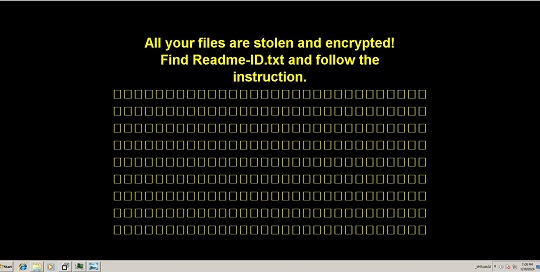
Process Termination
This Ransomware terminates the following processes if found running in the affected system's memory:
- CNTAoSMgr
- code
- dbeng50
- dbsnmp
- encsvc
- excel
- firefoxconfig
- infopath
- isqlplussvc
- mbamtray
- msaccess
- msftesql
- mspub
- mydesktopqos
- mydesktopservice
- mysqld
- mysqld-nt
- mysqld-opt
- Ntrtscan
- ocautoupds
- ocomm
- ocssd
- onenote
- oracle
- outlook
- PccNTMon
- powerpnt
- ProcessHacker
- sqbcoreservice
- sqlagent
- sqlbrowser
- sqlservr
- sqlwriter
- steam
- synctime
- tbirdconfig
- thebat
- thebat64
- thunderbird
- tmlisten
- VBoxSVC
- VirtualBoxVM
- visio
- vmplayer
- winword
- wordpad
- wps
- xfssvccon
- zoolz
Other Details
This Ransomware does the following:
- It checks if its process file path and file name is %AppDataLocal%\rundll32.exe
- If not, it checks if %AppDataLocal%\rundll32.exe already exists
- If it exists, it will delete the file and drops a copy of itself as %AppDataLocal%\rundll32.exe.
- If not, it will drop a copy of itself as %AppDataLocal%\rundll32.exe.
- If not, it checks if %AppDataLocal%\rundll32.exe already exists
- It checks if the size of the file to encypt is less than or greater than 524,288 bytes
- If it is less than 524,288 bytes, it will encrypt the whole file.
- If it is greater than 524,288 bytes, it will use intermittent encryption - First 131,072 bytes, another 131,072 bytes from the middle of the file, and the last 131,072 bytes
- It empties the recycle bin
- It encrypts its targeted files twice.
(Note: %AppDataLocal% is the Local Application Data folder, which is usually C:\Documents and Settings\{user name}\Local Settings\Application Data on Windows 2000(32-bit), XP, and Server 2003(32-bit), or C:\Users\{user name}\AppData\Local on Windows Vista, 7, 8, 8.1, 2008(64-bit), 2012(64-bit) and 10(64-bit).)
Ransomware Routine
This Ransomware avoids encrypting files with the following strings in their file name:
- autorun.inf
- boot.ini
- bootfont.bin
- bootmgfw.efi
- bootmgr
- bootmgr.efi
- desktop.ini
- iconcache.db
- ntuser.dat
- Ntuser.ini
- Readme-ID-{Computer Name}.txt
- thumbs.db
It avoids encrypting files with the following strings in their file path:
- c:\windows
- c:\users\all users
- c:\programdata
- c:\program files (x86)
- c:\users\default
- c:\program files
- c:\perflogs
- c:\windows.old
It avoids encrypting files found in the following folders:
- $recycle.bin
- $windows.~bt
- $windows.~ws
- appdata
- documents and settings
- intel
- mozilla
- PerfLogs
- perflogs
- program files
- program files (x86)
- programdata
- system volume information
- windows
- windows.old
- windows.old.old
It appends the following extension to the file name of the encrypted files:
- .crypt
It drops the following file(s) as ransom note:
- {Encrypted Directory}\Readme-ID-{Computer Name}.txt
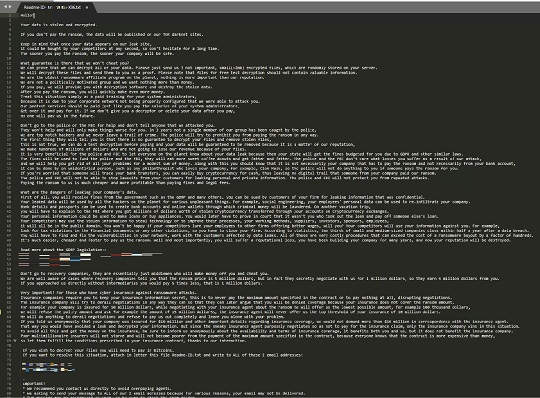
It avoids encrypting files with the following file extensions:
- .386
- .adv
- .ani
- .bin
- .cab
- .cmd
- .com
- .cpl
- .crypt
- .cur
- .deskthemepack
- .diagcab
- .diagcfg
- .diagpkg
- .dll
- .drv
- .exe
- .hlp
- .hta
- .icl
- .icns
- .ico
- .ics
- .idx
- .key
- .ldf
- .lnk
- .lock
- .mod
- .mpa
- .msc
- .msi
- .msp
- .msstyles
- .msu
- .nls
- .nomedia
- .ocx
- .pdb
- .prf
- .ps1
- .rom
- .rtp
- .scr
- .shs
- .spl
- .sys
- .theme
- .themepack
- .wpx
SOLUTION
Step 1
Trend Micro Predictive Machine Learning detects and blocks malware at the first sign of its existence, before it executes on your system. When enabled, your Trend Micro product detects this malware under the following machine learning name:
- TROJ.Win32.TRX.XXPE50FFF077
Step 2
Before doing any scans, Windows 7, Windows 8, Windows 8.1, and Windows 10 users must disable System Restore to allow full scanning of their computers.
Step 3
Note that not all files, folders, and registry keys and entries are installed on your computer during this malware's/spyware's/grayware's execution. This may be due to incomplete installation or other operating system conditions. If you do not find the same files/folders/registry information, please proceed to the next step.
Step 4
Restart in Safe Mode
Step 5
Delete this registry value
Important: Editing the Windows Registry incorrectly can lead to irreversible system malfunction. Please do this step only if you know how or you can ask assistance from your system administrator. Else, check this Microsoft article first before modifying your computer's registry.
- In HKEY_CURRENT_USER\SOFTWARE\Microsoft\Windows\CurrentVersion\Run
- Readme-ID-{Computer Name} = %AppDataLocal%\rundll32.exe
- Readme-ID-{Computer Name} = %AppDataLocal%\rundll32.exe
Step 6
Search and delete these files
- %AppDataLocal%\rundll32.exe
- {Encrypted Directory}\Readme-ID-{Computer Name}.txt
- %User Temp%\{9 Random Characters}.jpg
Step 7
Restart in normal mode and scan your computer with your Trend Micro product for files detected as Ransom.MSIL.HAKUNAMATATA.THAAFBD. If the detected files have already been cleaned, deleted, or quarantined by your Trend Micro product, no further step is required. You may opt to simply delete the quarantined files. Please check this Knowledge Base page for more information.
Step 8
Restore encrypted files from backup.
Did this description help? Tell us how we did.

