Ransom.MSIL.GRIM.THAOBBD
UDS:Trojan-Ransom.MSIL.Encoder.gen (KASPERSKY)
Windows


Threat Type: Ransomware
Destructiveness: No
Encrypted: No
In the wild: Yes
OVERVIEW
This Ransomware arrives on a system as a file dropped by other malware or as a file downloaded unknowingly by users when visiting malicious sites.
It encrypts files found in specific folders. It avoids encrypting files with the following file extensions.
TECHNICAL DETAILS
Arrival Details
This Ransomware arrives on a system as a file dropped by other malware or as a file downloaded unknowingly by users when visiting malicious sites.
Other System Modifications
This Ransomware adds the following registry entries:
Before encrypting files:
HKEY_CURRENT_USER\Software\Microsoft\
Windows\CurrentVersion\Policies\
System
DisableTaskMgr = 1
After decrypting files:
HKEY_CURRENT_USER\Software\Microsoft\
Windows\CurrentVersion\Policies\
System
DisableTaskMgr = 0
HKEY_CURRENT_USER\Environment
SEE_MASK_NOZONECHECKS = 1
Process Termination
This Ransomware terminates the following processes if found running in the affected system's memory:
- regedit
- cmd
- sndvol
- processhacker
- procexp
- procexp64
- autoruns64
- autoruns
- dnspy
- ilspy
- ildasm
Other Details
This Ransomware does the following:
- It adds the following scheduled task:
- Location: {Scheduled Task Root Directory}
Name: CClanarTask
Trigger: One time {Scheduled Task Create Time} → After triggered, repeat every 00:01:00 indefinitely.
Action: Start a program → {Malware Path}\{Malware Filename}
- Location: {Scheduled Task Root Directory}
- It loads the following URL twice into the default web browser:
- https://{BLOCKED}mes/claim?name=MrDeadlyDarkRansomware
- It plays an audio in a continuous loop in the background.
- It creates a GUI which consists of the following:
- Ransom note
- Countdown timer
- Textbox to input a key for decryption
- Decrypt button
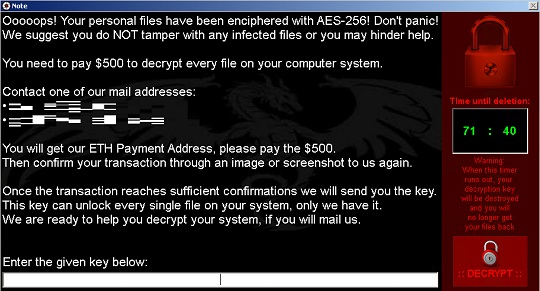
- It displays the following GUI if the input key is correct:
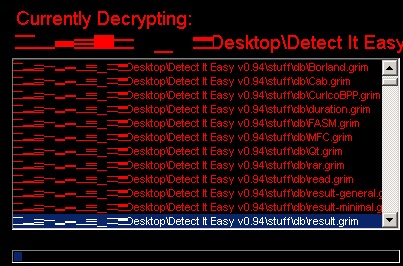
- The decryption routine does the following:
- It decrypts encrypted files found in %Desktop%.
- It displays the following message box after decrypting the files:
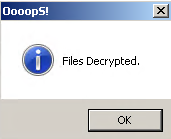
- It enables the Task Manager through registry modification.
- It deletes itself after 3 seconds by executing the following process:
- "%System%\cmd.exe" /C choice /C Y /N /D Y /T 3 & Del {Malware Path}\{Malware Filename}
Ransomware Routine
This Ransomware encrypts files found in the following folders:
- %Desktop% → encrypts all files including subfolders.
(Note: %Desktop% is the current user's desktop, which is usually C:\Documents and Settings\{User Name}\Desktop on Windows 2000(32-bit), XP, and Server 2003(32-bit), or C:\Users\{user name}\Desktop on Windows Vista, 7, 8, 8.1, 2008(64-bit), 2012(64-bit) and 10(64-bit).)
It appends the following extension to the file name of the encrypted files:
- .grim
It avoids encrypting files with the following file extensions:
- .grim
SOLUTION
Step 1
Trend Micro Predictive Machine Learning detects and blocks malware at the first sign of its existence, before it executes on your system. When enabled, your Trend Micro product detects this malware under the following machine learning name:
- Troj.Win32.TRX.XXPE50FFF076
Step 2
Before doing any scans, Windows 7, Windows 8, Windows 8.1, and Windows 10 users must disable System Restore to allow full scanning of their computers.
Step 3
Note that not all files, folders, and registry keys and entries are installed on your computer during this malware's/spyware's/grayware's execution. This may be due to incomplete installation or other operating system conditions. If you do not find the same files/folders/registry information, please proceed to the next step.
Step 4
Restart in Safe Mode
Step 5
Deleting Scheduled Tasks while in Safe Mode
- Still in safe mode, the following {Task Name}-{Task to be run} listed should be used in the steps identified below:
- {Task Name}: CClanarTask
- {Task to be run}: {Malware Path}\{Malware Filename}
- For Windows 7 and Server 2008 (R2) users, click Start>Computer.
- For Windows 8, 8.1, 10, and Server 2012 users, right-click on the lower left corner of the screen, then click File Explorer.
- In the Search Computer/This PC input box, type:
- %System%\Tasks\{Task Name}
- Once located, select the file then press SHIFT+DELETE to delete it.
- Open Registry Editor. To do this:
- For Windows 7 and Server 2008 (R2) users, click the Start button, type regedit in the Search input field, and press Enter.
- For Windows 8, 8.1, 10, and Server 2012 (R2) users, right-click on the lower left corner of the screen, click Run, type regedit in the text box
- In the left panel of the Registry Editor window, double-click the following:
- HKEY_LOCAL_MACHINE>SOFTWARE>Microsoft>Windows NT>CurrentVersion>Schedule>TaskCache>Tree>{Task Name}
- Locate the created entry and take note of the registry value's data:
- ID={Task Data}
- After taking note of the data, delete the registry key:
- HKEY_LOCAL_MACHINE>SOFTWARE>Microsoft>Windows NT>CurrentVersion>Schedule>TaskCache>Tree>{Task Name}
- In the left panel of the Registry Editor window, double-click the following:
- HKEY_LOCAL_MACHINE>SOFTWARE>Microsoft>Windows NT>CurrentVersion>Schedule>TaskCache>Tasks
- Still in the left panel, locate and delete the registry key with the same name as the located Task Data in step #6:
- ={Task Data}
- Close Registry Editor.
Step 6
Delete this registry value
Important: Editing the Windows Registry incorrectly can lead to irreversible system malfunction. Please do this step only if you know how or you can ask assistance from your system administrator. Else, check this Microsoft article first before modifying your computer's registry.
- In HKEY_CURRENT_USER\Software\Microsoft\Windows\CurrentVersion\Policies\System
- DisableTaskMgr = {1 or 0}
- DisableTaskMgr = {1 or 0}
- In HKEY_CURRENT_USER\Environment
- SEE_MASK_NOZONECHECKS = 1
- SEE_MASK_NOZONECHECKS = 1
Step 7
Restart in normal mode and scan your computer with your Trend Micro product for files detected as Ransom.MSIL.GRIM.THAOBBD. If the detected files have already been cleaned, deleted, or quarantined by your Trend Micro product, no further step is required. You may opt to simply delete the quarantined files. Please check this Knowledge Base page for more information.
Step 8
Restore encrypted files from backup.
Did this description help? Tell us how we did.


