Ransom.MSIL.FUNICORN.A
Ransom:MSIL/Ryzerlo.A (MICROSOFT); HEUR:Trojan-Ransom.MSIL.Encoder.gen (KASPERSKY)
Windows


Threat Type: Ransomware
Destructiveness: No
Encrypted: No
In the wild: Yes
OVERVIEW
This Ransomware arrives on a system as a file dropped by other malware or as a file downloaded unknowingly by users when visiting malicious sites.
It connects to certain websites to send and receive information.
It encrypts files found in specific folders. It drops files as ransom note.
TECHNICAL DETAILS
Arrival Details
This Ransomware arrives on a system as a file dropped by other malware or as a file downloaded unknowingly by users when visiting malicious sites.
Installation
This Ransomware drops the following copies of itself into the affected system:
- %System Root%\{user name}\Rand123\local.exe
(Note: %System Root% is the Windows root folder, where it usually is C:\ on all Windows operating system versions.)
It drops the following files:
- %System Root%\{user name}\ransom.jpg
(Note: %System Root% is the Windows root folder, where it usually is C:\ on all Windows operating system versions.)
Autostart Technique
This Ransomware adds the following registry entries to enable its automatic execution at every system startup:
HKEY_CURRENT_USER\Control Panel\Desktop
Wallpaper = %System Root%\{user name}\ransom.jpg
Information Theft
This Ransomware gathers the following data:
- Computer name
- User name
Other Details
This Ransomware connects to the following website to send and receive information:
- http://{BLOCKED}.{BLOCKED}.210.127/write.php
It encrypts files with the following extensions:
- .001
- .7-zip
- .ace
- .apk
- .arj
- .asp
- .aspx
- .avi
- .bmp
- .bz2
- .c
- .cab
- .contact
- .core
- .cpp
- .crproj
- .cs
- .csv
- .dat
- .db
- .dll
- .doc
- .docx
- .dwg
- .exe
- .f3d
- .gzip
- .htm
- .html
- .ico
- .iso
- .jar
- .jpg
- .lnk
- .lzh
- .mdb
- .mkv
- .mov
- .mp3
- .mp3
- .mp4
- .mpeg
- .mpg
- .odt
- .pas
- .pdb
- .php
- .png
- .ppt
- .pptx
- .psd
- .py
- .rar
- .rtf
- .settings
- .sln
- .sql
- .tar
- .torrent
- .txt
- .uue
- .xls
- .xlsx
- .xml
- .xz
- .z
- .zip
It does the following:
- After its encryption routine, it will display a GUI:
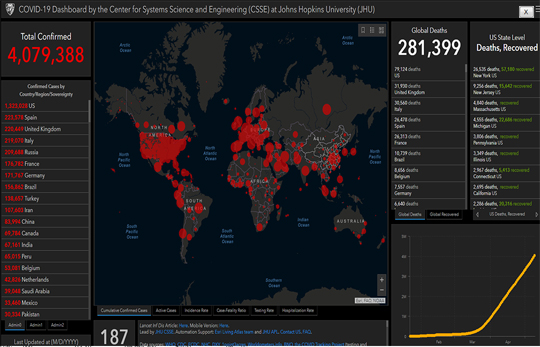
- It will also change the desktop wallapaper:
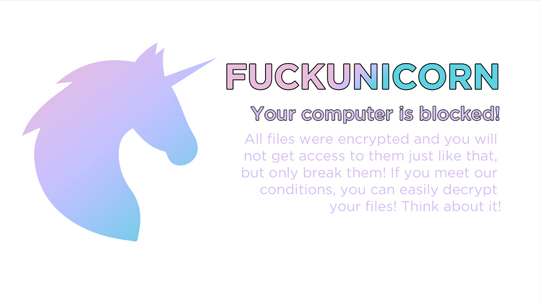
Ransomware Routine
This Ransomware encrypts files found in the following folders:
- C:\Users\{User name}\Desktop
- C:\Users\{User name}\Links
- C:\Users\{User name}\Contacts
- C:\Users\{User name}\Desktop
- C:\Users\{User name}\Documents
- C:\Users\{User name}\Downloads
- C:\Users\{User name}\Pictures
- C:\Users\{User name}\Music
- C:\Users\{User name}\OneDrive
- C:\Users\{User name}\Saved Games
- C:\Users\{User name}\Favorites
- C:\Users\{User name}\Searches
- C:\Users\{User name}\Videos
It drops the following file(s) as ransom note:
- %Desktop%\READ_IT.txt

SOLUTION
Step 1
Trend Micro Predictive Machine Learning detects and blocks malware at the first sign of its existence, before it executes on your system. When enabled, your Trend Micro product detects this malware under the following machine learning name:
- Troj.Win32.TRX.XXPE50FFF035
Step 2
Before doing any scans, Windows 7, Windows 8, Windows 8.1, and Windows 10 users must disable System Restore to allow full scanning of their computers.
Step 3
Note that not all files, folders, and registry keys and entries are installed on your computer during this malware's/spyware's/grayware's execution. This may be due to incomplete installation or other operating system conditions. If you do not find the same files/folders/registry information, please proceed to the next step.
Step 4
Identify and terminate files detected as Ransom.MSIL.FUNICORN.A
- Windows Task Manager may not display all running processes. In this case, please use a third-party process viewer, preferably Process Explorer, to terminate the malware/grayware/spyware file. You may download the said tool here.
- If the detected file is displayed in either Windows Task Manager or Process Explorer but you cannot delete it, restart your computer in safe mode. To do this, refer to this link for the complete steps.
- If the detected file is not displayed in either Windows Task Manager or Process Explorer, continue doing the next steps.
Step 5
Delete this registry value
Important: Editing the Windows Registry incorrectly can lead to irreversible system malfunction. Please do this step only if you know how or you can ask assistance from your system administrator. Else, check this Microsoft article first before modifying your computer's registry.
- In HKEY_CURRENT_USER\Control Panel\Desktop
- From: Wallpaper = %System Root%\{user name}\ransom.jpg
To: Wallpaper = {your wallpaper}
- From: Wallpaper = %System Root%\{user name}\ransom.jpg
Step 6
Search and delete these files
- %System Root%\{user name}\Rand123\local.exe
- %Desktop%\READ_IT.txt
- %System Root%\{user name}\ransom.jpg
Step 7
Restart in normal mode and scan your computer with your Trend Micro product for files detected as Ransom.MSIL.FUNICORN.A. If the detected files have already been cleaned, deleted, or quarantined by your Trend Micro product, no further step is required. You may opt to simply delete the quarantined files. Please check this Knowledge Base page for more information.
Step 8
Restore encrypted files from backup.
Did this description help? Tell us how we did.



