PUA_PCCLEANER
not-a-virus:RiskTool.Win32.PCClean.h (Kaspersky)
Windows


Threat Type: Potentially Unwanted Application
Destructiveness: No
Encrypted: Yes
In the wild: Yes
OVERVIEW
This potentially unwanted application arrives on a system as a file dropped by other malware or as a file downloaded unknowingly by users when visiting malicious sites.
It uses Windows Task Scheduler to create a scheduled task that executes the dropped copy.
TECHNICAL DETAILS
Arrival Details
This potentially unwanted application arrives on a system as a file dropped by other malware or as a file downloaded unknowingly by users when visiting malicious sites.
Installation
This potentially unwanted application drops the following file(s)/component(s):
- %All User Profile%\Application Data\PC Cleaners\fixed.htm
- %All User Profile%\Application Data\PC Cleaners\image1.png
- %All User Profile%\Application Data\PC Cleaners\image2.png
- %All User Profile%\Application Data\PC Cleaners\PCCleaners.exe
- %All User Profile%\Application Data\PC Cleaners\scanAV.htm
- %All User Profile%\Application Data\PC1Data\app.log
- %All User Profile%\Application Data\PC1Data\av\d
- %All User Profile%\Application Data\PC1Data\av\q
- %All User Profile%\Application Data\PC1Data\av\SBTE.dll
- %All User Profile%\Application Data\PC1Data\av\SpursDownload.dll
- %All User Profile%\Application Data\PC1Data\av\tmp\CSC39-EN-53264-F.sbr.sgn
- %All User Profile%\Application Data\PC1Data\av\unrar.dll
- %All User Profile%\Application Data\PC1Data\av\vipre.dll
- %All User Profile%\Application Data\PC1Data\phone\app3\phone.bmp
- %All User Profile%\Application Data\PC1Data\phone\app3\phone.txt
- %All User Profile%\Application Data\PC1Data\phone\app3\phone_i.txt
- %All User Profile%\Application Data\PC1Data\phone\app3\tips.txt
- %All User Profile%\Application Data\PC1Data\res.db
- %All User Profile%\Application Data\PC1Data\res.db-shm
- %All User Profile%\Application Data\PC1Data\res.db-wal
- %All User Profile%\Application Data\PC1Data\settings.txt
- %All User Profile%\Application Data\pclunst.exe
- %User Profile%\Desktop\PC Cleaner Pro.lnk
- %User Profile%\Local Settings\Temp\pctskb3.vbs
- %User Profile%\Local Settings\Temp\pctskb4.vbs
- %User Profile%\Start Menu\Programs\PC Cleaners\PC Cleaner Pro.lnk
- %Windows%\Tasks\PC Cleaner Pro Optimization.job
- %Windows%\Tasks\PC Cleaner Pro Update Job.job
(Note: %User Profile% is the current user's profile folder, which is usually C:\Documents and Settings\{user name} on Windows 2000, XP, and Server 2003, or C:\Users\{user name} on Windows Vista and 7.. %Windows% is the Windows folder, where it usually is C:\Windows on all Windows operating system versions.)
It uses Windows Task Scheduler to create a scheduled task that executes the dropped copy.
It creates the following folders:
- %All User Profile%\Application Data\PC Cleaners
- %All User Profile%\Application Data\PC1Data
- %All User Profile%\Application Data\PC1Data\av
- %All User Profile%\Application Data\PC1Data\av\tmp
- %All User Profile%\Application Data\PC1Data\phone
- %All User Profile%\Application Data\PC1Data\phone\app3
- %User Profile%\Start Menu\Programs\PC Cleaners
(Note: %User Profile% is the current user's profile folder, which is usually C:\Documents and Settings\{user name} on Windows 2000, XP, and Server 2003, or C:\Users\{user name} on Windows Vista and 7.)
Autostart Technique
This potentially unwanted application adds the following registry entries to enable its automatic execution at every system startup:
HKEY_CURRENT_USER\Software\Microsoft\
Windows\CurrentVersion\Run
PC Cleaners = ""%All User Profile%\Application Data\PC Cleaners\PCCleaners.exe" /minimize"
Other System Modifications
This potentially unwanted application adds the following registry entries:
HKEY_CURRENT_USER\Software\PCCleaners
InstallDir = "%All User Profile%\Application Data\PC Cleaners"
HKEY_CURRENT_USER\Software\Microsoft\
Windows\CurrentVersion\Uninstall\
PC Cleaners
DisplayName = "PC Cleaners"
HKEY_CURRENT_USER\Software\Microsoft\
Windows\CurrentVersion\Uninstall\
PC Cleaners
DisplayIcon = "%All User Profile%\Application Data\PC Cleaners\PCCleaners.exe"
HKEY_CURRENT_USER\Software\Microsoft\
Windows\CurrentVersion\Uninstall\
PC Cleaners
UninstallString = ""%All User Profile%\Application Data\pclunst.exe" -removeit"
HKEY_CURRENT_USER\Software\Microsoft\
Windows\CurrentVersion\Uninstall\
PC Cleaners
Publisher = "PC Cleaners"
HKEY_CURRENT_USER\Software\Microsoft\
Windows\CurrentVersion\Uninstall\
PC Cleaners
InstallLocation = "%All User Profile%\Application Data\PC Cleaners"
HKEY_CURRENT_USER\Software\Microsoft\
Windows\CurrentVersion\Uninstall\
PC Cleaners
VersionMinor = 0
HKEY_CURRENT_USER\Software\Microsoft\
Windows\CurrentVersion\Uninstall\
PC Cleaners
VersionMajor = a
HKEY_LOCAL_MACHINE\SOFTWARE\Microsoft\
ESENT\Process\PCCleaners\
DEBUG
Trace Level = ""
Download Routine
This potentially unwanted application connects to the following URL(s) to download its component file(s):
- http://{BLOCKED}leaners.com/
- http://www.{BLOCKED}leaners.com/
NOTES:
It display the following fake system scanning window:
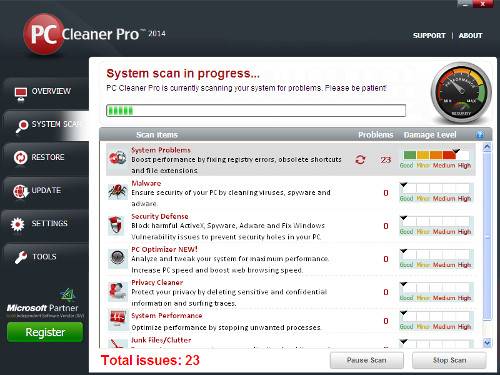
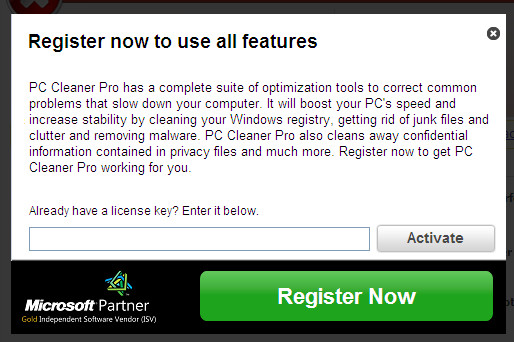
SOLUTION
Step 1
Before doing any scans, Windows XP, Windows Vista, and Windows 7 users must disable System Restore to allow full scanning of their computers.
Step 2
Identify and terminate files detected as PUA_PCCLEANER
- Windows Task Manager may not display all running processes. In this case, please use a third-party process viewer, preferably Process Explorer, to terminate the malware/grayware/spyware file. You may download the said tool here.
- If the detected file is displayed in either Windows Task Manager or Process Explorer but you cannot delete it, restart your computer in safe mode. To do this, refer to this link for the complete steps.
- If the detected file is not displayed in either Windows Task Manager or Process Explorer, continue doing the next steps.
Step 3
Delete this registry key
Important: Editing the Windows Registry incorrectly can lead to irreversible system malfunction. Please do this step only if you know how or you can ask assistance from your system administrator. Else, check this Microsoft article first before modifying your computer's registry.
- In HKEY_CURRENT_USER\Software
- PCCleaners
- PCCleaners
- In HKEY_CURRENT_USER\Software\Microsoft\Windows\CurrentVersion\Uninstall
- PC Cleaners
- PC Cleaners
- In HKEY_LOCAL_MACHINE\SOFTWARE\Microsoft\ESENT\Process
- PCCleaners
- PCCleaners
Step 4
Delete this registry value
Important: Editing the Windows Registry incorrectly can lead to irreversible system malfunction. Please do this step only if you know how or you can ask assistance from your system administrator. Else, check this Microsoft article first before modifying your computer's registry.
- In HKEY_CURRENT_USER\Software\Microsoft\Windows\CurrentVersion\Run
- PC Cleaners = ""%All User Profile%\Application Data\PC Cleaners\PCCleaners.exe" /minimize"
- PC Cleaners = ""%All User Profile%\Application Data\PC Cleaners\PCCleaners.exe" /minimize"
Step 5
Search and delete these folders
Step 6
Search and delete this file
There may be some component files that are hidden. Please make sure you check the Search Hidden Files and Folders checkbox in the More advanced options option to include all hidden files and folders in the search result.
Step 7
Scan your computer with your Trend Micro product to delete files detected as PUA_PCCLEANER. If the detected files have already been cleaned, deleted, or quarantined by your Trend Micro product, no further step is required. You may opt to simply delete the quarantined files. Please check this Knowledge Base page for more information.
Did this description help? Tell us how we did.
