PUA.Win32.Installcore.MANHOCEZ
Win32/InstallCore.Gen.A (NOD32)
Windows


Threat Type: Potentially Unwanted Application
Destructiveness: No
Encrypted:
In the wild: Yes
OVERVIEW
This Potentially Unwanted Application arrives on a system as a file dropped by other malware or as a file downloaded unknowingly by users when visiting malicious sites.
It connects to certain websites to send and receive information.
TECHNICAL DETAILS
Arrival Details
This Potentially Unwanted Application arrives on a system as a file dropped by other malware or as a file downloaded unknowingly by users when visiting malicious sites.
Installation
This Potentially Unwanted Application adds the following folders:
- %User Temp%\ish{Random}
- %User Temp%\ish{Random}\css
- %User Temp%\ish{Random}\css\sdk-ui
- %User Temp%\ish{Random}\css\sdk-ui\images
- %User Temp%\ish{Random}\images
- %User Temp%\ish{Random}\locale
(Note: %User Temp% is the current user's Temp folder, which is usually C:\Documents and Settings\{user name}\Local Settings\Temp on Windows 2000(32-bit), XP, and Server 2003(32-bit), or C:\Users\{user name}\AppData\Local\Temp on Windows Vista, 7, 8, 8.1, 2008(64-bit), 2012(64-bit) and 10(64-bit).)
It drops the following files:
- %User Temp%\{Random}.log
- %User Temp%\ish{Random}\css\ie6_main.css
- %User Temp%\ish{Random}\css\main.css
- %User Temp%\ish{Random}\css\sdk-ui\browse.css
- %User Temp%\ish{Random}\css\sdk-ui\button.css
- %User Temp%\ish{Random}\css\sdk-ui\checkbox.css
- %User Temp%\ish{Random}\css\sdk-ui\images\button-bg.png
- %User Temp%\ish{Random}\css\sdk-ui\images\progress-bg-corner.png
- %User Temp%\ish{Random}\css\sdk-ui\images\progress-bg.png
- %User Temp%\ish{Random}\css\sdk-ui\images\progress-bg2.png
- %User Temp%\ish{Random}\css\sdk-ui\progress-bar.css
- %User Temp%\ish{Random}\csshover3.htc
- %User Temp%\ish{Random}\images\BG.png
- %User Temp%\ish{Random}\images\Close.png
- %User Temp%\ish{Random}\images\Close_Hover.png
- %User Temp%\ish{Random}\images\Color_Button.png
- %User Temp%\ish{Random}\images\Color_Button_Hover.png
- %User Temp%\ish{Random}\images\default_tb.png
- %User Temp%\ish{Random}\images\default_wi.png
- %User Temp%\ish{Random}\images\Grey_Button.png
- %User Temp%\ish{Random}\images\Grey_Button_Hover.png
- %User Temp%\ish{Random}\images\Icon_Generic.png
- %User Temp%\ish{Random}\images\Loader.gif
- %User Temp%\ish{Random}\images\Pause_Button.png
- %User Temp%\ish{Random}\images\Progress.png
- %User Temp%\ish{Random}\images\ProgressBar.png
- %User Temp%\ish{Random}\images\Quick_Specs.png
- %User Temp%\ish{Random}\images\Resume_Button.png
- %User Temp%\ish{Random}\images\sponsored.png
- %User Temp%\ish{Random}\locale\EN.locale
- %User Temp%\ish{Random}\bootstrap_40951.html
- %User Temp%\ish{Random}\bootstrap_21521.html
- %User Temp%\ICReinstall_{File name}.exe
- %Desktop%\Continue 3CDaemon Installation.lnk
- %User Temp%\is{Random}\{Random}_stp.EXE
- %User Temp%\is{Random}\{Random}_stp.EXE.part
(Note: %User Temp% is the current user's Temp folder, which is usually C:\Documents and Settings\{user name}\Local Settings\Temp on Windows 2000(32-bit), XP, and Server 2003(32-bit), or C:\Users\{user name}\AppData\Local\Temp on Windows Vista, 7, 8, 8.1, 2008(64-bit), 2012(64-bit) and 10(64-bit).. %Desktop% is the current user's desktop, which is usually C:\Documents and Settings\{User Name}\Desktop on Windows 2000(32-bit), XP, and Server 2003(32-bit), or C:\Users\{user name}\Desktop on Windows Vista, 7, 8, 8.1, 2008(64-bit), 2012(64-bit) and 10(64-bit).)
Download Routine
This Potentially Unwanted Application connects to the following URL(s) to download its component file(s):
- http://{BLOCKED}atestar.net/img/icons/2005988.32.png
- http://s{BLOCKED}datestar.net/dl/oldversions/3cdaemon.exe
Other Details
This Potentially Unwanted Application connects to the following website to send and receive information:
- http://{BLOCKED}atestarcdn.com/?pcrc={Random}
- http://{BLOCKED}testarcdn.com/UpdateStar/?v=3.0&c={Random}
- http://{BLOCKED}datestarcdn.com/UpdateStar/?v=3.0&c={Random}
It does the following:
- It displays the following during installation:
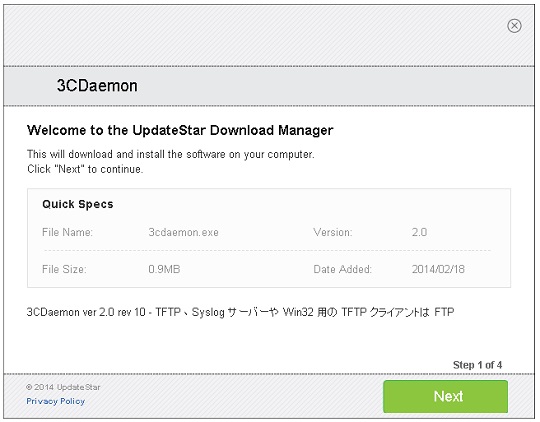
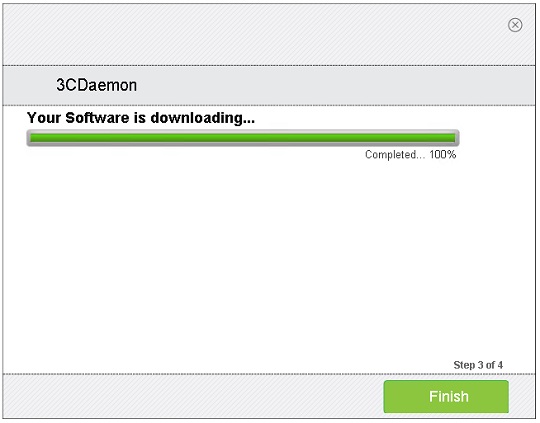
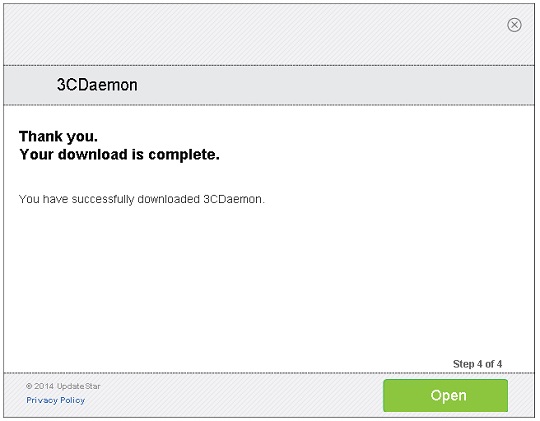
SOLUTION
Step 1
Trend Micro Predictive Machine Learning detects and blocks malware at the first sign of its existence, before it executes on your system. When enabled, your Trend Micro product detects this malware under the following machine learning name:
- TSPY.Win32.TRX.XXPE50FSX034
Step 2
Before doing any scans, Windows 7, Windows 8, Windows 8.1, and Windows 10 users must disable System Restore to allow full scanning of their computers.
Step 3
Note that not all files, folders, and registry keys and entries are installed on your computer during this malware's/spyware's/grayware's execution. This may be due to incomplete installation or other operating system conditions. If you do not find the same files/folders/registry information, please proceed to the next step.
Step 4
Search and delete this file
- %User Temp%\{Random}.log
- %User Temp%\ish{Random}\css\ie6_main.css
- %User Temp%\ish{Random}\css\main.css
- %User Temp%\ish{Random}\css\sdk-ui\browse.css
- %User Temp%\ish{Random}\css\sdk-ui\button.css
- %User Temp%\ish{Random}\css\sdk-ui\checkbox.css
- %User Temp%\ish{Random}\css\sdk-ui\images\button-bg.png
- %User Temp%\ish{Random}\css\sdk-ui\images\progress-bg-corner.png
- %User Temp%\ish{Random}\css\sdk-ui\images\progress-bg.png
- %User Temp%\ish{Random}\css\sdk-ui\images\progress-bg2.png
- %User Temp%\ish{Random}\css\sdk-ui\progress-bar.css
- %User Temp%\ish{Random}\csshover3.htc
- %User Temp%\ish{Random}\images\BG.png
- %User Temp%\ish{Random}\images\Close.png
- %User Temp%\ish{Random}\images\Close_Hover.png
- %User Temp%\ish{Random}\images\Color_Button.png
- %User Temp%\ish{Random}\images\Color_Button_Hover.png
- %User Temp%\ish{Random}\images\default_tb.png
- %User Temp%\ish{Random}\images\default_wi.png
- %User Temp%\ish{Random}\images\Grey_Button.png
- %User Temp%\ish{Random}\images\Grey_Button_Hover.png
- %User Temp%\ish{Random}\images\Icon_Generic.png
- %User Temp%\ish{Random}\images\Loader.gif
- %User Temp%\ish{Random}\images\Pause_Button.png
- %User Temp%\ish{Random}\images\Progress.png
- %User Temp%\ish{Random}\images\ProgressBar.png
- %User Temp%\ish{Random}\images\Quick_Specs.png
- %User Temp%\ish{Random}\images\Resume_Button.png
- %User Temp%\ish{Random}\images\sponsored.png
- %User Temp%\ish{Random}\locale\EN.locale
- %User Temp%\ish{Random}\bootstrap_40951.html
- %User Temp%\ish{Random}\bootstrap_21521.html
- %User Temp%\ICReinstall_{File name}.exe
- %Desktop%\Continue 3CDaemon Installation.lnk
- %User Temp%\is{Random}\{Random}_stp.EXE
- %User Temp%\is{Random}\{Random}_stp.EXE.part
Step 5
Search and delete these folders
- %User Temp%\ish{Random}\css\sdk-ui\images
- %User Temp%\ish{Random}\css\sdk-ui
- %User Temp%\ish{Random}\css
- %User Temp%\ish{Random}
- %User Temp%\ish{Random}\images
- %User Temp%\ish{Random}\locale
Step 6
Scan your computer with your Trend Micro product to delete files detected as PUA.Win32.Installcore.MANHOCEZ. If the detected files have already been cleaned, deleted, or quarantined by your Trend Micro product, no further step is required. You may opt to simply delete the quarantined files. Please check the following Trend Micro Support pages for more information:
Did this description help? Tell us how we did.
