Phishing Emails Sidestep Microsoft Office 365 Filters Using ZeroFont
An old tactic is being used by cybercriminals to bypass Microsoft Office 365 (O365) filters for phishing emails. The technique, called ZeroFont, involves the manipulation of text font sizes to trick O365’s natural language processing, a tool that identifies malicious emails by checking for text elements commonly used by fraudsters.
According to Avanan, the cloud security company that spotted the use of ZeroFont in phishing attacks, cybercriminals send emails that contain text seen differently by the recipient and by the O365 filters. Random text characters or words were added throughout the email, thus preventing the filters from flagging suspicious words or phrases. These were ![]()
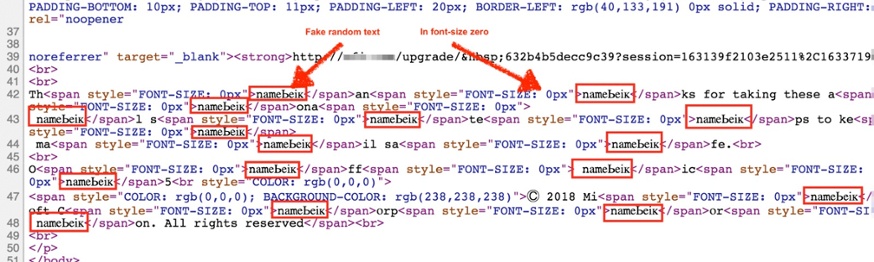
Figure 1. ZeroFont characters in the HTML of a sample email (Image source:
ZeroFont is then able to sidestep O365’s natural language processing, which flags emails that, for example, contain words like “Apple” or “Microsoft” but were not sent from legitimate corporate domains. In one sample analyzed, which was a phishing email under the guise of an O365 quota limit notification, the email was not flagged by O365 filters because the word “Microsoft” was not read amidst the random character strings.
Protect Your Network From ZeroFont
Phishing schemes and methods like ZeroFont are not new in the email threat landscape. ZeroFont
The artificial intelligence- and machine learning-powered Trend Micro™ Cloud App Security™ solution, an advanced security product that protects Microsoft® Office 365™ Exchange™ Online, OneDrive® for Business, and SharePoint® Online platforms, managed to block 3.4 million high-risk email threats in 2017 — apart from the threat scans of O365 using its own built-in security.
Cloud App Security, as well as the Trend Micro™ ScanMail™ Suite for Microsoft® Exchange™ solution, features Writing Style DNA, a new AI technology that formulates the “DNA” of a legitimate email user’s writing style based on past written emails and
Like it? Add this infographic to your site:
1. Click on the box below. 2. Press Ctrl+A to select all. 3. Press Ctrl+C to copy. 4. Paste the code into your page (Ctrl+V).
Image will appear the same size as you see above.
Recent Posts
- Unveiling AI Agent Vulnerabilities Part I: Introduction to AI Agent Vulnerabilities
- The Ever-Evolving Threat of the Russian-Speaking Cybercriminal Underground
- From Registries to Private Networks: Threat Scenarios Putting Organizations in Jeopardy
- Trend 2025 Cyber Risk Report
- The Future of Social Engineering
 Cellular IoT Vulnerabilities: Another Door to Cellular Networks
Cellular IoT Vulnerabilities: Another Door to Cellular Networks AI in the Crosshairs: Understanding and Detecting Attacks on AWS AI Services with Trend Vision One™
AI in the Crosshairs: Understanding and Detecting Attacks on AWS AI Services with Trend Vision One™ Trend 2025 Cyber Risk Report
Trend 2025 Cyber Risk Report CES 2025: A Comprehensive Look at AI Digital Assistants and Their Security Risks
CES 2025: A Comprehensive Look at AI Digital Assistants and Their Security Risks