RANSOM_ONCRYPT.A
Ransom.CryptonLock(Malwarebytes)
Windows


Threat Type: Ransomware
Destructiveness: No
Encrypted: Yes
In the wild: Yes
OVERVIEW
Downloaded from the Internet, Dropped by other malware
This Ransomware arrives on a system as a file dropped by other malware or as a file downloaded unknowingly by users when visiting malicious sites.
It connects to certain websites to send and receive information.
TECHNICAL DETAILS
299,874 bytes
EXE
Yes
16 Feb 2017
Encrypts files, Renames encrypted files, Displays message/message boxes
Arrival Details
This Ransomware arrives on a system as a file dropped by other malware or as a file downloaded unknowingly by users when visiting malicious sites.
Installation
This Ransomware drops the following files:
- {folders containing encrypted files}\COMO_ABRIR_ARQUIVOS.txt - ransom note
- {location of malware}\SZVWW4PWKURN8JC7B.bmp - used as wallpaper
- {location of malware}\{name of malware}.exe.bat
- {location of malware}\cached-consensus
- {location of malware}\COMO_ABRIR_ARQUIVOS.txt - ransom note
Other System Modifications
This Ransomware changes the desktop wallpaper by modifying the following registry entries:
HKEY_CURRENT_USER\Control Panel\Desktop
Wallpaper = {location of malware}\SZVWW4PWKURN8JC7B.bmp
Other Details
This Ransomware connects to the following website to send and receive information:
- http://{BLOCKED}ng5hswe3jv.onion/index.php
- {BLOCKED}.{BLOCKED}.244.244
- {BLOCKED}.{BLOCKED}.193.9
It renames encrypted files using the following names:
- {original filename and extension}.id-{unique identifier}_steaveiwalker@india.com_
It does the following:
- Avoids encrypting files with the following strings in their filepath:
- all users
- intel
- nvidia
- \program
- \windows
- Avoids encrypting files with the following filename:
- boot.ini
- Bootfont.bin
- bootmgr
- BOOTNXT
- BOOTSECT.BAK
- NTEDETECT.COM
- ntldr
- NTUSER.DAT
- PDOXUSRS.NET
- Avoids encrypting files with the following extensions:
- .com
- .sys
NOTES:
It sets the victim's desktop background to the following:

It displays the following as ransom note:
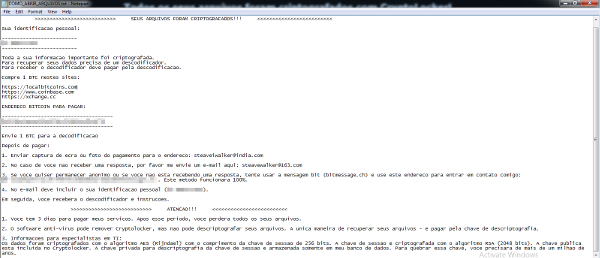
SOLUTION
9.800
13.226.00
16 Feb 2017
13.227.00
17 Feb 2017
Step 1
Before doing any scans, Windows XP, Windows Vista, and Windows 7 users must disable System Restore to allow full scanning of their computers.
Step 2
Note that not all files, folders, and registry keys and entries are installed on your computer during this malware's/spyware's/grayware's execution. This may be due to incomplete installation or other operating system conditions. If you do not find the same files/folders/registry information, please proceed to the next step.
Step 3
Restart in Safe Mode
Step 4
Search and delete this file
- {folders containing encrypted files}\COMO_ABRIR_ARQUIVOS.txt
- {location of malware}\cached-consensus
- {location of malware}\COMO_ABRIR_ARQUIVOS.txt
- {location of malware}\SZVWW4PWKURN8JC7B.bmp
- {location of malware}\{name of malware}.exe.bat
Step 5
Restart in normal mode and scan your computer with your Trend Micro product for files detected as RANSOM_ONCRYPT.A. If the detected files have already been cleaned, deleted, or quarantined by your Trend Micro product, no further step is required. You may opt to simply delete the quarantined files. Please check this Knowledge Base page for more information.
Step 6
Reset your Desktop properties
Step 7
Restore encrypted files from backup.
Did this description help? Tell us how we did.

