Ransom.Win32.STOP.AC
Trojan-PSW.Win32.Coins.nre (Kaspersky); Trojan:Win32/Gandcrab.AF (Microsoft);
Windows


Threat Type: Ransomware
Destructiveness: No
Encrypted: Yes
In the wild: Yes
OVERVIEW
Dropped by other malware, Downloaded from the Internet
This Ransomware arrives on a system as a file dropped by other malware or as a file downloaded unknowingly by users when visiting malicious sites.
It drops files as ransom note.
TECHNICAL DETAILS
460,800 bytes
EXE
Yes
19 Nov 2018
Connects to URLs/IPs, Displays message/message boxes, Displays windows, Encrypts files
Arrival Details
This Ransomware arrives on a system as a file dropped by other malware or as a file downloaded unknowingly by users when visiting malicious sites.
Installation
This Ransomware drops the following copies of itself into the affected system:
- %AppDataLocal%\{Hash of Machine GUID}\{Executed Malware FileName}.exe
(Note: %AppDataLocal% is the Local Application Data folder, which is usually C:\Documents and Settings\{user name}\Local Settings\Application Data on Windows 2000, XP, and Server 2003, or C:\Users\{user name}\AppData\Local on Windows Vista, 7, and 8.)
It adds the following processes:
- icacls "%AppDataLocal%\{Hash of Machine GUID}" /deny *S-1-1-0:(OI)(CI)(DE,DC)
- "{Executed Malware File Path}\{Executed Malware File Name}.exe" --Admin IsNotAutoStart IsNotTask
- "{Executed Malware File Path}\{Executed Malware File Name}.exe" --ForNetRes x5I74v4h003xJ0iyhUfHQ8W6o0RDSicmSfg72KVA 6se9RaIxXF9m70zWmx7nL3bVRp691w4SNY8UCir0 IsNotAutoStart IsNotTask
- "{Executed Malware File Path}\{Executed Malware File Name}.exe" --Service 1984 x5I74v4h003xJ0iyhUfHQ8W6o0RDSicmSfg72KVA 6se9RaIxXF9m70zWmx7nL3bVRp691w4SNY8UCir0
- "{Executed Malware File Path}\{Executed Malware File Name}.exe" --Service 2560 x5I74v4h003xJ0iyhUfHQ8W6o0RDSicmSfg72KVA 6se9RaIxXF9m70zWmx7nL3bVRp691w4SNY8UCir0
(Note: %AppDataLocal% is the Local Application Data folder, which is usually C:\Documents and Settings\{user name}\Local Settings\Application Data on Windows 2000, XP, and Server 2003, or C:\Users\{user name}\AppData\Local on Windows Vista, 7, and 8.)
It creates the following folders:
- %AppDataLocal%\{Hash of Machine GUID}
(Note: %AppDataLocal% is the Local Application Data folder, which is usually C:\Documents and Settings\{user name}\Local Settings\Application Data on Windows 2000, XP, and Server 2003, or C:\Users\{user name}\AppData\Local on Windows Vista, 7, and 8.)
It adds the following mutexes to ensure that only one of its copies runs at any one time:
- {1D6FC66E-D1F3-422C-8A53-C0BBCF3D900D}
- HFSMUTEX000000000001e86bG
- {FBB4BCC6-05C7-4ADD-B67B-A98A697323C1}
Autostart Technique
This Ransomware adds the following registry entries to enable its automatic execution at every system startup:
HKEY_CURRENT_USER\Software\Microsoft\
Windows\CurrentVersion\Run
SysHelper = "%AppDataLocal%\{Hash of Machine GUID}\{Malware File Name}.exe" --AutoStart
Other Details
This Ransomware does the following:
- Adds the following Scheduled Task:
Task Name: Time Trigger Task
Schedule: Starts at 1:20 PM on 11/1/2018 - after triggered repeat every 5 mins. Trigger expires at 5/2/2020 8:00 AM
Task to be run: "%AppDataLocal%\{Hash of Machine GUID}\{Malware File Name}.exe" - Connects to the URL to get the arguments needed for the "--Service" and "--ForNetRes" to perform it's routine:
- http://{BLOCKED}nagets.ru/003/get.php?pid=07681C37D9C280E24A62211D2ECCD4F4
- It also closes the Windows Explorer.
- It accepts the following arguments to perform its routine:
- --Admin: run the malware as admin
- --AutoStart: Creates an Auto Start mechanism using registry keys to execute the malware.
- --ForNetRes {Argumet from the URL} {Argument From the URL}
- --Service {PID of the Parent Malware Running} {Argumet from the URL} {Argument From the URL}
- IsAutoStart
- IsNotAutoStart
- IsTask
- IsNotTask
Ransomware Routine
This Ransomware avoids encrypting files found in the following folders:
- %Application Data%
- %AppDataLocal%
- %Desktop%
- %Windows%
- %Public%
- %ProgramData%\Microsoft\
- %ProgramData%\Package Cache\
- C:\PerfLogs\
- C:\$Recycle.Bin\
- C:\$WINDOWS.~BT\
- C:\dell\
- C:\Intel\
- C:\MSOCache\
- %Program Files% ; (for both 32 and 64 bit OS)
- C:\Games\
- C:\Windows.old\
- {Logical Drive Letter}\Users\%username%\AppData\Roaming\
- {Logical Drive Letter}\Users\%username%\AppData\Local\
- {Logical Drive Letter}\Windows\
- {Logical Drive Letter}\PerfLogs\
- {Logical Drive Letter}\ProgramData\Desktop\
- {Logical Drive Letter}\ProgramData\Microsoft\
- {Logical Drive Letter}\ProgramData\Package Cache\
- {Logical Drive Letter}\Users\Public\
- {Logical Drive Letter}\$Recycle.Bin\
- {Logical Drive Letter}\$WINDOWS.~BT\
- {Logical Drive Letter}\dell\
- {Logical Drive Letter}\Intel\
- {Logical Drive Letter}\MSOCache\
- {Logical Drive Letter}\Program Files\
- {Logical Drive Letter}\Program Files (x86)\
- {Logical Drive Letter}\Games\
(Note: %Application Data% is the current user's Application Data folder, which is usually C:\Documents and Settings\{user name}\Application Data on Windows 2000, XP, and Server 2003, or C:\Users\{user name}\AppData\Roaming on Windows Vista, 7, and 8.. %AppDataLocal% is the Local Application Data folder, which is usually C:\Documents and Settings\{user name}\Local Settings\Application Data on Windows 2000, XP, and Server 2003, or C:\Users\{user name}\AppData\Local on Windows Vista, 7, and 8.. %Desktop% is the current user's desktop, which is usually C:\Documents and Settings\{User Name}\Desktop on Windows 2000, XP, and Server 2003, or C:\Users\{user name}\Desktop on Windows Vista, 7, and 8.. %Windows% is the Windows folder, where it usually is C:\Windows on all Windows operating system versions.. %Public% is the folder that serves as a repository of files or folders common to all users, which is usually C:\Users\Public in Windows Vista, 7, and 8.. %ProgramData% is a version of the Program Files folder where any user on a multi-user computer can make changes to programs. This contains application data for all users. This is usually C:\ProgramData in Windows Vista, 7, and 8.. %Program Files% is the default Program Files folder, usually C:\Program Files in Windows 2000, Server 2003, and XP (32-bit), Vista (32-bit), 7 (32-bit), and 8 (32-bit), or C:\Program Files (x86) in Windows XP (64-bit), Vista (64-bit), 7 (64-bit), and 8 (64-bit).)
It appends the following extension to the file name of the encrypted files:
- {File Name}.{File Extension}.INFOWAIT
It drops the following file(s) as ransom note:
- {Encrypted Directory}\!readme.txt
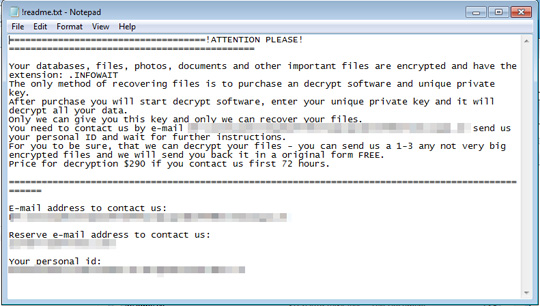
SOLUTION
9.850
14.880.02
19 Mar 2019
14.881.00
20 Mar 2019
Step 1
Before doing any scans, Windows 7, Windows 8, Windows 8.1, and Windows 10 users must disable System Restore to allow full scanning of their computers.
Step 2
Note that not all files, folders, and registry keys and entries are installed on your computer during this malware's/spyware's/grayware's execution. This may be due to incomplete installation or other operating system conditions. If you do not find the same files/folders/registry information, please proceed to the next step.
Step 3
Restart in Safe Mode
Step 4
Delete this registry value
Important: Editing the Windows Registry incorrectly can lead to irreversible system malfunction. Please do this step only if you know how or you can ask assistance from your system administrator. Else, check this Microsoft article first before modifying your computer's registry.
- In HKEY_CURRENT_USER\Software\Microsoft\Windows\CurrentVersion\Run
- SysHelper = ""%AppDataLocal%\{Machine GUID}\{Malware File Name}.exe" --AutoStart"
- SysHelper = ""%AppDataLocal%\{Machine GUID}\{Malware File Name}.exe" --AutoStart"
Step 5
Search and delete these folders
- %AppDataLocal%\{Hash of Machine GUID}
Step 6
Search and delete this file
- %AppDataLocal%\{Hash of Machine GUID}\{Executed Malware File Name}.exe
- {Encrypted Directory}\\!readme.txt
Step 7
Restart in normal mode and scan your computer with your Trend Micro product for files detected as Ransom.Win32.STOP.AC. If the detected files have already been cleaned, deleted, or quarantined by your Trend Micro product, no further step is required. You may opt to simply delete the quarantined files. Please check this Knowledge Base page for more information.
Step 8
Restore encrypted files from backup.
Did this description help? Tell us how we did.

