RANSOM_LIME.A
Ransom.Lime.S1809905 (QUICKHEAL), TR/Ransom.fjime (ANTIVIR)
Windows


Threat Type: Ransomware
Destructiveness: No
Encrypted: No
In the wild: Yes
OVERVIEW
Downloaded from the Internet
This Ransomware arrives on a system as a file dropped by other malware or as a file downloaded unknowingly by users when visiting malicious sites.
It encrypts files found in specific folders. It drops files as ransom note.
TECHNICAL DETAILS
450,560 bytes
EXE
Yes
16 Jan 2018
Encrypts files, Displays message/message boxes
Arrival Details
This Ransomware arrives on a system as a file dropped by other malware or as a file downloaded unknowingly by users when visiting malicious sites.
Installation
This Ransomware creates the following folders with attributes set to System and Hidden to prevent users from discovering and removing its components:
- %System Root%\Microsoft
(Note: %System Root% is the Windows root folder, where it usually is C:\ on all Windows operating system versions.)
Other System Modifications
This Ransomware modifies the following registry entries:
HKEY_CURRENT_USER\Control Panel\Desktop
Wallpaper = %Desktop%/#BackGround.png
Note:It attempts to change the desktop wallpaper but fails
Dropping Routine
This Ransomware drops the following files:
- %User Profile%\Desktop\#Decryptor.exe
- %System Root%\Microsoft\hash
(Note: %User Profile% is the current user's profile folder, which is usually C:\Documents and Settings\{user name} on Windows 2000, XP, and Server 2003, or C:\Users\{user name} on Windows Vista and 7.. %System Root% is the Windows root folder, where it usually is C:\ on all Windows operating system versions.)
Ransomware Routine
This Ransomware encrypts files found in the following folders:
- %User Profile%\MyPictures
- %User Profile%\MyMusic
- %User Profile%\MyVideos
- %User Profile%\Desktop
- %User Profile%
- %User Profile%\Documents
(Note: %User Profile% is the current user's profile folder, which is usually C:\Documents and Settings\{user name} on Windows 2000, XP, and Server 2003, or C:\Users\{user name} on Windows Vista and 7.)
It appends the following extension to the file name of the encrypted files:
- .Lime
It drops the following file(s) as ransom note:
- %User Profile%\Desktop\#BackGround.png
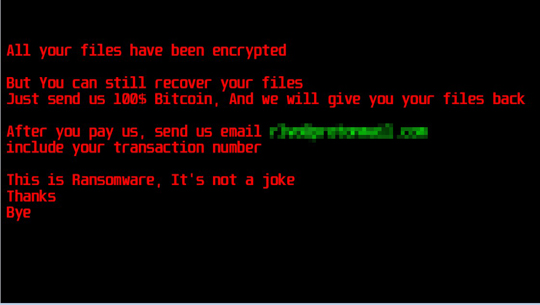
SOLUTION
9.850
13.908.08
16 Jan 2018
13.909.00
17 Jan 2018
Step 1
Before doing any scans, Windows XP, Windows Vista, and Windows 7 users must disable System Restore to allow full scanning of their computers.
Step 2
Note that not all files, folders, and registry keys and entries are installed on your computer during this malware's/spyware's/grayware's execution. This may be due to incomplete installation or other operating system conditions. If you do not find the same files/folders/registry information, please proceed to the next step.
Step 3
Identify and terminate files detected as RANSOM_LIME.A
- Windows Task Manager may not display all running processes. In this case, please use a third-party process viewer, preferably Process Explorer, to terminate the malware/grayware/spyware file. You may download the said tool here.
- If the detected file is displayed in either Windows Task Manager or Process Explorer but you cannot delete it, restart your computer in safe mode. To do this, refer to this link for the complete steps.
- If the detected file is not displayed in either Windows Task Manager or Process Explorer, continue doing the next steps.
Step 4
Restore this modified registry value
Important: Editing the Windows Registry incorrectly can lead to irreversible system malfunction. Please do this step only if you know how or you can ask assistance from your system administrator. Else, check this Microsoft article first before modifying your computer's registry.
- In HKEY_CURRENT_USER\Control Panel\Desktop
- From: Wallpaper = %Desktop%/#BackGround.png
To: Wallpaper = {User Defined Wallpaper}
- From: Wallpaper = %Desktop%/#BackGround.png
Step 5
Search and delete this folder
- %System Root%\Microsoft\
Step 6
Search and delete this file
- %User Profile%\Desktop\#Decryptor.exe
- %User Profile%\Desktop\#BackGround.png
Step 7
Scan your computer with your Trend Micro product to delete files detected as RANSOM_LIME.A. If the detected files have already been cleaned, deleted, or quarantined by your Trend Micro product, no further step is required. You may opt to simply delete the quarantined files. Please check the following Trend Micro Support pages for more information:
Step 8
Restore encrypted files from backup.
Did this description help? Tell us how we did.

