RANSOM_HEROPOINT.A
TR/Ransom.gohtu (ANTIVIR), RDN/Ransom (NAI), Ransom:MSIL/Crypute.C (MICROSOFT)
Windows


Threat Type: Ransomware
Destructiveness: No
Encrypted: No
In the wild: Yes
OVERVIEW
Spammed via email, Dropped by other malware, Downloaded from the Internet
This Ransomware arrives as an attachment to email messages spammed by other malware/grayware or malicious users. It arrives on a system as a file dropped by other malware or as a file downloaded unknowingly by users when visiting malicious sites.
However, due to errors in its code, it fails to perform its intended routine.
It encrypts files with specific file extensions. It encrypts files found in specific folders.
TECHNICAL DETAILS
29,184 bytes
EXE
No
01 Jan 2018
Displays message/message boxes
Arrival Details
This Ransomware arrives as an attachment to email messages spammed by other malware/grayware or malicious users.
It arrives on a system as a file dropped by other malware or as a file downloaded unknowingly by users when visiting malicious sites.
Other Details
However, due to errors in its code, it fails to perform its intended routine.
Ransomware Routine
This Ransomware encrypts files with the following extensions:
- .txt
- .png
- .ico
- .mp3
- .exe
- .jpg
- .pptx
- .xlsx
- .htlm
- .mp4
It encrypts files found in the following folders:
- %Desktop%\
- %Application Data%\
- %User Profile%\Pictures
- %User Profile%\Music
- %User Temp%\
(Note: %Desktop% is the desktop folder, where it usually is C:\Documents and Settings\{user name}\Desktop in Windows 2000, Windows Server 2003, and Windows XP (32- and 64-bit); C:\Users\{user name}\Desktop in Windows Vista (32- and 64-bit), Windows 7 (32- and 64-bit), Windows 8 (32- and 64-bit), Windows 8.1 (32- and 64-bit), Windows Server 2008, and Windows Server 2012.. %Application Data% is the Application Data folder, where it usually is C:\Documents and Settings\{user name}\Application Data on Windows 2000, Windows Server 2003, and Windows XP (32- and 64-bit); C:\Users\{user name}\AppData\Roaming on Windows Vista (32- and 64-bit), Windows 7 (32- and 64-bit), Windows 8 (32- and 64-bit), Windows 8.1 (32- and 64-bit), Windows Server 2008, and Windows Server 2012.. %User Profile% is the current user's profile folder, which is usually C:\Documents and Settings\{user name} on Windows 2000, XP, and Server 2003, or C:\Users\{user name} on Windows Vista and 7.. %User Temp% is the user's temporary folder, where it usually is C:\Documents and Settings\{user name}\Local Settings\Temp on Windows 2000, Windows Server 2003, and Windows XP (32- and 64-bit); C:\Users\{user name}\AppData\Local\Temp on Windows Vista (32- and 64-bit), Windows 7 (32- and 64-bit), Windows 8 (32- and 64-bit), Windows 8.1 (32- and 64-bit), Windows Server 2008, and Windows Server 2012.)
NOTES:
This ransomware displays the following as its ransom note: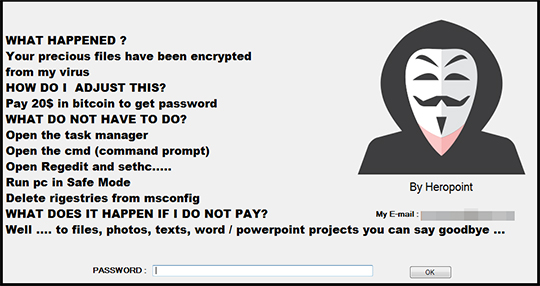
SOLUTION
9.850
13.882.04
03 Jan 2018
13.883.00
04 Jan 2018
Step 1
Before doing any scans, Windows XP, Windows Vista, and Windows 7 users must disable System Restore to allow full scanning of their computers.
Step 2
Note that not all files, folders, and registry keys and entries are installed on your computer during this malware's/spyware's/grayware's execution. This may be due to incomplete installation or other operating system conditions. If you do not find the same files/folders/registry information, please proceed to the next step.
Step 3
Scan your computer with your Trend Micro product to delete files detected as RANSOM_HEROPOINT.A. If the detected files have already been cleaned, deleted, or quarantined by your Trend Micro product, no further step is required. You may opt to simply delete the quarantined files. Please check the following Trend Micro Support pages for more information:
Step 4
Identify and terminate files detected as RANSOM_HEROPOINT.A
- Windows Task Manager may not display all running processes. In this case, please use a third-party process viewer, preferably Process Explorer, to terminate the malware/grayware/spyware file. You may download the said tool here.
- If the detected file is displayed in either Windows Task Manager or Process Explorer but you cannot delete it, restart your computer in safe mode. To do this, refer to this link for the complete steps.
- If the detected file is not displayed in either Windows Task Manager or Process Explorer, continue doing the next steps.
Did this description help? Tell us how we did.

