Ransom.Win32.JAMPER.THCBAAI
W32/Buhtrap.B!tr.ransom (FORTINET); Trojan-Ransom.Buhtrap (IKARUS)
Windows


Threat Type: Ransomware
Destructiveness: No
Encrypted: No
In the wild: Yes
OVERVIEW
Downloaded from the Internet, Dropped by other malware
This Ransomware arrives on a system as a file dropped by other malware or as a file downloaded unknowingly by users when visiting malicious sites.
It deletes itself after execution.
TECHNICAL DETAILS
173,568 bytes
EXE
No
21 Mar 2019
Displays message/message boxes, Encrypts files
Arrival Details
This Ransomware arrives on a system as a file dropped by other malware or as a file downloaded unknowingly by users when visiting malicious sites.
Installation
This Ransomware drops the following copies of itself into the affected system and executes them:
- %Application Data%\Firewall and Security.{GUID}\defender.exe
(Note: %Application Data% is the current user's Application Data folder, which is usually C:\Documents and Settings\{user name}\Application Data on Windows 2000, XP, and Server 2003, or C:\Users\{user name}\AppData\Roaming on Windows Vista, 7, and 8.)
It adds the following processes:
- ping -n 3 127.1
It creates the following folders:
- %Application Data%\Firewall and Security.{GUID}
(Note: %Application Data% is the current user's Application Data folder, which is usually C:\Documents and Settings\{user name}\Application Data on Windows 2000, XP, and Server 2003, or C:\Users\{user name}\AppData\Roaming on Windows Vista, 7, and 8.)
Autostart Technique
This Ransomware adds the following registry entries to enable its automatic execution at every system startup:
HKEY_CURRENT_USER\Software\Microsoft\
Windows\CurrentVersion\Run
Defender = %Application Data%\Firewall and Security.{GUID}\defender.exe *
Other System Modifications
This Ransomware adds the following registry entries:
HKEY_CURRENT_USER\Software\Vega\
Service
Public = {base64 encoded data}
HKEY_CURRENT_USER\Software\Vega\
Service
Private = {base64 encoded data}
Other Details
This Ransomware does the following:
- It avoids encrypting files with the following file extensions:
- .bat
- .cmd
- .com
- .cpl
- .dll
- .lnk
- .msc
- .msp
- .pif
- .scr
- .sys
- .vega
- It encrypts files in fixed, removable and network drives.
- It disables system recovery, deletes backup catalog, deletes system state backup, and deletes shadow volume copies using the following commands:
- cmd.exe /C bcdedit /set {default} bootstatuspolicy ignoreallfailures
- cmd.exe /C bcdedit /set {default} recoveryenabled no
- cmd.exe /C wbadmin delete catalog -quiet
- cmd.exe /C wbadmin delete systemstatebackup
- cmd.exe /C wbadmin delete systemstatebackup -keepversions:0
- cmd.exe /C wbadmin delete backup
- cmd.exe /C wmic shadowcopy delete
- cmd.exe /C vssadmin delete shadows /all /quiet
It deletes itself after execution.
Ransomware Routine
This Ransomware avoids encrypting files found in the following folders:
- %All Users Profile%
- %Application Data%
- %ProgramData%
- %Windows%
(Note: %All Users Profile% is the common user's profile folder, which is usually C:\Documents and Settings\All Users on Windows 2000, XP, and Server 2003, or C:\ProgramData on Windows Vista, 7, and 8. . %Application Data% is the current user's Application Data folder, which is usually C:\Documents and Settings\{user name}\Application Data on Windows 2000, XP, and Server 2003, or C:\Users\{user name}\AppData\Roaming on Windows Vista, 7, and 8.. %ProgramData% is a version of the Program Files folder where any user on a multi-user computer can make changes to programs. This contains application data for all users. This is usually C:\ProgramData in Windows Vista, 7, and 8.. %Windows% is the Windows folder, where it usually is C:\Windows on all Windows operating system versions.)
It appends the following extension to the file name of the encrypted files:
- .jamper
It leaves text files that serve as ransom notes containing the following text:
- {Encrypted Directory}\---README---.TXT
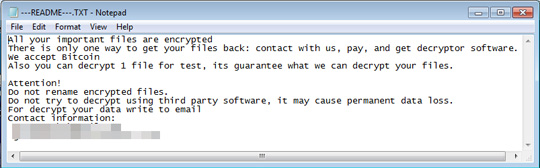
SOLUTION
9.850
14.886.02
21 Mar 2019
14.887.00
22 Mar 2019
Step 1
Before doing any scans, Windows 7, Windows 8, Windows 8.1, and Windows 10 users must disable System Restore to allow full scanning of their computers.
Step 2
Note that not all files, folders, and registry keys and entries are installed on your computer during this malware's/spyware's/grayware's execution. This may be due to incomplete installation or other operating system conditions. If you do not find the same files/folders/registry information, please proceed to the next step.
Step 3
Delete this registry value
Important: Editing the Windows Registry incorrectly can lead to irreversible system malfunction. Please do this step only if you know how or you can ask assistance from your system administrator. Else, check this Microsoft article first before modifying your computer's registry.
- In HKEY_CURRENT_USER\Software\Microsoft\Windows\CurrentVersion\Run
- Defender = %Application Data%\Firewall and Security.{GUID}\defender.exe *
- Defender = %Application Data%\Firewall and Security.{GUID}\defender.exe *
Step 4
Delete this registry key
Important: Editing the Windows Registry incorrectly can lead to irreversible system malfunction. Please do this step only if you know how or you can ask assistance from your system administrator. Else, check this Microsoft article first before modifying your computer's registry.
- In HKEY_CURRENT_USER\Software\Vega\Service
- Public = {base64 encoded data}
- Public = {base64 encoded data}
- In HKEY_CURRENT_USER\Software\Vega\Service
- Private = {base64 encoded data}
- Private = {base64 encoded data}
Step 5
Search and delete these files
- %Application Data%\Firewall and Security.{GUID}\defender.exe
Step 6
Search and delete this folder
- %Application Data%\Firewall and Security.{GUID}
Step 7
Scan your computer with your Trend Micro product to delete files detected as Ransom.Win32.JAMPER.THCBAAI. If the detected files have already been cleaned, deleted, or quarantined by your Trend Micro product, no further step is required. You may opt to simply delete the quarantined files. Please check the following Trend Micro Support pages for more information:
Step 8
Restore encrypted files from backup.
NOTES:
- Enabling Volume Shadow Service
- Run the command prompt (cmd.exe) as administrator.
- Enable volume shadow service using the following command: net start vss
- Enabling Windows Error Recovery
- Run the command prompt (cmd.exe) as administrator.
- Enable windows error recovery screen on startup using the following command: bcdedit /set {default} bootstatuspolicy displayallfailures
- Enabling Startup Repair
- Run the command prompt (cmd.exe) as administrator.
- Enable startup repair using the following command: /bcedit /set {default} recoveryenabled Yes
- Restoring Backup Catalog
- Run the command prompt (cmd.exe) as administrator.
- Restore backup catalog using the following command: wbadmin restore catalog
Did this description help? Tell us how we did.

