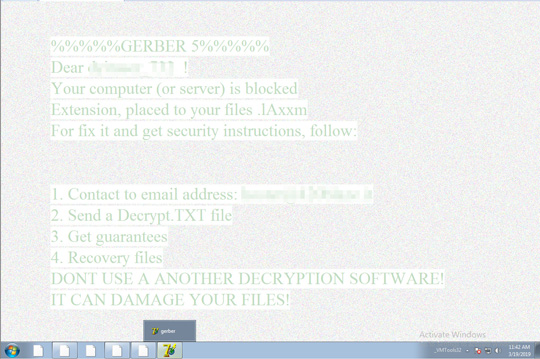Ransom.Win32.GERBER.THABAOAH
Ransom:Win32/Gerber.A!MTB(Microsoft); a variant of Win32/Filecoder.Gerber.B trojan(NOD32)
Windows


Threat Type: Ransomware
Destructiveness: No
Encrypted: No
In the wild: Yes
OVERVIEW
Downloaded from the Internet, Dropped by other malware
This Ransomware arrives on a system as a file dropped by other malware or as a file downloaded unknowingly by users when visiting malicious sites.
It encrypts files found in specific folders.
TECHNICAL DETAILS
392,192 bytes
EXE
Yes
10 Dec 2018
Displays graphics/image, Displays message/message boxes, Encrypts files, Sets desktop wallpaper to specific image, Hides files and processes
Arrival Details
This Ransomware arrives on a system as a file dropped by other malware or as a file downloaded unknowingly by users when visiting malicious sites.
Installation
This Ransomware leaves text files that serve as ransom notes containing the following:
- %Desktop%\Decrypt.TXT
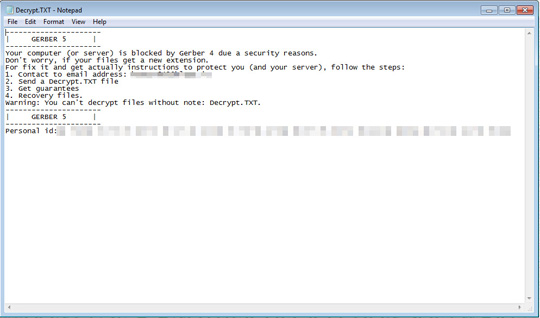
Other System Modifications
This Ransomware changes the desktop wallpaper by modifying the following registry entries:
HKEY_CURRENT_USER\Control Panel\Desktop
Wallpaper = %User Temp%\GRBR~RANSOMWARE.BMP
HKEY_CURRENT_USER\Control Panel\Desktop
TileWallpaper = 0
It sets the system's desktop wallpaper to the following image:
Other Details
This Ransomware displays the following message boxes:
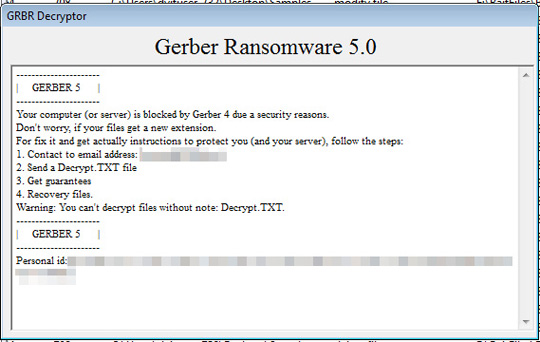
It does the following:
- Hides files by modifying desktop.ini files
Ransomware Routine
This Ransomware encrypts files found in the following folders:
- %User Profile%
(Note: %User Profile% is the current user's profile folder, which is usually C:\Documents and Settings\{user name} on Windows 2000, XP, and Server 2003, or C:\Users\{user name} on Windows Vista, 7, and 8.)
It avoids encrypting files found in the following folders:
- %Windows%
- %Program Files%
(Note: %Windows% is the Windows folder, where it usually is C:\Windows on all Windows operating system versions.. %Program Files% is the default Program Files folder, usually C:\Program Files in Windows 2000, Server 2003, and XP (32-bit), Vista (32-bit), 7 (32-bit), and 8 (32-bit), or C:\Program Files (x86) in Windows XP (64-bit), Vista (64-bit), 7 (64-bit), and 8 (64-bit).)
It appends the following extension to the file name of the encrypted files:
- .!!{5 random characters}!!.MrAlex.gerber5
SOLUTION
9.850
14.680.02
10 Dec 2018
14.681.00
11 Dec 2018
Step 1
Before doing any scans, Windows 7, Windows 8, Windows 8.1, and Windows 10 users must disable System Restore to allow full scanning of their computers.
Step 2
Note that not all files, folders, and registry keys and entries are installed on your computer during this malware's/spyware's/grayware's execution. This may be due to incomplete installation or other operating system conditions. If you do not find the same files/folders/registry information, please proceed to the next step.
Step 3
Restart in Safe Mode
Step 4
Delete this registry value
Important: Editing the Windows Registry incorrectly can lead to irreversible system malfunction. Please do this step only if you know how or you can ask assistance from your system administrator. Else, check this Microsoft article first before modifying your computer's registry.
- In HKEY_CURRENT_USER\Control Panel\Desktop
- Wallpaper data = %User Temp%\GRBR~RANSOMWARE.BM
- Wallpaper data = %User Temp%\GRBR~RANSOMWARE.BM
- In HKEY_CURRENT_USER\Control Panel\Desktop
- TileWallpaper = 0
- TileWallpaper = 0
Step 5
Search and delete these files
- %User Temp%\GRBR~RANSOMWARE.BMP
- %Desktop%\Decrypt.TXT
Step 6
Reset your Desktop properties
Step 7
Restart in normal mode and scan your computer with your Trend Micro product for files detected as Ransom.Win32.GERBER.THABAOAH. If the detected files have already been cleaned, deleted, or quarantined by your Trend Micro product, no further step is required. You may opt to simply delete the quarantined files. Please check this Knowledge Base page for more information.
Step 8
Restore encrypted files from backup.
Step 9
Scan your computer with your Trend Micro product to delete files detected as Ransom.Win32.GERBER.THABAOAH. If the detected files have already been cleaned, deleted, or quarantined by your Trend Micro product, no further step is required. You may opt to simply delete the quarantined files. Please check the following Trend Micro Support pages for more information:
Did this description help? Tell us how we did.