Ransom.Win32.BABUK.THAODBA
Trojan.Win32.Udochka.kb (KASPERSKY); Trojan-Ransom.FileCrypter (IKARUS)
Windows


Threat Type: Ransomware
Destructiveness: No
Encrypted: No
In the wild: Yes
OVERVIEW
Downloaded from the Internet
This Ransomware arrives on a system as a file dropped by other malware or as a file downloaded unknowingly by users when visiting malicious sites.
TECHNICAL DETAILS
28,160 bytes
EXE
No
04 Jan 2021
Encrypts files, Displays message/message boxes
Arrival Details
This Ransomware arrives on a system as a file dropped by other malware or as a file downloaded unknowingly by users when visiting malicious sites.
Installation
This Ransomware drops the following files:
- %Application Data%\ecdh_pub_k.bin
(Note: %Application Data% is the current user's Application Data folder, which is usually C:\Documents and Settings\{user name}\Application Data on Windows 2000(32-bit), XP, and Server 2003(32-bit), or C:\Users\{user name}\AppData\Roaming on Windows Vista, 7, 8, 8.1, 2008(64-bit), 2012(64-bit) and 10(64-bit).)
Other Details
This Ransomware does the following:
- Empties Recycle Bin Contents.
- Uses Windows Restart Manager to unlock files it will encrypt.
- Encrypts all fixed and removable drives.
- It encrypts files from network shares.
It accepts the following parameters:
- -lan -> Encrypt Network Shares
Ransomware Routine
This Ransomware avoids encrypting files with the following strings in their file path:
- Windows
- Windows.old
- Tor Browser
- Internet Explorer
- Opera
- Opera Software
- Mozilla
- Mozilla Firefox
- $Recycle Bin
- ProgramData
- All Users
- autorun.inf
- boot.ini
- bootfont.bin
- bootsect.bak
- bootmgr
- bootmgr.efi
- bootmgfw.efi
- desktop.ini
- iconcache.db
- ntldr
- ntuser.dat
- ntuser.dat.log
- ntuser.ini.
- thumbs.db
- ecdh_pub_k.bin
- Program Files
- Program Files (x86)
- vasa_dbg.txt
- DECR.TXT
It appends the following extension to the file name of the encrypted files:
- .__NIST_K571__
It leaves text files that serve as ransom notes containing the following text:
- {Encrypted directory}\DECR.TXT
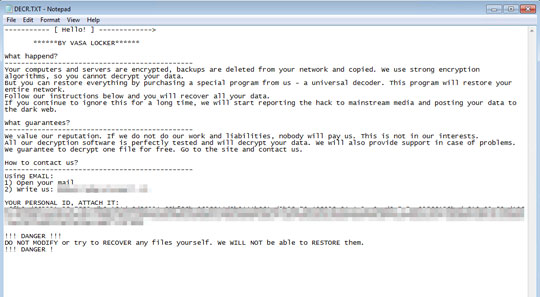
SOLUTION
9.800
16.456.03
31 Dec 2020
16.457.03
01 Jan 2021
Step 1
Trend Micro Predictive Machine Learning detects and blocks malware at the first sign of its existence, before it executes on your system. When enabled, your Trend Micro product detects this malware under the following machine learning name:
- Troj.Win32.TRX.XXPE50FFF039
Step 2
Before doing any scans, Windows 7, Windows 8, Windows 8.1, and Windows 10 users must disable System Restore to allow full scanning of their computers.
Step 3
Note that not all files, folders, and registry keys and entries are installed on your computer during this malware's/spyware's/grayware's execution. This may be due to incomplete installation or other operating system conditions. If you do not find the same files/folders/registry information, please proceed to the next step.
Step 4
Identify and terminate files detected as Ransom.Win32.BABUK.THAODBA
- Windows Task Manager may not display all running processes. In this case, please use a third-party process viewer, preferably Process Explorer, to terminate the malware/grayware/spyware file. You may download the said tool here.
- If the detected file is displayed in either Windows Task Manager or Process Explorer but you cannot delete it, restart your computer in safe mode. To do this, refer to this link for the complete steps.
- If the detected file is not displayed in either Windows Task Manager or Process Explorer, continue doing the next steps.
Step 5
Search and delete this file
- %Application Data%\ecdh_pub_k.bin
- {Encrypted directory}\DECR.TXT
Step 6
Restore encrypted files from backup.
Did this description help? Tell us how we did.

