Ransom.MSIL.OVAR.A
Gen:Variant.Zusy.496229 (BITDEFENDER)
Windows


Threat Type: Ransomware
Destructiveness: No
Encrypted: No
In the wild: Yes
OVERVIEW
Downloaded from the Internet, Dropped by other malware
This Ransomware arrives on a system as a file dropped by other malware or as a file downloaded unknowingly by users when visiting malicious sites.
It adds certain registry entries to disable the Task Manager. This action prevents users from terminating the malware process, which can usually be done via the Task Manager.
It encrypts files found in specific folders. It drops files as ransom note. It avoids encrypting files with the following file extensions.
TECHNICAL DETAILS
1,388,032 bytes
EXE
Yes
05 Dec 2023
Collects system information, Drops files, Disables programs, Encrypts files, Modifies system registry
Arrival Details
This Ransomware arrives on a system as a file dropped by other malware or as a file downloaded unknowingly by users when visiting malicious sites.
Installation
This Ransomware drops the following files:
- %AppDataLocal%\Var0Exploit\{Malware File Name}.{Malware File Extension}_Url_{Random}\1.0.0.0\{Random}.tmp → deleted afterwards
- %AppDataLocal%\Var0Exploit\{Malware File Name}.{Malware File Extension}_Url_{Random}\1.0.0.0\{Random}.newcfg → renamed to user.config
(Note: %AppDataLocal% is the Local Application Data folder, which is usually C:\Documents and Settings\{user name}\Local Settings\Application Data on Windows 2000(32-bit), XP, and Server 2003(32-bit), or C:\Users\{user name}\AppData\Local on Windows Vista, 7, 8, 8.1, 2008(64-bit), 2012(64-bit) and 10(64-bit).)
Autostart Technique
This Ransomware adds the following registry entries to enable its automatic execution at every system startup:
HKEY_CURRENT_USER\SOFTWARE\Microsoft\
Windows\CurrentVersion\Run
{Random} = {Malware File Path}\{Malware File Name}.{Malware File Extension}
Other System Modifications
This Ransomware adds the following registry entries to disable the Task Manager:
HKEY_CURRENT_USER\Software\Microsoft\
Windows\CurrentVersion\Policies\
System
DisableTaskMgr = 1
Information Theft
This Ransomware gathers the following data:
- Computer name
- Processor ID
- Motherboard Serial Number
- System Drive Serial Number
Other Details
This Ransomware does the following:
- It disables user input
- It hides the Windows taskbar
- It enters debug mode and sets itself as a critical Windows process.
- It displays the following window in full screen:
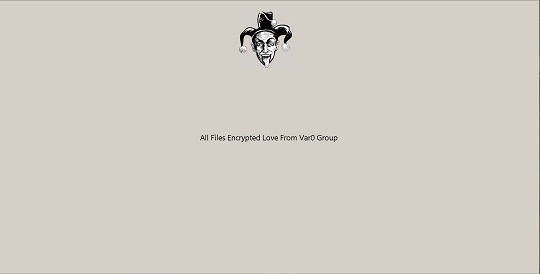
Ransomware Routine
This Ransomware encrypts files found in the following folders:
- %Desktop%
(Note: %Desktop% is the current user's desktop, which is usually C:\Documents and Settings\{User Name}\Desktop on Windows 2000(32-bit), XP, and Server 2003(32-bit), or C:\Users\{user name}\Desktop on Windows Vista, 7, 8, 8.1, 2008(64-bit), 2012(64-bit) and 10(64-bit).)
It avoids encrypting files with the following strings in their file path:
- System Volume Information
It appends the following extension to the file name of the encrypted files:
- .Var0Group
It drops the following file(s) as ransom note:
- %Desktop%\message.html
- {Available Drive Letter}:\message.html
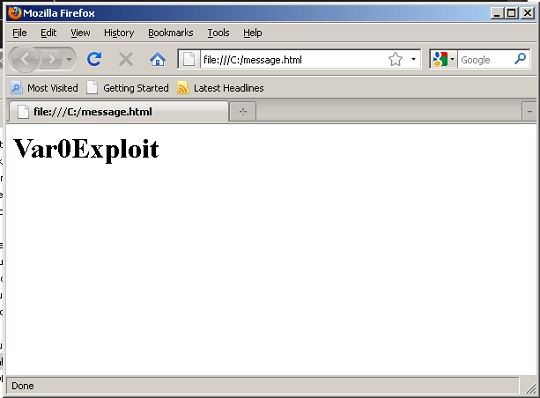
It avoids encrypting files with the following file extensions:
- .Var0Group
SOLUTION
9.800
19.102.04
17 Jan 2024
19.103.00
18 Jan 2024
Step 1
Trend Micro Predictive Machine Learning detects and blocks malware at the first sign of its existence, before it executes on your system. When enabled, your Trend Micro product detects this malware under the following machine learning name:
- TROJ.Win32.TRX.XXPE50FFF076
Step 2
Before doing any scans, Windows 7, Windows 8, Windows 8.1, and Windows 10 users must disable System Restore to allow full scanning of their computers.
Step 3
Note that not all files, folders, and registry keys and entries are installed on your computer during this malware's/spyware's/grayware's execution. This may be due to incomplete installation or other operating system conditions. If you do not find the same files/folders/registry information, please proceed to the next step.
Step 4
Restart in Safe Mode
Step 5
Delete this registry value
Important: Editing the Windows Registry incorrectly can lead to irreversible system malfunction. Please do this step only if you know how or you can ask assistance from your system administrator. Else, check this Microsoft article first before modifying your computer's registry.
- In HKEY_CURRENT_USER\Software\Microsoft\Windows\CurrentVersion\Policies\System
- DisableTaskMgr = 1
- DisableTaskMgr = 1
- In HKEY_CURRENT_USER\SOFTWARE\Microsoft\Windows\CurrentVersion\Run
- {Random} = {Malware File Path}\{Malware File Name}.{Malware File Extension}
- {Random} = {Malware File Path}\{Malware File Name}.{Malware File Extension}
Step 6
Search and delete these files
- %AppDataLocal%\Var0Exploit\{Malware File Name}.{Malware File Extension}_Url_{Random}\1.0.0.0\{Random}.tmp
- %AppDataLocal%\Var0Exploit\{Malware File Name}.{Malware File Extension}_Url_{Random}\1.0.0.0\user.config
- %Desktop%\message.html
- {Available Drive Letter}:\message.html
Step 7
Restart in normal mode and scan your computer with your Trend Micro product for files detected as Ransom.MSIL.OVAR.A. If the detected files have already been cleaned, deleted, or quarantined by your Trend Micro product, no further step is required. You may opt to simply delete the quarantined files. Please check this Knowledge Base page for more information.
Step 8
Restore encrypted files from backup.
Did this description help? Tell us how we did.

