Ransom.Win64.PEPECRY.THJOEBC
Ransom:Win32/FileCrypt.MK!MTB (MICROSOFT)
Windows

Threat Type:
Ransomware
Destructiveness:
No
Encrypted:
Yes
In the wild::
Yes
OVERVIEW
It arrives on a system as a file dropped by other malware or as a file downloaded unknowingly by users when visiting malicious sites.
TECHNICAL DETAILS
Detalles de entrada
It arrives on a system as a file dropped by other malware or as a file downloaded unknowingly by users when visiting malicious sites.
Instalación
Infiltra los archivos siguientes:
- {malware filepath}\key.txt
- %Application Data%\enc_test.txt → encrypted afterwards; deleted afterwards
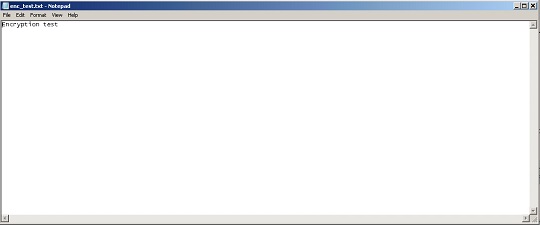
- %Application Data%\encrypted_files.txt → list of encrypted files; deleted afterwards
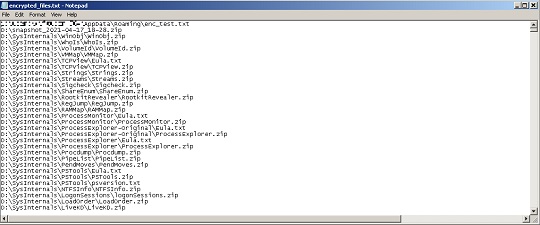
Crea las carpetas siguientes:
- %User Temp%\_MEI28082
- %User Temp%\_MEI39722
(Nota: %User Temp% es la carpeta Temp del usuario activo, que en el caso de Windows 2000(32-bit), XP y Server 2003(32-bit) suele estar en C:\Documents and Settings\{nombre de usuario}\Local Settings\Temp y en el case de Windows Vista, 7, 8, 8.1, 2008(64-bit), 2012(64-bit) y 10(64-bit) en C:\Users\{nombre de usuario}\AppData\Local\Temp).
)Agrega las siguientes exclusiones mutuas para garantizar que solo se ejecuta una de sus copias en todo momento:
- mutex_rr_windows
Técnica de inicio automático
Agrega las siguientes entradas de registro para permitir su ejecución automática cada vez que se inicia el sistema:
HKEY_CURRENT_USER\Software\Microsoft\
Windows\CurrentVersion\Run
Crypter = {malware filepath}\{malware filename}
Otras modificaciones del sistema
Modifica las siguientes claves de registro:
HKEY_CURRENT_USER\Software\Microsoft\
Windows\CurrentVersion\Policies\
System
DisableTaskMgr = 1
(Note: The default value data of the said registry entry is 0.)
Otros detalles
Hace lo siguiente:
- It encrypts local and removable drives.
- It does not encrypt files size larger than 512kB.
- It deletes all of its components after file encryption.
- It can disable the task manager of the affected system by modifying registry keys.
- It displays this ransom note after encryption.
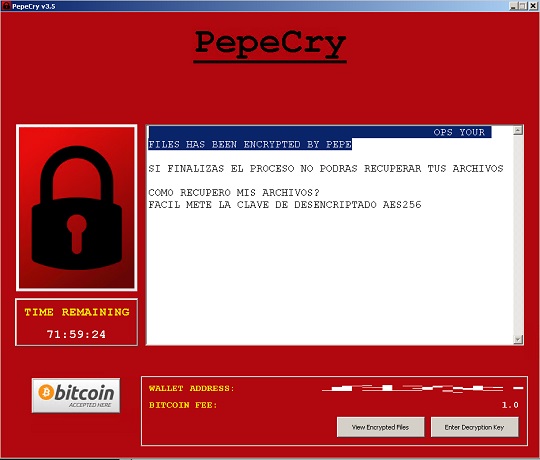
SOLUTION
Step 2
Los usuarios de Windows ME y XP, antes de llevar a cabo cualquier exploración, deben comprobar que tienen desactivada la opción Restaurar sistema para permitir la exploración completa del equipo.
Step 3
Note that not all files, folders, and registry keys and entries are installed on your computer during this malware's/spyware's/grayware's execution. This may be due to incomplete installation or other operating system conditions. If you do not find the same files/folders/registry information, please proceed to the next step.
Step 4
Reiniciar en modo seguro
Step 5
Deleting Scheduled Tasks
The following {Task Name} - {Task to be run} listed should be used in the steps identified below:
- updater47 - vssadmin Delete Shadows /All /Quiet
For Windows 2000, Windows XP, and Windows Server 2003:
- Open the Windows Scheduled Tasks. Click Start>Programs>Accessories>
System Tools>Scheduled Tasks. - Locate each {Task Name} values listed above in the Name column.
- Right-click on the said file(s) with the aforementioned value.
- Click on Properties. In the Run field, check for the listed {Task to be run}.
- If the strings match the list above, delete the task.
For Windows Vista, Windows 7, Windows Server 2008, Windows 8, Windows 8.1, and Windows Server 2012:
- Open the Windows Task Scheduler. To do this:
• On Windows Vista, Windows 7, and Windows Server 2008, click Start, type taskschd.msc in the Search input field, then press Enter.
• On Windows 8, Windows 8.1, and Windows Server 2012, right-click on the lower left corner of the screen, click Run, type taskschd.msc, then press Enter. - In the left panel, click Task Scheduler Library.
- In the upper-middle panel, locate each {Task Name} values listed above in the Name column.
- In the lower-middle panel, click the Actions tab. In the Details column, check for the {Task to be run} string.
- If the said string is found, delete the task.
Step 6
Eliminar este valor del Registro
Importante: si modifica el Registro de Windows incorrectamente, podría hacer que el sistema funcione mal de manera irreversible. Lleve a cabo este paso solo si sabe cómo hacerlo o si puede contar con ayuda de su administrador del sistema. De lo contrario, lea este artículo de Microsoft antes de modificar el Registro del equipo.
- In HKEY_CURRENT_USER\Software\Microsoft\Windows\CurrentVersion\Run
- Crypter = {malware fielpath}\{malware filename}
- Crypter = {malware fielpath}\{malware filename}
Step 7
Restaurar este valor del Registro modificado
Importante: si modifica el Registro de Windows incorrectamente, podría hacer que el sistema funcione mal de manera irreversible. Lleve a cabo este paso solo si sabe cómo hacerlo o si puede contar con ayuda de su administrador del sistema. De lo contrario, lea este artículo de Microsoft antes de modificar el Registro del equipo.
- In HKEY_CURRENT_USER\Software\Microsoft\Windows\CurrentVersion\Policies\System
- DisableTaskMgr = 1
- DisableTaskMgr = 1
Step 8
Buscar y eliminar estas carpetas
- %User Temp%\_MEI28082
- %User Temp%\_MEI39722
Step 9
Buscar y eliminar este archivo
- {malware filepath}\key.txt
- %Application Data%\enc_test.txt
- %Application Data%\encrypted_files.txt
Step 10
Reinicie en modo normal y explore el equipo con su producto de Trend Micro para buscar los archivos identificados como Ransom.Win64.PEPECRY.THJOEBC En caso de que el producto de Trend Micro ya haya limpiado, eliminado o puesto en cuarentena los archivos detectados, no serán necesarios más pasos. Puede optar simplemente por eliminar los archivos en cuarentena. Consulte esta página de Base de conocimientos para obtener más información.
Step 11
Restore encrypted files from backup.
Did this description help? Tell us how we did.

