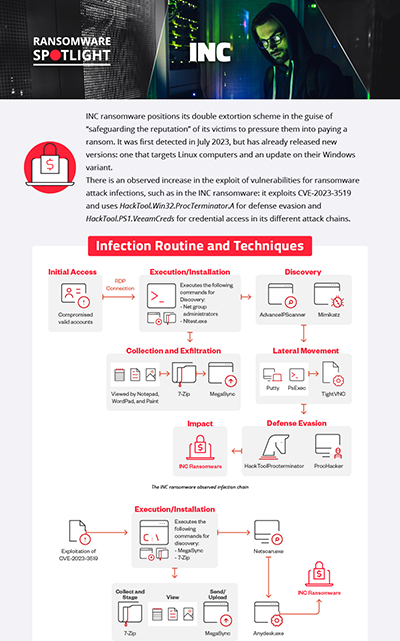Ransom.Win32.RANINC.THJAHBC
Win32:BackdoorX-gen [Trj] (AVAST)
Windows

Threat Type:
Ransomware
Destructiveness:
No
Encrypted:

In the wild::
Yes
OVERVIEW
It arrives on a system as a file dropped by other malware or as a file downloaded unknowingly by users when visiting malicious sites.
TECHNICAL DETAILS
Detalles de entrada
It arrives on a system as a file dropped by other malware or as a file downloaded unknowingly by users when visiting malicious sites.
Instalación
Infiltra los archivos siguientes:
- %User Temp%\background-image.jpg
- %System%\spool\PRINTERS\00002.SPL
- %System%\spool\PRINTERS\00003.SPL
(Nota: %User Temp% es la carpeta Temp del usuario activo, que en el caso de Windows 2000(32-bit), XP y Server 2003(32-bit) suele estar en C:\Documents and Settings\{nombre de usuario}\Local Settings\Temp y en el case de Windows Vista, 7, 8, 8.1, 2008(64-bit), 2012(64-bit) y 10(64-bit) en C:\Users\{nombre de usuario}\AppData\Local\Temp).
. %System% es la carpeta del sistema de Windows, que en el caso de Windows 98 y ME suele estar en C:\Windows\System, en el caso de Windows NT y 2000 en C:\WINNT\System32 y en el caso de Windows 2000(32-bit), XP, Server 2003(32-bit), Vista, 7, 8, 8.1, 2008(64-bit), 2012(64bit) y 10(64-bit) en C:\Windows\System32).)Otras modificaciones del sistema
Agrega las siguientes entradas de registro:
HKEY_CURRENT_USER\Software\Microsoft\
Windows\CurrentVersion\Explorer\
CLSID\{645FF040-5081-101B-9F08-00AA002F954E}\DefaultIcon
(Default) = %System%\imageres.dll,-55
Cambia el fondo de escritorio mediante la modificación de las siguientes entradas de registro:
HKEY_CURRENT_USER\Control Panel\Desktop
Wallpaper = %User Temp%\background-image.jpg
Este malware establece la imagen siguiente como fondo de escritorio del sistema:
- %User Temp%\background-image.jpg
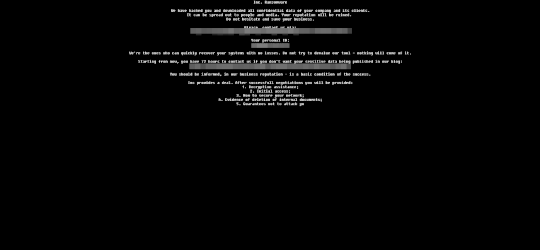
Otros detalles
Hace lo siguiente:
- Empties Recycle Bin.
- It enumerates printers in the network to print the ransom note.
- it encrypts fixed, removable and network drives.
SOLUTION
Step 2
Los usuarios de Windows ME y XP, antes de llevar a cabo cualquier exploración, deben comprobar que tienen desactivada la opción Restaurar sistema para permitir la exploración completa del equipo.
Step 3
Note that not all files, folders, and registry keys and entries are installed on your computer during this malware's/spyware's/grayware's execution. This may be due to incomplete installation or other operating system conditions. If you do not find the same files/folders/registry information, please proceed to the next step.
Step 4
Eliminar este valor del Registro
Importante: si modifica el Registro de Windows incorrectamente, podría hacer que el sistema funcione mal de manera irreversible. Lleve a cabo este paso solo si sabe cómo hacerlo o si puede contar con ayuda de su administrador del sistema. De lo contrario, lea este artículo de Microsoft antes de modificar el Registro del equipo.
- In HKEY_CURRENT_USER\Software\Microsoft\Windows\CurrentVersion\Explorer\CLSID\{645FF040-5081-101B-9F08-00AA002F954E}\DefaultIcon
- (Default) = %System%\imageres.dll,-55
- (Default) = %System%\imageres.dll,-55
Step 5
Buscar y eliminar este archivo
- %User Temp%\background-image.jpg
- %System%\spool\PRINTERS\00002.SPL
- %System%\spool\PRINTERS\00003.SPL
- {Encypted Directory}\INC-README.txt
- {Encypted Directory}\INC-README.html
Step 6
Explorar el equipo con su producto de Trend Micro para eliminar los archivos detectados como Ransom.Win32.RANINC.THJAHBC En caso de que el producto de Trend Micro ya haya limpiado, eliminado o puesto en cuarentena los archivos detectados, no serán necesarios más pasos. Puede optar simplemente por eliminar los archivos en cuarentena. Consulte esta página de Base de conocimientos para obtener más información.
Step 7
Restablecer las propiedades del escritorio
Step 8
Restore encrypted files from backup.
Did this description help? Tell us how we did.