TROJ_GUPBOOT.A
Trojan:Win32/Gupboot.A (Microsoft), Backdoor.Graybird (Symantec),
Windows 2000, Windows Server 2003, Windows XP (32-bit, 64-bit), Windows Vista (32-bit, 64-bit), Windows 7 (32-bit, 64-bit)


Threat Type: Trojan
Destructiveness: No
Encrypted: No
In the wild: Yes
OVERVIEW
Dropped by other malware, Downloaded from the Internet
This Trojan overwrites the Master Boot Record (MBR) with new codes. It also contains a TSPY_URELAS.A. The spyware captures screenshots of Korean games being played on the user's system. This may result in the user's game accounts being compromised.
To get a one-glance comprehensive view of the behavior of this Trojan, refer to the Threat Diagram shown below.
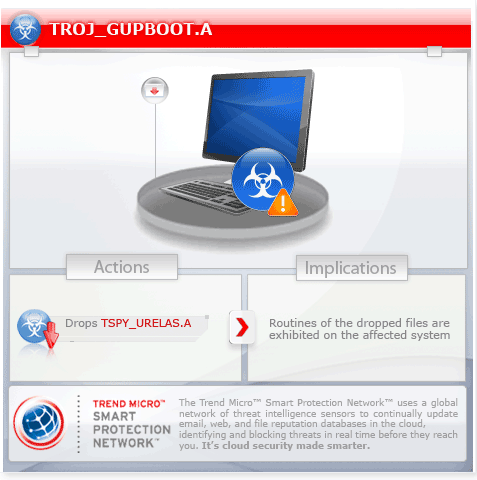
This Trojan arrives on a system as a file dropped by other malware or as a file downloaded unknowingly by users when visiting malicious sites.
It executes the dropped file(s). As a result, malicious routines of the dropped files are exhibited on the affected system.
It executes the downloaded files. As a result, malicious routines of the downloaded files are exhibited on the affected system. As of this writing, the said sites are inaccessible.
TECHNICAL DETAILS
766,957 bytes
EXE
Yes
03 Jan 2013
Connects to URLs/IPs
Arrival Details
This Trojan arrives on a system as a file dropped by other malware or as a file downloaded unknowingly by users when visiting malicious sites.
Installation
This Trojan drops the following copies of itself into the affected system and executes them:
- %User Temp%\~DFA{random}.tmp
(Note: %User Temp% is the current user's Temp folder, which is usually C:\Documents and Settings\{user name}\Local Settings\Temp on Windows 2000, XP, and Server 2003, or C:\Users\{user name}\AppData\Local\Temp on Windows Vista and 7.)
Autostart Technique
This Trojan adds the following registry entries to enable its automatic execution at every system startup:
HKEY_CURRENT_USER\Software\Microsoft\
Windows NT\CurrentVersion\Windows
Run = "{Malware path and file name}"
HKEY_CURRENT_USER\Software\Microsoft\
Windows NT\CurrentVersion\Windows
SubKey = "~DFA{random}"
Other System Modifications
This Trojan deletes the following files:
- %System Root%\gdisk.exe
- %System%\gdisk.exe
- %Windows%\gdisk.exe
(Note: %System Root% is the root folder, which is usually C:\. It is also where the operating system is located.. %System% is the Windows system folder, which is usually C:\Windows\System32.. %Windows% is the Windows folder, which is usually C:\Windows.)
Dropping Routine
This Trojan drops the following files:
- {malware path}\{random file name 1}.exe - detected as TSPY_URELAS.A
- {malware path}\{random file name 2}.exe - detected as TSPY_URELAS.A
- {malware path}\gbp.ini - contains encrypted remote IP addresses read by TSPY_URELAS.A
It executes the dropped file(s). As a result, malicious routines of the dropped files are exhibited on the affected system.
Download Routine
This Trojan accesses the following websites to download files:
- {BLOCKED}.{BLOCKED}.205.36
- {BLOCKED}.{BLOCKED}.28.139
- {BLOCKED}.{BLOCKED}.28.146
It then executes the downloaded files. As a result, malicious routines of the downloaded files are exhibited on the affected system.
As of this writing, the said sites are inaccessible.
NOTES:
In its resource, this Trojan contains a ZIP archive. The extracted executable file is detected as TSPY_URELAS.A
It overwrites the MBR with new codes and _GBP as the infection marker.
SOLUTION
9.300
9.641.02
07 Jan 2013
9.643.00
07 Jan 2013
Step 1
Before doing any scans, Windows XP, Windows Vista, and Windows 7 users must disable System Restore to allow full scanning of their computers.
Step 2
Remove malware/grayware files dropped/downloaded by TROJ_GUPBOOT.A. (Note: Please skip this step if the threats listed below have already been removed.)
Step 3
Identify and delete files detected as TROJ_GUPBOOT.A using either the Startup Disk or Recovery Console
Step 4
Delete this registry value
Important: Editing the Windows Registry incorrectly can lead to irreversible system malfunction. Please do this step only if you know how or you can ask assistance from your system administrator. Else, check this Microsoft article first before modifying your computer's registry.
- In HKEY_CURRENT_USER\Software\Microsoft\Windows NT\CurrentVersion\Windows
- Run = "{Malware Path and File Name}"
- Run = "{Malware Path and File Name}"
- In HKEY_CURRENT_USER\Software\Microsoft\Windows NT\CurrentVersion\Windows
- SubKey = "~DFA{random}"
- SubKey = "~DFA{random}"
Step 5
Restore your system's Master Boot Record (MBR)
To restore your system's Master Boot Record (MBR):
• On Windows 2000, XP, and Server 2003:
- Insert your Windows Installation CD into your CD drive then restart your computer.
- When prompted, press any key to boot from the CD.
- On the Main Menu, type r to enter the Recovery Console.
(Note for Windows 2000: After pressing r, type c to choose the Recovery Console on the repair options screen.) - Type the number that corresponds to the drive and folder that contains Windows (usually C:\WINDOWS) and press Enter.
- Type your Administrator password and press Enter.
- In the input box, type the following then press Enter:
fixmbr {affected drive} - Type exit and press Enter to restart the system normally.
• On Windows Vista, 7, and Server 2008 (R2):
- Insert your Windows Installation DVD into the DVD drive, then press the restart button on your computer.
- When prompted, press any key to boot from the DVD.
- Depending on your Windows Installation DVD, you might be required to choose the installation language. On the Install Windows window, choose your language, locale, and keyboard layout or input method. Click Repair your computer.
- Select Use recovery tools that can help fix problems starting Windows. Select your installation of Windows. Click Next.
- If the Startup Repair window appears, click Cancel, Yes, then Finish.
- In the System Recovery Options menu, click Command Prompt.
- In the Command Prompt window, type the following then press Enter:
BootRec.exe /fixmbr - Type exit and press Enter to close the Command Prompt window.
- Click Restart to restart your computer normally.
• On Windows 8, 8.1, and Server 2012 (R2) systems:
- Insert your Windows Installation DVD in the DVD drive, then restart your computer.
- When prompted, press any key to boot from the DVD.
- Depending on your Windows Installation DVD, you might be required to select the keyboard layout. Then on the Windows Setup window, choose your language, locale, and input method. Click Next, then click Repair your computer.
- Click Troubleshoot>Advanced Options>Command Prompt.
- In the Command Prompt window, type the following then press Enter:
BootRec.exe /fixmbr - Type exit and press Enter to close the Command Prompt window.
- Click Continue to restart the system normally.
Step 6
Scan your computer with your Trend Micro product to delete files detected as TROJ_GUPBOOT.A. If the detected files have already been cleaned, deleted, or quarantined by your Trend Micro product, no further step is required. You may opt to simply delete the quarantined files. Please check this Knowledge Base page for more information.
Step 7
Restore these deleted files from backup
*Note: Only Microsoft-related keys/values will be restored. If this malware/grayware also deleted registry keys/values related to programs that are not from Microsoft, please reinstall those programs on your computer.
- %System Root%\gdisk.exe
- %Windows%\gdisk.exe
- %System Root%\gdisk.exe
Did this description help? Tell us how we did.

