Ransom.Win32.RTMCOMMAND.THKBFBC
W32/Filecoder.OIY!tr.ransom (FORTINET)
Windows


Threat Type: Ransomware
Destructiveness: No
Encrypted: No
In the wild: Yes
OVERVIEW
Dropped by other malware
This Ransomware arrives on a system as a file dropped by other malware or as a file downloaded unknowingly by users when visiting malicious sites.
It drops files as ransom note.
TECHNICAL DETAILS
281,088 bytes
EXE
No
17 Apr 2023
Drops files, Disables AV, Displays graphics/image, Terminates processes, Encrypts files
Arrival Details
This Ransomware arrives on a system as a file dropped by other malware or as a file downloaded unknowingly by users when visiting malicious sites.
Installation
This Ransomware drops the following files:
- %System%\imageres.dll ← Used to change desktop wallpaper
(Note: %System% is the Windows system folder, where it usually is C:\Windows\System32 on all Windows operating system versions.)
It adds the following processes:
- Select * from Win32_ShadowCopy.ID={ShadowCopy ID} → deletes shadow copy
- %System%\cmd.exe" /c PING -n 5 127.0.0.1 > NUL && del "{Malware Full Path}" → deletes itself
(Note: %System% is the Windows system folder, where it usually is C:\Windows\System32 on all Windows operating system versions.)
Other System Modifications
This Ransomware adds the following registry entries as part of its installation routine:
HKEY_CURRENT_USER\Software\Microsoft\
Windows\CurrentVersion\Explorer\
CLSID\{645FF040-5081-101B-9F08-00AA002F954E}\DefaultIcon
{empty} = %System%\imageres.dll, -55
It changes the desktop wallpaper by modifying the following registry entries:
HKEY_CURRENT_USER\Control Panel\Desktop
Wallpaper = %User Temp%\img{4 Random Characters}.tmp
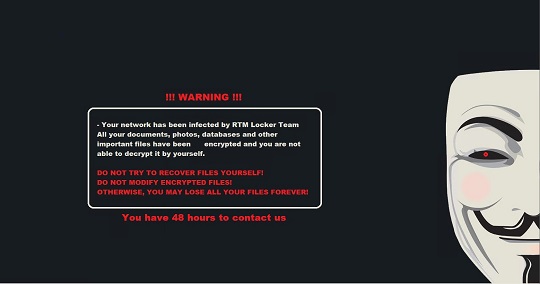
Process Termination
This Ransomware terminates the following services if found on the affected system:
- AcronisAgent
- AcrSch2Svc
- backup
- BackupExecAgentAccelerator
- BackupExecAgentBrowser
- BackupExecDiveciMediaService
- BackupExecJobEngine
- BackupExecManagementService
- BackupExecRPCService
- BackupExecVSSProider
- CAARCUpdateSvc
- CASAD2DWebSvc
- ccEvtMgr
- ccSetMgr
- DefWatch
- GxBlr
- GxCIMgr
- GxCVD
- GxFWD
- GxVss
- Intuit.QuickBooks.FCS
- memtas
- mepocs
- PDVFSService
- QBCFMonitorService
- QBFCService
- QBIDPService
- RTVscan
- SavRoam
- Sophos
- sql
- Stc_raw_agent
- svc$
- torService
- veeam
- VeeamDeploymentService
- VeeamNFSSvc
- VeeamTransportSvc
- Vsnapvss
- vss
- YooBackup
- YooIT
- Zhudongfangyu
It terminates the following processes if found running in the affected system's memory:
- agntsvc.exe
- dbeng50.exe
- dbsnmp.exe
- encsvc.exe
- excel.exe
- firefox.exe
- infopath.exe
- isqlplussvc.exe
- msaccess.exe
- mspub.exe
- mydesktopqos.exe
- mydesktopservice.exe
- notepad.exe
- ocautoupds.exe
- ocomm.exe
- ocssd.exe
- onenote.exe
- oracle.exe
- outlook.exe
- powerpnt.exe
- sqbcoreservice.exe
- sql.exe
- steam.exe
- synctime.exe
- tbirdconfig.exe
- thebat.exe
- thunderbird.exe
- visio.exe
- winword.exe
- wordpad.exe
- xfssvccon.exe
Other Details
This Ransomware does the following:
- If not executed with admins rights, it will relaunch itself as admin using this command:
- %System%\cmd.exe /c ECHO “You must restart the program to resolve a critical error” && start”” ” %System Root%\{Malware Full path}.exe”
- Empties Recycle Bin
- Encrypts network drive
- Clear event logs for the following:
- System
- Application
- Security
- It can only encrypt up to 8000 bytes of content only
- It only encrypts files that has a file size that is greater than 512 bytes
(Note: %System Root% is the Windows root folder, where it usually is C:\ on all Windows operating system versions.)
It accepts the following parameters:
- -debug: Display debug information
Ransomware Routine
This Ransomware avoids encrypting files found in the following folders:
- all users
- appdata
- application data
- boot
- default
- intel
- mozilla
- msocache
- perflogs
- program files
- program files (x86)
- programdata
- public
- system volume information
- tor browser
- windows
- windows.old
- x64dbg
It appends the following extension to the file name of the encrypted files:
- .{64 Random Characters}
It drops the following file(s) as ransom note:
- {Encrypted Directory}\How To Restore Your Files.txt
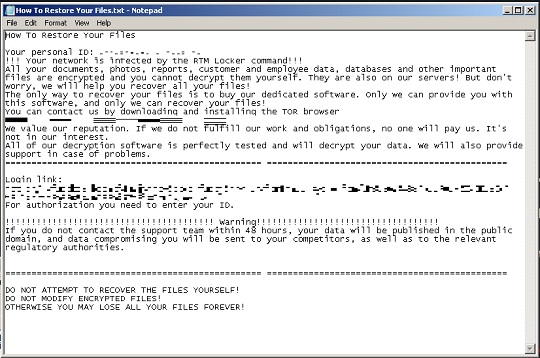
- %User Temp%\img{4 Random Characters}.tmp
SOLUTION
9.800
18.392.05
18 Apr 2023
18.393.00
19 Apr 2023
Step 1
Trend Micro Predictive Machine Learning detects and blocks malware at the first sign of its existence, before it executes on your system. When enabled, your Trend Micro product detects this malware under the following machine learning name:
- Troj.Win32.TRX.XXPE50FFF067
Step 2
Before doing any scans, Windows 7, Windows 8, Windows 8.1, and Windows 10 users must disable System Restore to allow full scanning of their computers.
Step 3
Note that not all files, folders, and registry keys and entries are installed on your computer during this malware's/spyware's/grayware's execution. This may be due to incomplete installation or other operating system conditions. If you do not find the same files/folders/registry information, please proceed to the next step.
Step 4
Delete this registry value
Important: Editing the Windows Registry incorrectly can lead to irreversible system malfunction. Please do this step only if you know how or you can ask assistance from your system administrator. Else, check this Microsoft article first before modifying your computer's registry.
- In HKEY_CURRENT_USER\Control Panel\Desktop
- Wallpaper = %User Temp%\img{4 Random Characters}.tmp
- Wallpaper = %User Temp%\img{4 Random Characters}.tmp
- In HKEY_CURRENT_USER\Software\Microsoft\Windows\CurrentVersion\Explorer\CLSID\{645FF040-5081-101B-9F08-00AA002F954E}\DefaultIcon
- {empty} = %System%\imageres.dll
- {empty} = %System%\imageres.dll
Step 5
Search and delete these files
- {Encrypted Directory}\How To Restore Your Files.txt
- %System%\imageres.dll
- %User Temp%\img{4 Random Characters}.tmp
Step 6
Scan your computer with your Trend Micro product to delete files detected as Ransom.Win32.RTMCOMMAND.THKBFBC. If the detected files have already been cleaned, deleted, or quarantined by your Trend Micro product, no further step is required. You may opt to simply delete the quarantined files. Please check the following Trend Micro Support pages for more information:
Step 7
Restore encrypted files from backup.
Step 8
Reset your Desktop properties
Did this description help? Tell us how we did.

