Ransom.MSIL.CYPREN.A
IL:Trojan.MSILZilla.25863 (BITDEFENDER), Ransom:MSIL/Cryptolocker.PDH!MTB (MICROSOFT)
Windows


Threat Type: Ransomware
Destructiveness: No
Encrypted:
In the wild: Yes
OVERVIEW
Dropped by other malware
This Ransomware arrives on a system as a file dropped by other malware or as a file downloaded unknowingly by users when visiting malicious sites.
It encrypts files found in specific folders. It avoids encrypting files with the following file extensions.
TECHNICAL DETAILS
1,359,872 bytes
, EXE
No
Encrypts files, Displays graphics/image
Arrival Details
This Ransomware arrives on a system as a file dropped by other malware or as a file downloaded unknowingly by users when visiting malicious sites.
Other Details
This Ransomware does the following:
- After a successful encryption routine, it will display the following images:
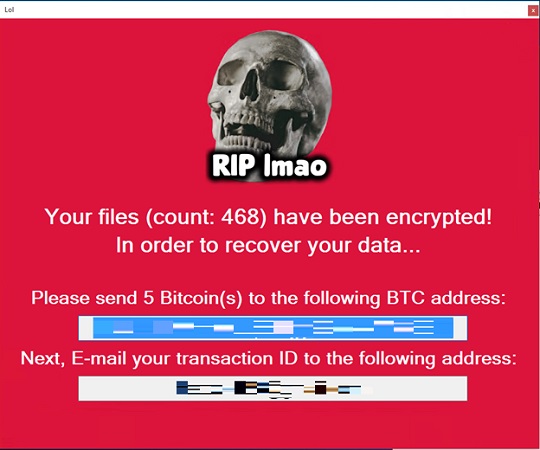
Ransomware Routine
This Ransomware encrypts files found in the following folders:
- %Desktop%
- %User Profile%\Pictures
- %User Profile%\Documents
(Note: %Desktop% is the current user's desktop, which is usually C:\Documents and Settings\{User Name}\Desktop on Windows 2000(32-bit), XP, and Server 2003(32-bit), or C:\Users\{user name}\Desktop on Windows Vista, 7, 8, 8.1, 2008(64-bit), 2012(64-bit) and 10(64-bit).. %User Profile% is the current user's profile folder, which is usually C:\Documents and Settings\{user name} on Windows 2000(32-bit), XP, and Server 2003(32-bit), or C:\Users\{user name} on Windows Vista, 7, 8, 8.1, 2008(64-bit), 2012(64-bit) and 10(64-bit).)
It appends the following extension to the file name of the encrypted files:
- .jcrypt
It leaves text files that serve as ransom notes containing the following text:
- %Desktop%\___RECOVER__FILES__.jcrypt.txt
- Includes a list of all files that are encryted

- Includes a list of all files that are encryted
It avoids encrypting files with the following file extensions:
- .jcrypt
- %Desktop%\___RECOVER__FILES__.jcrypt.txt
(Note: %Desktop% is the current user's desktop, which is usually C:\Documents and Settings\{User Name}\Desktop on Windows 2000(32-bit), XP, and Server 2003(32-bit), or C:\Users\{user name}\Desktop on Windows Vista, 7, 8, 8.1, 2008(64-bit), 2012(64-bit) and 10(64-bit).)
SOLUTION
9.800
18.392.04
18 Apr 2023
18.393.00
19 Apr 2023
Step 1
Trend Micro Predictive Machine Learning detects and blocks malware at the first sign of its existence, before it executes on your system. When enabled, your Trend Micro product detects this malware under the following machine learning name:
- TROJ.Win32.TRX.XXPE50FFF067
Step 2
Before doing any scans, Windows 7, Windows 8, Windows 8.1, and Windows 10 users must disable System Restore to allow full scanning of their computers.
Step 3
Note that not all files, folders, and registry keys and entries are installed on your computer during this malware's/spyware's/grayware's execution. This may be due to incomplete installation or other operating system conditions. If you do not find the same files/folders/registry information, please proceed to the next step.
Step 4
Search and delete these files
*Note: Read the following Microsoft page if these steps do not work on Windows 7 and Server 2008 (R2).
Step 5
Scan your computer with your Trend Micro product to delete files detected as Ransom.MSIL.CYPREN.A. If the detected files have already been cleaned, deleted, or quarantined by your Trend Micro product, no further step is required. You may opt to simply delete the quarantined files. Please check the following Trend Micro Support pages for more information:
Step 6
Restore encrypted files from backup.
Did this description help? Tell us how we did.

