TROJ_WIPMBR.A
Windows


Threat Type: Trojan
Destructiveness: Yes
Encrypted:
In the wild: Yes
OVERVIEW
Dropped by other malware
This Trojan overwrites disk partitions, rendering the affected computer unusable and unrecoverable.
To get a one-glance comprehensive view of the behavior of this Trojan, refer to the Threat Diagram shown below.
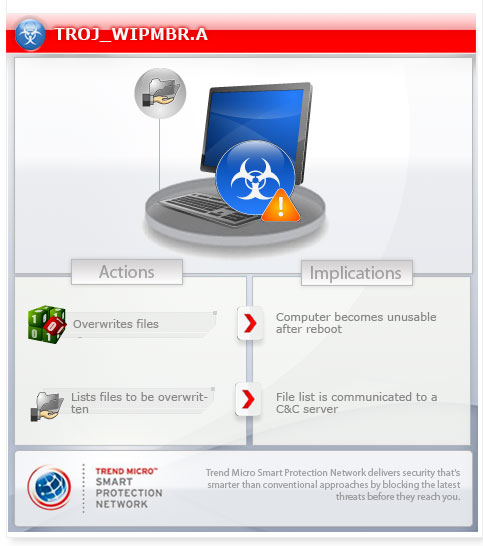
This Trojan drops a component that overwrites disk partitions. It renders the computer unusable after reboot.
It is also used by TROJ_DISTTRACK.A when reporting to its C&C server.
This Trojan may be dropped by other malware.
TECHNICAL DETAILS
194,048 bytes
EXE
Yes
15 Aug 2012
Arrival Details
This Trojan may be dropped by the following malware:
- WORM_DISTTRACK.A
Installation
This Trojan drops the following files:
- {malware path}\f1.inf
- {malware path}\f2.inf
It drops the following non-malicious files:
- %System%\Drivers\drdisk.sys
(Note: %System% is the Windows system folder, where it usually is C:\Windows\System32 on all Windows operating system versions.)
NOTES:
The component DRDISK.SYS enables this Trojan to overwrite all disk partitions with a damaged .JPEG file. This renders the system unusable after reboot.
The dropped file F1.INF is a text file that contains the full path names of the following:
- All files in C:\Documents and Settings containing the words "download" and "document" in the file name
- All files in C:\Users containing the following words in the file name:
- download
- document
- picture
- video
- music
- f1.inf
- f2.inf
The dropped file F2.INF is a text file contains the full path names of the following:
- All files in C:\Documents and Settings and C:\Users containing the word "desktop" in the file name
- All files in C:\Windows\System32\Drivers
- All files in C:\Windows\System32\Config containing the word "systemprofile" in the file name
This Trojan overwrites the files listed in F1.INF and F2.INF with the same damaged JPEG image used that causes disk corruption.
It also creates the file %Windows%\inf\netf{4 random characters}.pnf. The said file contains the number of files to be compromised. It is used by TROJ_DISTTRACK.A when reporting to its C&C server.
SOLUTION
9.200
9.331.00
17 Aug 2012
Step 1
Before doing any scans, Windows XP, Windows Vista, and Windows 7 users must disable System Restore to allow full scanning of their computers.
Step 2
Remove malware/grayware files that dropped/downloaded TROJ_WIPMBR.A. (Note: Please skip this step if the threats listed below have already been removed.)
Step 3
Identify files detected as TROJ_WIPMBR.A, then restore the Master Boot Record and delete malware/grayware files using Recovery Console
• On Windows Vista, 7, and Server 2008 systems:
- Scan your computer with your Trend Micro product and take note of the name of the malware/grayware detected.
- Insert your Windows Installation DVD in the DVD drive, then Press the restart button.
- When prompted, press any key to boot from the DVD.
- Depending on your Windows Installation DVD, you might be required to select the installation language. Then on the Install Windows window, choose your language, locale, and keyboard layout or input method. Click Next, then click Repair your computer.
- Select Use recovery tools that can help fix problems starting Windows. Select your installation of Windows. Click Next.
- If the Startup Repair window appears, click Cancel, Yes, then Finish.
- In the System Recovery Options window, click Command Prompt.
- In the Command Prompt window, type the following then press Enter:
BootRec.exe /fixmbr
DATA_GENERIC
(Note: In Windows 7, all local drives will be assigned one more than normal. For example, the C: drive becomes D:.) - Type exit and press Enter to close the Command Prompt window.
- Click Restart to restart the system normally.
• On Windows 8, 8.1, and Server 2012 systems:
- Scan your computer with your Trend Micro product and then take note of the names of the malware/grayware files detected.
- Insert your Windows Installation DVD in the DVD drive, then restart your computer.
- When prompted, press any key to boot from the DVD.
- Depending on your Windows Installation DVD, you might be required to select the keyboard layout. Then on the Windows Setup window, choose your language, locale, and input method. Click Next, then click Repair your computer.
- Click Troubleshoot>Advanced Options>Command Prompt.
- In the Command Prompt window, type the following then press Enter:
BootRec.exe /fixmbr
del "{malware/grayware path and file name}" - Type exit and press Enter to close the Command Prompt window.
- Click Continue to restart the system normally.
Step 4
Search and delete this file
- %System%\Drivers\drdisk.sys
Step 5
Scan your computer with your Trend Micro product to delete files detected as TROJ_WIPMBR.A. If the detected files have already been cleaned, deleted, or quarantined by your Trend Micro product, no further step is required. You may opt to simply delete the quarantined files. Please check this Knowledge Base page for more information.
Step 6
Restore files from backup Only Microsoft-related files will be restored. If this malware/grayware also deleted files related to programs that are not from Microsoft, please reinstall those programs on your computer again.
Did this description help? Tell us how we did.

