RANSOM_LOCKY.TIAOKAI
Ransom.Rapid (Malwarebytes); W32/Injector.DVHR!tr (Fortinet); Trojan-Banker.Win32.Jimmy.aap (Kaspersky)
Windows


Threat Type: Ransomware
Destructiveness: No
Encrypted: Yes
In the wild: Yes
OVERVIEW
Downloaded from the Internet
This ransomware is downloaded from Greenflash-Sundown exploit kit's use of CVE-2018-4878.
This Ransomware arrives on a system as a file dropped by other malware or as a file downloaded unknowingly by users when visiting malicious sites.
It deletes the initially executed copy of itself.
It drops files as ransom note.
TECHNICAL DETAILS
231,424 bytes
EXE
No
10 Mar 2018
Encrypts files, Displays message/message boxes
Arrival Details
This Ransomware arrives on a system as a file dropped by other malware or as a file downloaded unknowingly by users when visiting malicious sites.
Installation
This Ransomware drops the following copies of itself into the affected system and executes them:
- %User Temp%\svchosta.exe (Windows Vista or above)
- %Application Data%\svchosta.exe (Windows XP or below)
(Note: %User Temp% is the current user's Temp folder, which is usually C:\Documents and Settings\{user name}\Local Settings\Temp on Windows 2000, XP, and Server 2003, or C:\Users\{user name}\AppData\Local\Temp on Windows Vista, 7, and 8.. %Application Data% is the current user's Application Data folder, which is usually C:\Documents and Settings\{user name}\Application Data on Windows 2000, XP, and Server 2003, or C:\Users\{user name}\AppData\Roaming on Windows Vista, 7, and 8.)
It drops the following files:
- %System Root%\Users\Public\PUBLIC (Windows Vista or above)
- %System Root%\Documents and Settings\Default User\PUBLIC (Windows XP or below)
- %System Root%\Users\Public\UNIQUE_ID_DO_NOT_REMOVE (Windows Vista or above)
- %System Root%\Documents and Settings\Default User\UNIQUE_ID_DO_NOT_REMOVE (Windows XP or below)
(Note: %System Root% is the Windows root folder, where it usually is C:\ on all Windows operating system versions.)
It drops and executes the following files:
- %User Temp%\svchostaaexe.bat (Windows Vista or above) -> used to delete initial copy and itself
- %Application Data%\svchostaaexe.bat (Windows XP or below) -> used to delete initial copy and itself
(Note: %User Temp% is the current user's Temp folder, which is usually C:\Documents and Settings\{user name}\Local Settings\Temp on Windows 2000, XP, and Server 2003, or C:\Users\{user name}\AppData\Local\Temp on Windows Vista, 7, and 8.. %Application Data% is the current user's Application Data folder, which is usually C:\Documents and Settings\{user name}\Application Data on Windows 2000, XP, and Server 2003, or C:\Users\{user name}\AppData\Roaming on Windows Vista, 7, and 8.)
Autostart Technique
This Ransomware enables its automatic execution at every system startup by dropping the following copies of itself into the Windows Common Startup folder:
- %User Startup%\start.bat -> used to execute dropped copy
(Note: %User Startup% is the current user's Startup folder, which is usually C:\Windows\Profiles\{user name}\Start Menu\Programs\Startup on Windows 98 and ME, C:\WINNT\Profiles\{user name}\Start Menu\Programs\Startup on Windows NT, C:\Documents and Settings\{User name}\Start Menu\Programs\Startup on Windows XP, or C:\Users\{user name}\AppData\Roaming\Microsoft\Windows\Start Menu\Programs\Startup on Windows Vista, 7, and 8.)
Other Details
This Ransomware displays a pop-up window with the following message:
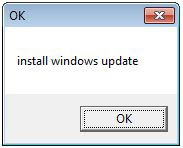
It does the following:
- It encrypts files on all drives except for the following:
- CD-ROM drive
It deletes the initially executed copy of itself
Ransomware Routine
This Ransomware avoids encrypting files with the following strings in their file name:
- DECRYPT_INFORMATION.html
- UNIQUE_ID_DO_NOT_REMOVE
- *exe
- *dll
- *lnk
- *ini
- *hrmlog
It avoids encrypting files with the following strings in their file path:
- Windows
- AhnLab
- Microsoft
- Chrome
- Mozilla
- $Recycle.Bin
- WINDOWS
It drops the following file(s) as ransom note:
- {Folder Containing Encrypted Files}\DECRYPT_INFORMATION.html
NOTES:
The Ransom note displays the following:
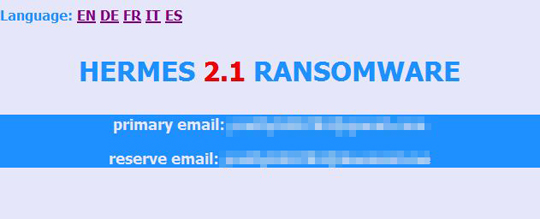
SOLUTION
9.850
14.124.05
12 Mar 2018
14.125.00
13 Mar 2018
Step 1
Before doing any scans, Windows XP, Windows Vista, and Windows 7 users must disable System Restore to allow full scanning of their computers.
Step 2
Note that not all files, folders, and registry keys and entries are installed on your computer during this malware's/spyware's/grayware's execution. This may be due to incomplete installation or other operating system conditions. If you do not find the same files/folders/registry information, please proceed to the next step.
Step 3
Identify and terminate files detected as RANSOM_LOCKY.TIAOKAI
- Windows Task Manager may not display all running processes. In this case, please use a third-party process viewer, preferably Process Explorer, to terminate the malware/grayware/spyware file. You may download the said tool here.
- If the detected file is displayed in either Windows Task Manager or Process Explorer but you cannot delete it, restart your computer in safe mode. To do this, refer to this link for the complete steps.
- If the detected file is not displayed in either Windows Task Manager or Process Explorer, continue doing the next steps.
Step 4
Search and delete these files
- %User Temp%\svchostaaexe.bat (Windows Vista or above)
- %System Root%\Users\Public\PUBLIC (Windows Vista or above)
- %System Root%\Users\Public\UNIQUE_ID_DO_NOT_REMOVE (Windows Vista or above)
- %Application Data%\svchostaaexe.bat (Windows XP or below)
- %System Root%\Documents and Settings\Default User\PUBLIC (Windows XP or below)
- %System Root%\Documents and Settings\Default User\UNIQUE_ID_DO_NOT_REMOVE (Windows XP or below)
- {Folder Containing Encrypted Files}\DECRYPT_INFORMATION.html
Step 5
Scan your computer with your Trend Micro product to delete files detected as RANSOM_LOCKY.TIAOKAI. If the detected files have already been cleaned, deleted, or quarantined by your Trend Micro product, no further step is required. You may opt to simply delete the quarantined files. Please check the following Trend Micro Support pages for more information:
Step 6
Restore encrypted files from backup.
Did this description help? Tell us how we did.

