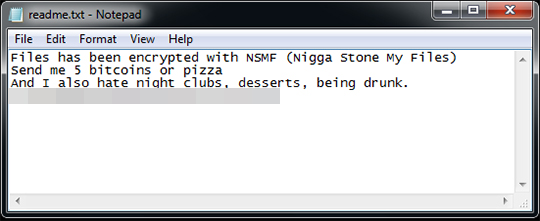RANSOM_HIDDENTEARNSMF.A
Ransom.HiddenTear(Malwarebytes)
Windows


Threat Type: Ransomware
Destructiveness: No
Encrypted: No
In the wild: Yes
OVERVIEW
Dropped by other malware, Downloaded from the Internet
This Ransomware arrives on a system as a file dropped by other malware or as a file downloaded unknowingly by users when visiting malicious sites.
It connects to certain websites to send and receive information.
It encrypts files with specific file extensions.
TECHNICAL DETAILS
211,968 bytes
EXE
Yes
20 Jun 2017
Connects to URLs/IPs, Displays message/message boxes, Steals information, Encrypts files
Arrival Details
This Ransomware arrives on a system as a file dropped by other malware or as a file downloaded unknowingly by users when visiting malicious sites.
Installation
This Ransomware drops the following files:
- %Desktop%\readme.txt - ransom note
(Note: %Desktop% is the desktop folder, where it usually is C:\Documents and Settings\{user name}\Desktop in Windows 2000, Windows Server 2003, and Windows XP (32- and 64-bit); C:\Users\{user name}\Desktop in Windows Vista (32- and 64-bit), Windows 7 (32- and 64-bit), Windows 8 (32- and 64-bit), Windows 8.1 (32- and 64-bit), Windows Server 2008, and Windows Server 2012.)
Information Theft
This Ransomware gathers the following data:
- Computer Name
- Username
Other Details
This Ransomware connects to the following website to send and receive information:
- https://{BLOCKED}an12.eu/cms/write.php?info={gathered information}
Ransomware Routine
This Ransomware encrypts files with the following extensions:
- .asp
- .aspx
- .csv
- .dll
- .doc
- .docx
- .exe
- .html
- .jpg
- .mdb
- .odt
- .php
- .png
- .ppt
- .pptx
- .psd
- .sln
- .sql
- .txt
- .xls
- .xlsx
- .xml
It renames encrypted files using the following names:
- {original filename and extension}.NSMF
It leaves text files that serve as ransom notes containing the following text:
SOLUTION
9.850
13.482.07
20 Jun 2017
13.483.00
21 Jun 2017
Step 1
Before doing any scans, Windows XP, Windows Vista, and Windows 7 users must disable System Restore to allow full scanning of their computers.
Step 2
Note that not all files, folders, and registry keys and entries are installed on your computer during this malware's/spyware's/grayware's execution. This may be due to incomplete installation or other operating system conditions. If you do not find the same files/folders/registry information, please proceed to the next step.
Step 3
Restart in Safe Mode
Step 4
Search and delete this file
*Note: The file name input box title varies depending on the Windows version (e.g. Search for files or folders named or All or part of the file name.).
• For Windows Vista, Windows 7, Windows Server 2008, Windows 8, Windows 8.1, and Windows Server 2012:
- Open a Windows Explorer window.
- For Windows Vista, 7, and Server 2008 users, click Start>Computer.
- For Windows 8, 8.1, and Server 2012 users, right-click on the lower left corner of the screen, then click File Explorer.
- In the Search Computer/This PC input box, type:
DATA_GENERIC - Once located, select the file then press SHIFT+DELETE to delete it.
*Note: Read the following Microsoft page if these steps do not work on Windows 7.
Step 5
Restart in normal mode and scan your computer with your Trend Micro product for files detected as RANSOM_HIDDENTEARNSMF.A. If the detected files have already been cleaned, deleted, or quarantined by your Trend Micro product, no further step is required. You may opt to simply delete the quarantined files. Please check this Knowledge Base page for more information.
Step 6
Restore encrypted files from backup.
Step 7
Scan your computer with your Trend Micro product to delete files detected as RANSOM_HIDDENTEARNSMF.A. If the detected files have already been cleaned, deleted, or quarantined by your Trend Micro product, no further step is required. You may opt to simply delete the quarantined files. Please check this Knowledge Base page for more information.
Did this description help? Tell us how we did.