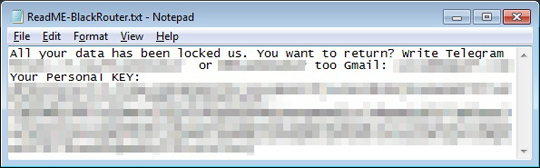RANSOM_BLACKHEART.THDBCAH
HackTool.Win32.Binder.bs (KASPERSKY); W32/Dropper.NBH!tr (FORTINET); Gen:Variant.Binder.1 (BITDEFENDER)
Windows


Threat Type: Ransomware
Destructiveness: No
Encrypted: Yes
In the wild: Yes
OVERVIEW
Downloaded from the Internet
This Ransomware arrives on a system as a file dropped by other malware or as a file downloaded unknowingly by users when visiting malicious sites.
It encrypts files with specific file extensions. It encrypts files found in specific folders. It drops files as ransom note.
TECHNICAL DETAILS
2,102,784 bytes
No
23 Apr 2018
Displays message/message boxes, Encrypts files
Arrival Details
This Ransomware arrives on a system as a file dropped by other malware or as a file downloaded unknowingly by users when visiting malicious sites.
Installation
This Ransomware drops and executes the following files:
- %User Temp%\ANYDESK.exe (non-malicious file)
- %User Temp%\BLACKROUTER.exe (ransomware payload)
(Note: %User Temp% is the user's temporary folder, where it usually is C:\Documents and Settings\{user name}\Local Settings\Temp on Windows 2000, Windows Server 2003, and Windows XP (32- and 64-bit); C:\Users\{user name}\AppData\Local\Temp on Windows Vista (32- and 64-bit), Windows 7 (32- and 64-bit), Windows 8 (32- and 64-bit), Windows 8.1 (32- and 64-bit), Windows Server 2008, and Windows Server 2012.)
It adds the following processes:
- "cmd.exe" /c vssadmin.exe delete shadows /all /quiet
Other Details
This Ransomware displays the following message boxes:
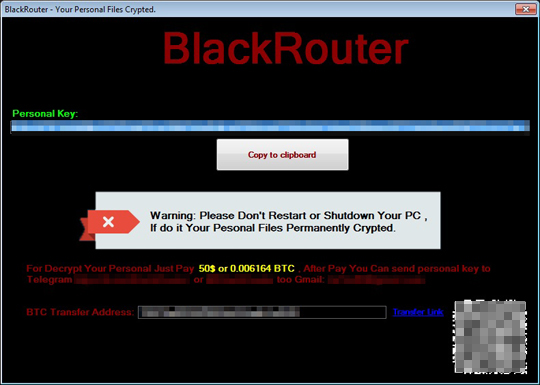
Ransomware Routine
This Ransomware encrypts files with the following extensions:
- .7z
- .accdb
- .asp
- .aspx
- .avi
- .backup
- .cd
- .cdr
- .cer
- .cf
- .cfl
- .cfu
- .csv
- .dbf
- .doc
- .docx
- .dt
- .dwg
- .efd
- .elf
- .epf
- .erf
- .exe
- .geo
- .gif
- .grs
- .html
- .ini
- .jpeg
- .jpg
- .lgf
- .lgp
- .log
- .mdb
- .mdb
- .mft
- .mkv
- .mp3
- .mp4
- .mxl
- .odt
- .pff
- .php
- .png
- .ppt
- .pptx
- .psd
- .rar
- .rtf
- .sln
- .sql
- .sqlite
- .st
- .tiff
- .txt
- .vrp
- .webmp
- .wmv
- .xls
- .xlsx
- .xml
- .zip
- 1cd
It encrypts files found in the following folders:
- %Desktop%
- %Application Data%
- %AppDataLocal%
- %Program Data%
- %User Profile%
- %System Root%\Users\All Users
- %System Root%\Users\Default
- %System Root%\Users\Public
- All Drives except for %System Root%
(Note: %Desktop% is the desktop folder, where it usually is C:\Documents and Settings\{user name}\Desktop in Windows 2000, Windows Server 2003, and Windows XP (32- and 64-bit); C:\Users\{user name}\Desktop in Windows Vista (32- and 64-bit), Windows 7 (32- and 64-bit), Windows 8 (32- and 64-bit), Windows 8.1 (32- and 64-bit), Windows Server 2008, and Windows Server 2012.. %Application Data% is the Application Data folder, where it usually is C:\Documents and Settings\{user name}\Application Data on Windows 2000, Windows Server 2003, and Windows XP (32- and 64-bit); C:\Users\{user name}\AppData\Roaming on Windows Vista (32- and 64-bit), Windows 7 (32- and 64-bit), Windows 8 (32- and 64-bit), Windows 8.1 (32- and 64-bit), Windows Server 2008, and Windows Server 2012.. %AppDataLocal% is the Application Data folder found in Local Settings, where it is usually C:\Documents and Settings\{user name}\Local Settings\Application Data on Windows 2000, Windows Server 2003, and Windows XP (32- and 64-bit); C:\Users\{user name}\AppData\Local on Windows Vista (32- and 64-bit), Windows 7 (32- and 64-bit), Windows 8 (32- and 64-bit), Windows 8.1 (32- and 64-bit), Windows Server 2008, and Windows Server 2012.. %User Profile% is the current user's profile folder, which is usually C:\Documents and Settings\{user name} on Windows 2000, XP, and Server 2003, or C:\Users\{user name} on Windows Vista and 7.. %System Root% is the Windows root folder, where it usually is C:\ on all Windows operating system versions.)
It appends the following extension to the file name of the encrypted files:
- .BlackRouter
It drops the following file(s) as ransom note:
- {All Drives}:\ReadME-BlackRouter.txt
- %Desktop%\ReadME-BlackRouter.txt
(Note: %Desktop% is the desktop folder, where it usually is C:\Documents and Settings\{user name}\Desktop in Windows 2000, Windows Server 2003, and Windows XP (32- and 64-bit); C:\Users\{user name}\Desktop in Windows Vista (32- and 64-bit), Windows 7 (32- and 64-bit), Windows 8 (32- and 64-bit), Windows 8.1 (32- and 64-bit), Windows Server 2008, and Windows Server 2012.)
It leaves text files that serve as ransom notes containing the following text:
NOTES:
This is a Trend Micro detection for the AnyDesk application bundled with a ransomware.
SOLUTION
9.850
14.208.03
23 Apr 2018
14.209.00
24 Apr 2018
Step 1
Before doing any scans, Windows XP, Windows Vista, and Windows 7 users must disable System Restore to allow full scanning of their computers.
Step 2
Note that not all files, folders, and registry keys and entries are installed on your computer during this malware's/spyware's/grayware's execution. This may be due to incomplete installation or other operating system conditions. If you do not find the same files/folders/registry information, please proceed to the next step.
Step 3
Identify and terminate files detected as RANSOM_BLACKHEART.THDBCAH
- Windows Task Manager may not display all running processes. In this case, please use a third-party process viewer, preferably Process Explorer, to terminate the malware/grayware/spyware file. You may download the said tool here.
- If the detected file is displayed in either Windows Task Manager or Process Explorer but you cannot delete it, restart your computer in safe mode. To do this, refer to this link for the complete steps.
- If the detected file is not displayed in either Windows Task Manager or Process Explorer, continue doing the next steps.
Step 4
Search and delete these files
- {All Drives}:\ReadME-BlackRouter.txt
- %Desktop%\ReadME-BlackRouter.txt
Step 5
Scan your computer with your Trend Micro product to delete files detected as RANSOM_BLACKHEART.THDBCAH. If the detected files have already been cleaned, deleted, or quarantined by your Trend Micro product, no further step is required. You may opt to simply delete the quarantined files. Please check the following Trend Micro Support pages for more information:
Step 6
Restore encrypted files from backup.
NOTES:
Enabling Volume Shadow Service
- Run command prompt (cmd.exe) as administrator.
- Enable Volume Shadow Service by typing the following command:
net start vss
Did this description help? Tell us how we did.