Ransom_DESKLOCKER.THAAOEAH
Trojan-Ransom.Win32.Encoder.alm (Kaspersky), Ransom.FileCryptor (Malwarebytes), MSIL/Kryptik.JFQ!tr (Fortinet)
Windows


Threat Type: Ransomware
Destructiveness: No
Encrypted: No
In the wild: Yes
OVERVIEW
Dropped by other malware, Downloaded from the Internet
This Ransomware arrives on a system as a file dropped by other malware or as a file downloaded unknowingly by users when visiting malicious sites.
TECHNICAL DETAILS
827,392 bytes
EXE
No
Displays message/message boxes
Arrival Details
This Ransomware arrives on a system as a file dropped by other malware or as a file downloaded unknowingly by users when visiting malicious sites.
Installation
This Ransomware drops and executes the following files:
- %AppDataLocal%\TempCHHKSM.exe <- detected as Ransom_Encoder.R002C0OK418
Other Details
This Ransomware does the following:
- After it drops and execute, it displays the following:
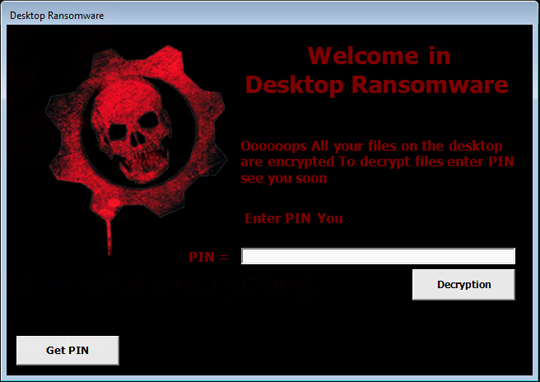
- If user input a wrong PIN it excute the following command:
- shutdown -s -t 30
- taskkill /IM explorer.exe /F
SOLUTION
9.850
14.608.03
05 Nov 2018
14.609.00
06 Nov 2018
Step 1
Before doing any scans, Windows XP, Windows Vista, and Windows 7 users must disable System Restore to allow full scanning of their computers.
Step 2
Note that not all files, folders, and registry keys and entries are installed on your computer during this malware's/spyware's/grayware's execution. This may be due to incomplete installation or other operating system conditions. If you do not find the same files/folders/registry information, please proceed to the next step.
Step 3
Identify and terminate files detected as Ransom_DESKLOCKER.THAAOEAH
- Windows Task Manager may not display all running processes. In this case, please use a third-party process viewer, preferably Process Explorer, to terminate the malware/grayware/spyware file. You may download the said tool here.
- If the detected file is displayed in either Windows Task Manager or Process Explorer but you cannot delete it, restart your computer in safe mode. To do this, refer to this link for the complete steps.
- If the detected file is not displayed in either Windows Task Manager or Process Explorer, continue doing the next steps.
Step 4
Search and delete this file
- %AppDataLocal%\TempCHHKSM.exe
Step 5
Scan your computer with your Trend Micro product to delete files detected as Ransom_DESKLOCKER.THAAOEAH. If the detected files have already been cleaned, deleted, or quarantined by your Trend Micro product, no further step is required. You may opt to simply delete the quarantined files. Please check the following Trend Micro Support pages for more information:
Step 6
Restore encrypted files from backup.
Did this description help? Tell us how we did.

