RANSOM_CRYPTLOCK.DLFLVU
Ransom.CryptXXX(Norton);Troj/Ransom-EHY(Sophos)
Windows


Threat Type: Trojan
Destructiveness: No
Encrypted: Yes
In the wild: Yes
OVERVIEW
Downloaded from the Internet, Dropped by other malware
This Trojan arrives on a system as a file dropped by other malware or as a file downloaded unknowingly by users when visiting malicious sites.
It modifies the Internet Explorer Zone Settings.
It connects to certain websites to send and receive information.
TECHNICAL DETAILS
366,094 bytes
EXE
Yes
02 Mar 2017
Encrypts files, Connects to URLs/IPs, Displays message/message boxes
Arrival Details
This Trojan arrives on a system as a file dropped by other malware or as a file downloaded unknowingly by users when visiting malicious sites.
Installation
This Trojan drops the following copies of itself into the affected system:
- %Windows%\{Random Malware Filename}.exe
(Note: %Windows% is the Windows folder, where it usually is C:\Windows on all Windows operating system versions.)
It drops the following component file(s):
- {Encrypted File Path}\HOW_TO_RESTORE_FILES.txt -> Ransom Note
- {Encrypted File Path}\HOW_TO_RESTORE_FILES.html -> Ransom Note
- %ProgramData%\uwupefovygigylih\{Random File Name}
(Note: %ProgramData% is the Program Data folder, where it usually is C:\Program Files in Windows 2000, Windows Server 2003, and Windows XP (32- and 64-bit); C:\ProgramData in Windows Vista (32- and 64-bit), Windows 7 (32- and 64-bit), Windows 8 (32- and 64-bit), Windows 8.1 (32- and 64-bit), Windows Server 2008, and Windows Server 2012.)
It drops and executes the following files:
- %Desktop%\HOW_TO_RESTORE_FILES.txt -> Ransom Note
- %Desktop%\HOW_TO_RESTORE_FILES.html -> Ransom Note
(Note: %Desktop% is the desktop folder, where it usually is C:\Documents and Settings\{user name}\Desktop in Windows 2000, Windows Server 2003, and Windows XP (32- and 64-bit); C:\Users\{user name}\Desktop in Windows Vista (32- and 64-bit), Windows 7 (32- and 64-bit), Windows 8 (32- and 64-bit), Windows 8.1 (32- and 64-bit), Windows Server 2008, and Windows Server 2012.)
It drops the following non-malicious files:
- %User Temp%\ns{Random}.tmp\System.dll
- %User Temp%\reccy.dll
- %User Temp%\Scullery.ECIA
(Note: %User Temp% is the user's temporary folder, where it usually is C:\Documents and Settings\{user name}\Local Settings\Temp on Windows 2000, Windows Server 2003, and Windows XP (32- and 64-bit); C:\Users\{user name}\AppData\Local\Temp on Windows Vista (32- and 64-bit), Windows 7 (32- and 64-bit), Windows 8 (32- and 64-bit), Windows 8.1 (32- and 64-bit), Windows Server 2008, and Windows Server 2012.)
It adds the following processes:
- explorer.exe
It creates the following folders:
- %ProgramData%\uwupefovygigylih
- %User Temp%\ns{random}.tmp
(Note: %ProgramData% is the Program Data folder, where it usually is C:\Program Files in Windows 2000, Windows Server 2003, and Windows XP (32- and 64-bit); C:\ProgramData in Windows Vista (32- and 64-bit), Windows 7 (32- and 64-bit), Windows 8 (32- and 64-bit), Windows 8.1 (32- and 64-bit), Windows Server 2008, and Windows Server 2012.. %User Temp% is the user's temporary folder, where it usually is C:\Documents and Settings\{user name}\Local Settings\Temp on Windows 2000, Windows Server 2003, and Windows XP (32- and 64-bit); C:\Users\{user name}\AppData\Local\Temp on Windows Vista (32- and 64-bit), Windows 7 (32- and 64-bit), Windows 8 (32- and 64-bit), Windows 8.1 (32- and 64-bit), Windows Server 2008, and Windows Server 2012.)
It injects codes into the following process(es):
- Created explorer.exe
Autostart Technique
This Trojan adds the following registry entries to enable its automatic execution at every system startup:
HKEY_LOCAL_MACHINE\SOFTWARE\Microsoft\
Windows\CurrentVersion\Run
{random} = "%Windows%\{Random Malware Filename}.exe"
Other System Modifications
This Trojan adds the following registry keys:
HKEY_USERS\.DEFAULT\Software\
Microsoft\Windows NT\CurrentVersion\
Windows Messaging Subsystem
HKEY_USERS\.DEFAULT\Software\
Microsoft\Windows NT\CurrentVersion\
Windows Messaging Subsystem\Profiles
It adds the following registry entries:
HKEY_USERS\.DEFAULT\Software\
Microsoft\Internet Explorer\PhishingFilter
EnabledV8 = 0
HKEY_USERS\.DEFAULT\Software\
Microsoft\Internet Explorer\PhishingFilter
EnabledV9 = 0
Web Browser Home Page and Search Page Modification
This Trojan modifies the Internet Explorer Zone Settings.
Other Details
This Trojan connects to the following URL(s) to get the affected system's IP address:
- http://ipecho.net/plain
- http://myexternalip.com/raw
It connects to the following website to send and receive information:
- http://{URL generated via domain generated algorithm}.{BLOCKED}bl.org
It renames encrypted files using the following names:
- {Original Filename}.{6 Random Letters}
It does the following:
- It avoids encrypting files with the following file extensions:
- .###
- .avi
- .bat
- .bmp
- .chm
- .cmd
- .com
- .cpl
- .dll
- .evtx
- .exe
- .folder
- .gif
- .html
- .ico
- .inf
- .ini
- .kdmp
- .lnk
- .log
- .log2
- .manifest
- .mp3
- .msi
- .png
- .scr
- .sys
- .theme
- .tmp
- .ttf
- .txt
- .url
- .vdx
- .vxd
- .wav
NOTES:
This ransomware drops the following ransomnotes:
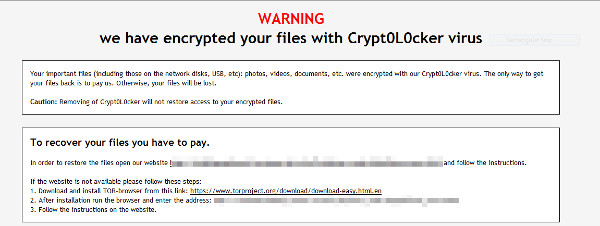
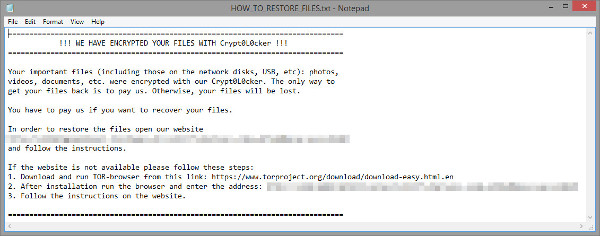
SOLUTION
9.850
13.252.07
02 Mar 2017
13.253.00
03 Mar 2017
Step 1
Before doing any scans, Windows XP, Windows Vista, and Windows 7 users must disable System Restore to allow full scanning of their computers.
Step 2
Note that not all files, folders, and registry keys and entries are installed on your computer during this malware's/spyware's/grayware's execution. This may be due to incomplete installation or other operating system conditions. If you do not find the same files/folders/registry information, please proceed to the next step.
Step 3
Restart in Safe Mode
Step 4
Delete this registry value
Important: Editing the Windows Registry incorrectly can lead to irreversible system malfunction. Please do this step only if you know how or you can ask assistance from your system administrator. Else, check this Microsoft article first before modifying your computer's registry.
- In
HKEY_LOCAL_MACHINE\SOFTWARE\Microsoft\Windows\CurrentVersion\Run
- {random} =
"%Windows%\{Random Malware Filename}.exe"
- {random} =
"%Windows%\{Random Malware Filename}.exe"
- In
HKEY_USERS\.DEFAULT\Software\Microsoft\Internet
Explorer\PhishingFilter
- EnabledV8 =
0
- EnabledV8 =
0
- In
HKEY_USERS\.DEFAULT\Software\Microsoft\Internet Explorer\PhishingFilter
- EnabledV9 =
0
- EnabledV9 =
0
Step 5
Search and delete these folders
- %ProgramData%\uwupefovygigylih
- %User Temp%\ns{random}.tmp
Step 6
Search and delete these files
- %Windows%\{Random Malware Filename}.exe
- %User Temp%\ns{Random}.tmp\System.dll
- %User Temp%\reccy.dll
- %User Temp%\Scullery.ECIA
- %Desktop%\HOW_TO_RESTORE_FILES.html
- %Desktop%\HOW_TO_RESTORE_FILES.txt
- {Encrypted Files Directory}\HOW_TO_RESTORE_FILES.html
- {Encrypted Files Direcrory}\HOW_TO_RESTORE_FILES.txt
Step 7
Restart in normal mode and scan your computer with your Trend Micro product for files detected as RANSOM_CRYPTLOCK.DLFLVU. If the detected files have already been cleaned, deleted, or quarantined by your Trend Micro product, no further step is required. You may opt to simply delete the quarantined files. Please check this Knowledge Base page for more information.
Step 8
Reset Internet security settings
Step 9
Restore encrypted files from backup.
Did this description help? Tell us how we did.

