Ransom.Win32.STOP.CJ
Trojan:Win32/Dofoil.VSD!MTB (MICROSOFT), Ransom.Stop (QUICKHEAL)
Windows


Threat Type: Ransomware
Destructiveness: No
Encrypted: Yes
In the wild: Yes
OVERVIEW
Dropped by other malware, Downloaded from the Internet
This Ransomware arrives on a system as a file dropped by other malware or as a file downloaded unknowingly by users when visiting malicious sites.
It saves downloaded files into the said created folder.
However, as of this writing, the said sites are inaccessible.
It drops files as ransom note.
TECHNICAL DETAILS
829,952 bytes
EXE
Yes
15 Mar 2020
Connects to URLs/IPs, Steals information, Displays message/message boxes, Encrypts files
Arrival Details
This Ransomware arrives on a system as a file dropped by other malware or as a file downloaded unknowingly by users when visiting malicious sites.
Installation
This Ransomware drops the following copies of itself into the affected system:
- %AppDataLocal%\{GUID}\{Malware Filename}.exe
(Note: %AppDataLocal% is the Local Application Data folder, which is usually C:\Documents and Settings\{user name}\Local Settings\Application Data on Windows 2000(32-bit), XP, and Server 2003(32-bit), or C:\Users\{user name}\AppData\Local on Windows Vista, 7, 8, 8.1, 2008(64-bit), 2012(64-bit) and 10(64-bit).)
It drops the following files:
- %SystemRoot%\SystemID\PersonalID.txt
It adds the following processes:
- icacls "%AppDataLocal%\{GUID}" /deny *S-1-1-0:(OI)(CI)(DE,DC)
- "{Malware Path}\{Malware Filename}.exe" --Admin IsNotAutoStart IsNotTask
(Note: %AppDataLocal% is the Local Application Data folder, which is usually C:\Documents and Settings\{user name}\Local Settings\Application Data on Windows 2000(32-bit), XP, and Server 2003(32-bit), or C:\Users\{user name}\AppData\Local on Windows Vista, 7, 8, 8.1, 2008(64-bit), 2012(64-bit) and 10(64-bit).)
It creates the following folders:
- %AppDataLocal%\{GUID} → where downloaded files and copies of itself are located
- %SystemRoot%\SystemID
(Note: %AppDataLocal% is the Local Application Data folder, which is usually C:\Documents and Settings\{user name}\Local Settings\Application Data on Windows 2000(32-bit), XP, and Server 2003(32-bit), or C:\Users\{user name}\AppData\Local on Windows Vista, 7, 8, 8.1, 2008(64-bit), 2012(64-bit) and 10(64-bit).)
It adds the following mutexes to ensure that only one of its copies runs at any one time:
- {1D6FC66E-D1F3-422C-8A53-C0BBCF3D900D}
- {FBB4BCC6-05C7-4ADD-B67B-A98A697323C1}
Autostart Technique
This Ransomware adds the following registry entries to enable its automatic execution at every system startup:
HKEY_CURRENT_USER\Software\Microsoft\
Windows\CurrentVersion\Run
SysHelper = %AppLocalData%\{GUID}\{Malware Filename}.exe --AustoStart
Other System Modifications
This Ransomware adds the following registry entries:
HKEY_CURRENT_USER\Software\Microsoft\
Windows\CurrentVersion
SysHelper = 1
Download Routine
This Ransomware connects to the following website(s) to download and execute a malicious file:
- http://{BLOCKED}g.top/files/penelop/updatewin.exe → Detected as Trojan.Win32.MALREP.THOABAAI
- http://{BLOCKED}g.top/files/penelop/updatewin1.exe → Detected as Trojan.Win32.MALREP.THOABAAI
- http://{BLOCKED}g.top/files/penelop/updatewin2.exe → Detected as Trojan.Win32.MALREP.THOABAAI
- http://{BLOCKED}g.top/files/penelop/3.exe
- http://{BLOCKED}g.top/files/penelop/4.exe
- http://{BLOCKED}g.top/files/penelop/5.exe
It saves downloaded files into the said created folder.
Information Theft
This Ransomware gathers the following data:
- Computer Name
- User Name
Other Details
This Ransomware connects to the following URL(s) to get the affected system's IP address:
- https://api.2ip.ua/geo.json
- It terminates and deletes itself on the affected system if the return of the IP address location is any of the following:
- RU (Russia)
- BY (Belarus)
- UA (Ukraine)
- AZ (Azerbaijan)
- AM (Armenia)
- TJ (Tajikistan)
- KZ (Kazakhstan)
- KG (Kyrgyzstan)
- UZ (Uzbekistan)
- SY (Syrian Arab Republic)
It does the following:
- Connects to the URL to get the arguments needed for "--Service" and "--ForNetRes" to perform its routine:
- http://{BLOCKED}g.top/ydtftysdtyftysdfsdpen3/get.php?pid={PID}&first={True/False}
However, as of this writing, the said sites are inaccessible.
It accepts the following parameters:
- --Admin → runs the malware as admin
- --AutoStart → executes using autorun registry keys.
- --ForNetRes {argument/s from URL}
- --Service {PID of parent malware} {argument/s from URL}
- IsAutoStart/IsNotAutoStart → executes malware as an autostart or not
- IsTask/IsNotTask → executes malware as a task or not
It adds the following scheduled tasks:
- Task Name: Time Trigger Task
- Trigger: Every 5 minutes
- Task to be run: %AppLocalData%\{GUID}\{Malware Filename}.exe --Task
Ransomware Routine
This Ransomware avoids encrypting files with the following strings in their file name:
- ntuser.dat
- ntuser.dat.LOG1
- ntuser.dat.LOG2
- ntuser.pol
- .sys
- .ini
- .DLL
- .dll
- .blf
- .bat
- .lnk
- .regtrans-ms
It avoids encrypting files found in the following folders:
- {Drive Letter}\$Recycle.Bin
- {Drive Letter}\$WINDOWS.~BT
- {Drive Letter}\dell
- {Drive Letter}\Documents and Settings
- {Drive Letter}\Games
- {Drive Letter}\Intel
- {Drive Letter}\MSOCache
- {Drive Letter}\PerfLogs
- {Drive Letter}\Program Files
- {Drive Letter}\Program Files (x86)
- {Drive Letter}\ProgramData
- {Drive Letter}\ProgramData\Desktop
- {Drive Letter}\ProgramData\Microsoft
- {Drive Letter}\ProgramData\Package Cache
- {Drive Letter}\Recovery
- {Drive Letter}\System Volume Information
- {Drive Letter}\SystemID
- {Drive Letter}\Users\%username%\AppData\Local
- {Drive Letter}\Users\%username%\AppData\Roaming
- {Drive Letter}\Users\All Users
- {Drive Letter}\Users\Default
- {Drive Letter}\Users\Default User
- {Drive Letter}\Users\Public
- {Drive Letter}\Windows
- {Drive Letter}\Windows.old
It appends the following extension to the file name of the encrypted files:
- .lokd
It drops the following file(s) as ransom note:
- {Encrypted Directory}\_readme.txt
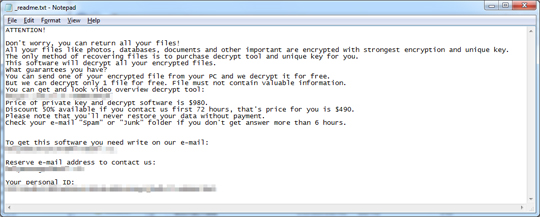
SOLUTION
9.850
15.796.02
06 Mar 2020
15.797.00
07 Mar 2020
Step 1
Trend Micro Predictive Machine Learning detects and blocks malware at the first sign of its existence, before it executes on your system. When enabled, your Trend Micro product detects this malware under the following machine learning name:
- Troj.Win32.TRX.XXPE50FFF034
Step 2
Before doing any scans, Windows 7, Windows 8, Windows 8.1, and Windows 10 users must disable System Restore to allow full scanning of their computers.
Step 3
Note that not all files, folders, and registry keys and entries are installed on your computer during this malware's/spyware's/grayware's execution. This may be due to incomplete installation or other operating system conditions. If you do not find the same files/folders/registry information, please proceed to the next step.
Step 4
Identify and terminate files detected as Ransom.Win32.STOP.CJ
- Windows Task Manager may not display all running processes. In this case, please use a third-party process viewer, preferably Process Explorer, to terminate the malware/grayware/spyware file. You may download the said tool here.
- If the detected file is displayed in either Windows Task Manager or Process Explorer but you cannot delete it, restart your computer in safe mode. To do this, refer to this link for the complete steps.
- If the detected file is not displayed in either Windows Task Manager or Process Explorer, continue doing the next steps.
Step 5
Delete this registry value
Important: Editing the Windows Registry incorrectly can lead to irreversible system malfunction. Please do this step only if you know how or you can ask assistance from your system administrator. Else, check this Microsoft article first before modifying your computer's registry.
- In HKEY_CURRENT_USER\Software\Microsoft\Windows\CurrentVersion\Run
- SysHelper = %AppLocalData%\{GUID}\{Malware Filename}.exe --AutoStart
- SysHelper = %AppLocalData%\{GUID}\{Malware Filename}.exe --AutoStart
- In HKEY_CURRENT_USER\Software\Microsoft\Windows\CurrentVersion
- SysHelper = 1
- SysHelper = 1
Step 6
Deleting Scheduled Tasks
The following {Task Name} - {Task to be run} listed should be used in the steps identified below:
- Task Name: Time Trigger Task
- Task to be run: %AppLocalData%\{GUID}\{Malware Filename}.exe --Task
For Windows 2000, Windows XP, and Windows Server 2003:
- Open the Windows Scheduled Tasks. Click Start>Programs>Accessories>
System Tools>Scheduled Tasks. - Locate each {Task Name} values listed above in the Name column.
- Right-click on the said file(s) with the aforementioned value.
- Click on Properties. In the Run field, check for the listed {Task to be run}.
- If the strings match the list above, delete the task.
For Windows Vista, Windows 7, Windows Server 2008, Windows 8, Windows 8.1, and Windows Server 2012:
- Open the Windows Task Scheduler. To do this:
• On Windows Vista, Windows 7, and Windows Server 2008, click Start, type taskschd.msc in the Search input field, then press Enter.
• On Windows 8, Windows 8.1, and Windows Server 2012, right-click on the lower left corner of the screen, click Run, type taskschd.msc, then press Enter. - In the left panel, click Task Scheduler Library.
- In the upper-middle panel, locate each {Task Name} values listed above in the Name column.
- In the lower-middle panel, click the Actions tab. In the Details column, check for the {Task to be run} string.
- If the said string is found, delete the task.
Step 7
Search and delete these files
- %AppDataLocal%\{GUID}\{Malware Filename}.exe
- %SystemRoot%\SystemID\PersonalID.txt
- {Encrypted Directory}\_readme.txt
Step 8
Search and delete these folders
- %AppDataLocal%\{GUID}
- %SystemRoot%\SystemID
Step 9
Scan your computer with your Trend Micro product to delete files detected as Ransom.Win32.STOP.CJ. If the detected files have already been cleaned, deleted, or quarantined by your Trend Micro product, no further step is required. You may opt to simply delete the quarantined files. Please check the following Trend Micro Support pages for more information:
Step 10
Restore encrypted files from backup.
Did this description help? Tell us how we did.


