RANSOM_SATANA.A
Trojan:Win32/Dynamer!ac (Microsoft); Ransom.Satana (Malwarebytes); Trojan.Cryptolocker.AU (Symantec)
Windows


Threat Type: Trojan
Destructiveness: No
Encrypted:
In the wild: Yes
OVERVIEW
Downloaded from the Internet
This Trojan arrives on a system as a file dropped by other malware or as a file downloaded unknowingly by users when visiting malicious sites.
It connects to certain websites to send and receive information. It deletes itself after execution.
TECHNICAL DETAILS
50,861 bytes
EXE
Yes
30 Jun 2016
Connects to URLs/IPs, Displays message/message boxes, Encrypts files
Arrival Details
This Trojan arrives on a system as a file dropped by other malware or as a file downloaded unknowingly by users when visiting malicious sites.
Installation
This Trojan drops the following copies of itself into the affected system and executes them:
- %User Temp%\{Random Filename}.exe
(Note: %User Temp% is the user's temporary folder, where it usually is C:\Documents and Settings\{user name}\Local Settings\Temp on Windows 2000, Windows Server 2003, and Windows XP (32- and 64-bit); C:\Users\{user name}\AppData\Local\Temp on Windows Vista (32- and 64-bit), Windows 7 (32- and 64-bit), Windows 8 (32- and 64-bit), Windows 8.1 (32- and 64-bit), Windows Server 2008, and Windows Server 2012.)
It drops the following files:
- %Desktop%\!satana!.txt -> Ransom Note
- {Path of Encrypted Files}\!satana!.txt - Ransom Note
(Note: %Desktop% is the desktop folder, where it usually is C:\Documents and Settings\{user name}\Desktop in Windows 2000, Windows Server 2003, and Windows XP (32- and 64-bit); C:\Users\{user name}\Desktop in Windows Vista (32- and 64-bit), Windows 7 (32- and 64-bit), Windows 8 (32- and 64-bit), Windows 8.1 (32- and 64-bit), Windows Server 2008, and Windows Server 2012.)
It drops and executes the following files:
- %User Temp%\!satana!.txt -> Ransom Note
(Note: %User Temp% is the user's temporary folder, where it usually is C:\Documents and Settings\{user name}\Local Settings\Temp on Windows 2000, Windows Server 2003, and Windows XP (32- and 64-bit); C:\Users\{user name}\AppData\Local\Temp on Windows Vista (32- and 64-bit), Windows 7 (32- and 64-bit), Windows 8 (32- and 64-bit), Windows 8.1 (32- and 64-bit), Windows Server 2008, and Windows Server 2012.)
Other System Modifications
This Trojan modifies the following file(s):
- It renames the encrypted file to {Email Address}___{Original Filename and Extension}
ie. khoperia331@mail.com___{Original Filename and Extension}
It adds the following registry entries as part of its installation routine:
HKEY_CURRENT_USER\Software\Microsoft\
Windows\CurrentVersion\Run
{Random String} = %User Temp%\!satana!.txt
HKEY_CURRENT_USER\{Random}
BTC = {Bitcoin Wallet}
HKEY_CURRENT_USER\{Random}
E-mail = {Email Address}
Other Details
This Trojan connects to the following website to send and receive information:
- http://{BLOCKED}.{BLOCKED}.26.186/add.php
It encrypts files with the following extensions:
- .1cd
- .3ds
- .7z
- .acc
- .asm
- .bak
- .bmp
- .cpp
- .cry
- .csv
- .db
- .dbf
- .dgn
- .doc
- .dwg
- .dxf
- .gbr
- .gho
- .gif
- .jpe
- .jpg
- .ma
- .mdb
- .mdf
- .ods
- .odt
- .pas
- .png
- .ppt
- .rar
- .sdf
- .stl
- .tax
- .tex
- .tif
- .txt
- .v2i
- .vpd
- .vsd
- .xls
- .xml
- .zip
It does the following:
- It encrypts user files and machine's Master Boot Record (MBR)
- It deletes shadow copies by executing the following command:
- vssadmin.exe Delete Shadows /All /Quiet
- It installs custom bootloader to display this ransom note every time the Windows starts, which prevents the user from accessing the machine/computer:
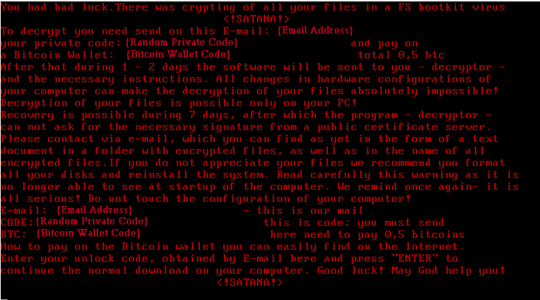
It deletes itself after execution.
NOTES:
This ransomware displays the following ransom notes:
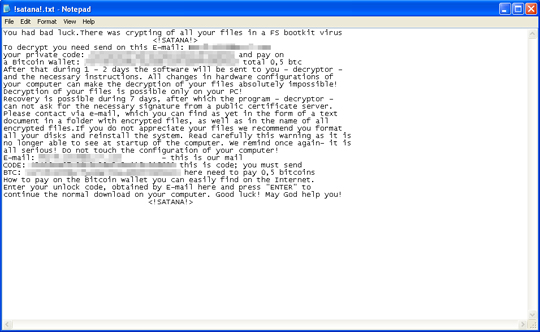
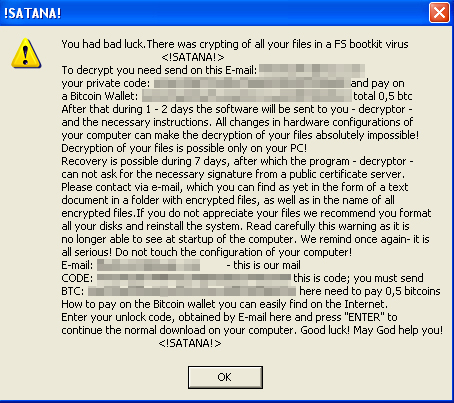
SOLUTION
9.800
12.622.03
30 Jun 2016
12.623.00
01 Jul 2016
Step 1
Restore your system's Master Boot Record (MBR)
To restore your system's Master Boot Record (MBR):
• On Windows 2000, XP, and Server 2003:
- Insert your Windows Installation CD into your CD drive then restart your computer.
- When prompted, press any key to boot from the CD.
- On the Main Menu, type r to enter the Recovery Console.
(Note for Windows 2000: After pressing r, type c to choose the Recovery Console on the repair options screen.) - Type the number that corresponds to the drive and folder that contains Windows (usually C:\WINDOWS) and press Enter.
- Type your Administrator password and press Enter.
- In the input box, type the following then press Enter:
fixmbr {affected drive} - Type exit and press Enter to restart the system normally.
• On Windows Vista, 7, and Server 2008:
- Insert your Windows Installation DVD into the DVD drive, then press the restart button on your computer.
- When prompted, press any key to boot from the DVD.
- Depending on your Windows Installation DVD, you might be required to choose the installation language. On the Install Windows window, choose your language, locale, and keyboard layout or input method. Click Repair your computer.
- Select Use recovery tools that can help fix problems starting Windows. Select your installation of Windows. Click Next.
- If the Startup Repair window appears, click Cancel, Yes, then Finish.
- In the System Recovery Options menu, click Command Prompt.
- In the Command Prompt window, type the following then press Enter:
BootRec.exe /fixmbr - Type exit and press Enter to close the Command Prompt window.
- Click Restart to restart your computer normally.
• On Windows 8, 8.1, and Server 2012:
- Insert your Windows Installation DVD in the DVD drive, then restart your computer.
- When prompted, press any key to boot from the DVD.
- Depending on your Windows Installation DVD, you might be required to select the keyboard layout. Then on the Windows Setup window, choose your language, locale, and input method. Click Next, then click Repair your computer.
- Click Troubleshoot>Advanced Options>Command Prompt.
- In the Command Prompt window, type the following then press Enter:
BootRec.exe /fixmbr - Type exit and press Enter to close the Command Prompt window.
- Click Continue to restart the system normally.
Step 2
Before doing any scans, Windows XP, Windows Vista, and Windows 7 users must disable System Restore to allow full scanning of their computers.
Step 3
Note that not all files, folders, and registry keys and entries are installed on your computer during this malware's/spyware's/grayware's execution. This may be due to incomplete installation or other operating system conditions. If you do not find the same files/folders/registry information, please proceed to the next step.
Step 4
Delete this registry value
Important: Editing the Windows Registry incorrectly can lead to irreversible system malfunction. Please do this step only if you know how or you can ask assistance from your system administrator. Else, check this Microsoft article first before modifying your computer's registry.
- In HKEY_CURRENT_USER\Software\Microsoft\Windows\CurrentVersion\Run
- {Random String} = %User Temp%\!satana!.txt
- {Random String} = %User Temp%\!satana!.txt
- In HKEY_CURRENT_USER\{Random}
- BTC = {Bitcoin Wallet}
- BTC = {Bitcoin Wallet}
- In HKEY_CURRENT_USER\{Random}
- E-mail = {Email Address}
- E-mail = {Email Address}
Step 5
Search and delete these files
- %User Temp%\{Random Filename}.exe
- %User Temp%\!satana!.txt
- %Desktop%\!satana!.txt
- {Path of Encrypted Files}\!satana!.txt
Step 6
Scan your computer with your Trend Micro product to delete files detected as RANSOM_SATANA.A. If the detected files have already been cleaned, deleted, or quarantined by your Trend Micro product, no further step is required. You may opt to simply delete the quarantined files. Please check this Knowledge Base page for more information.
Step 7
Restore encrypted files from backup.
Did this description help? Tell us how we did.

