Ransom.Win32.MAOLOA.THBAAAI
Trojan-Ransom.FileCrypter (IKARUS); Trojan.Win32.Zudochka.be (KASPERSKY)
Windows


Threat Type: Ransomware
Destructiveness: No
Encrypted: No
In the wild: Yes
OVERVIEW
Downloaded from the Internet, Dropped by other malware
This Ransomware arrives on a system as a file dropped by other malware or as a file downloaded unknowingly by users when visiting malicious sites.
It executes then deletes itself afterward.
TECHNICAL DETAILS
156,672 bytes
EXE
No
11 Feb 2019
Deletes files, Displays message/message boxes, Encrypts files
Arrival Details
This Ransomware arrives on a system as a file dropped by other malware or as a file downloaded unknowingly by users when visiting malicious sites.
Installation
This Ransomware drops the following files:
- %All Users Profile%\D0169387EB562C92B2D5 - contains ransomware configuration
(Note: %All Users Profile% is the common user's profile folder, which is usually C:\Documents and Settings\All Users on Windows 2000, XP, and Server 2003, or C:\ProgramData on Windows Vista, 7, and 8. )
It executes then deletes itself afterward.
Autostart Technique
This Ransomware adds the following registry entries to enable its automatic execution at every system startup:
HKEY_CURRENT_USER\Software\Microsoft\
Windows\CurrentVersion\RunOnce
WindowsUpdateCheck = {malware directory}\{malware name}
Other Details
This Ransomware does the following:
- It deletes the following registry keys:
- HKEY_CURRENT_USER\Software\Microsoft\Terminal Server Client\Default
- HKEY_CURRENT_USER\Software\Microsoft\Terminal Server Client\Servers
- It adds the following registry key:
- HKEY_CURRENT_USER\Software\Microsoft\Terminal Server Client\Servers
- It deletes the following file:
- %User Profile%\Documents\Default.rdp
- It deletes all the Event Viewer log files using the following command:
- for /F "tokens=*" %1 in ('wevtutil.exe el') DO wevtutil.exe cl "%1"
- It encrypts files in fixed, removable, and network drives.
- It deletes all shadow copies using the following command:
- vssadmin.exe Delete Shadows / All / Quiet
(Note: %User Profile% is the current user's profile folder, which is usually C:\Documents and Settings\{user name} on Windows 2000, XP, and Server 2003, or C:\Users\{user name} on Windows Vista, 7, and 8.)
Ransomware Routine
This Ransomware appends the following extension to the file name of the encrypted files:
- .maoloa
It leaves text files that serve as ransom notes containing the following text:
- {Encrypted Directory}\HOW BACK YOUR FILES.txt
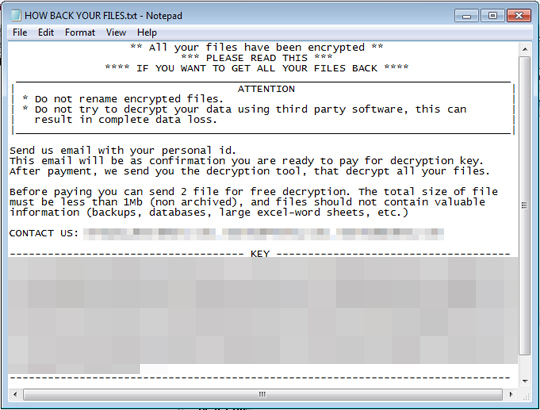
SOLUTION
9.850
14.806.04
11 Feb 2019
14.807.00
12 Feb 2019
Step 1
Before doing any scans, Windows 7, Windows 8, Windows 8.1, and Windows 10 users must disable System Restore to allow full scanning of their computers.
Step 2
Note that not all files, folders, and registry keys and entries are installed on your computer during this malware's/spyware's/grayware's execution. This may be due to incomplete installation or other operating system conditions. If you do not find the same files/folders/registry information, please proceed to the next step.
Step 3
Delete this registry value
Important: Editing the Windows Registry incorrectly can lead to irreversible system malfunction. Please do this step only if you know how or you can ask assistance from your system administrator. Else, check this Microsoft article first before modifying your computer's registry.
- In HKEY_CURRENT_USER\Software\Microsoft\Windows\CurrentVersion\RunOnce
- WindowsUpdateCheck = {malware directory}\{malware name}
- WindowsUpdateCheck = {malware directory}\{malware name}
Step 4
Search and delete this file
- %All Users Profile%\D0169387EB562C92B2D5
- {Encrypted Directory}\HOW BACK YOUR FILES.txt
Step 5
Scan your computer with your Trend Micro product to delete files detected as Ransom.Win32.MAOLOA.THBAAAI. If the detected files have already been cleaned, deleted, or quarantined by your Trend Micro product, no further step is required. You may opt to simply delete the quarantined files. Please check the following Trend Micro Support pages for more information:
Step 6
Restore encrypted files from backup.
NOTES:
Enabling Volume Shadow Service
- Run the command prompt (cmd.exe) as administrator.
- Enable Volume Shadow Service by typing the following command:
net start vss
Did this description help? Tell us how we did.

