Ransom.Win32.CRYPREN.THGBBAI
Trojan-Ransom.Win32.Crypren.afnk(Kaspersky), W32/Crypren.AFNK!tr.ransom(Fortinet)
Windows


Threat Type: Ransomware
Destructiveness: No
Encrypted: No
In the wild: Yes
OVERVIEW
Downloaded from the Internet
This Ransomware arrives on a system as a file dropped by other malware or as a file downloaded unknowingly by users when visiting malicious sites.
It encrypts files with specific file extensions. It encrypts files found in specific folders.
TECHNICAL DETAILS
59,392 bytes
EXE
UPX
Yes
22 Jul 2019
Encrypts files, Displays message/message boxes
Arrival Details
This Ransomware arrives on a system as a file dropped by other malware or as a file downloaded unknowingly by users when visiting malicious sites.
Other Details
This Ransomware displays the following message boxes:
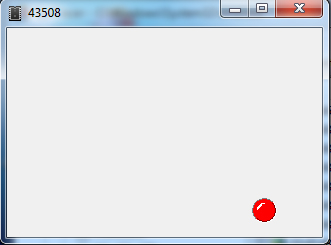
Ransomware Routine
This Ransomware encrypts files with the following extensions:
- .txt
- .ini
- .lnk
- .jpg
- .png
- .jpeg
It encrypts files found in the following folders:
- %System Root%\Users
(Note: %System Root% is the Windows root folder, where it usually is C:\ on all Windows operating system versions.)
It appends the following extension to the file name of the encrypted files:
- .crypt
SOLUTION
9.850
15.250.02
22 Jul 2019
15.251.00
23 Jul 2019
Step 1
Before doing any scans, Windows 7, Windows 8, Windows 8.1, and Windows 10 users must disable System Restore to allow full scanning of their computers.
Step 2
Note that not all files, folders, and registry keys and entries are installed on your computer during this malware's/spyware's/grayware's execution. This may be due to incomplete installation or other operating system conditions. If you do not find the same files/folders/registry information, please proceed to the next step.
Step 3
Identify and terminate files detected as Ransom.Win32.CRYPREN.THGBBAI
- Windows Task Manager may not display all running processes. In this case, please use a third-party process viewer, preferably Process Explorer, to terminate the malware/grayware/spyware file. You may download the said tool here.
- If the detected file is displayed in either Windows Task Manager or Process Explorer but you cannot delete it, restart your computer in safe mode. To do this, refer to this link for the complete steps.
- If the detected file is not displayed in either Windows Task Manager or Process Explorer, continue doing the next steps.
Step 4
Restore encrypted files from backup.
Step 5
Scan your computer with your Trend Micro product to delete files detected as Ransom.Win32.CRYPREN.THGBBAI. If the detected files have already been cleaned, deleted, or quarantined by your Trend Micro product, no further step is required. You may opt to simply delete the quarantined files. Please check the following Trend Micro Support pages for more information:
Did this description help? Tell us how we did.

