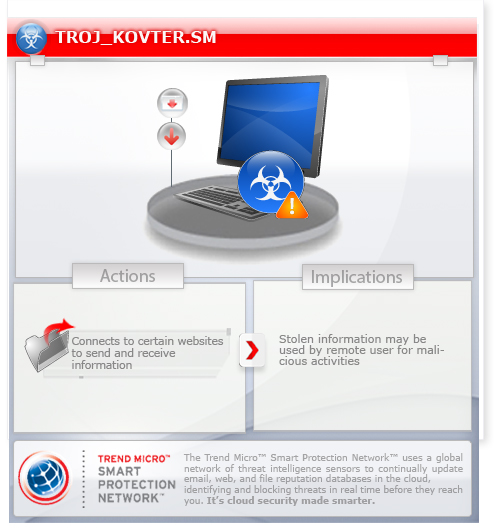This malware is the payload of the attack related to YouTube ads that lead to Sweet Orange exploit kit.
To get a one-glance comprehensive view of the behavior of this Trojan, refer to the Threat Diagram shown below.
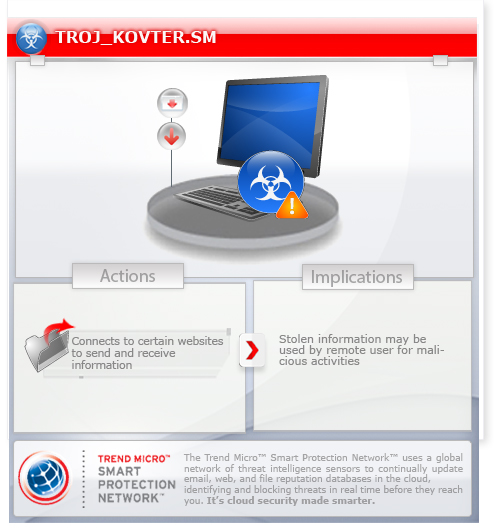
This Trojan arrives on a system as a file dropped by other malware or as a file downloaded unknowingly by users when visiting malicious sites.
It modifies the Internet Explorer Zone Settings.
It connects to certain websites to send and receive information.
Arrival Details
This Trojan arrives on a system as a file dropped by other malware or as a file downloaded unknowingly by users when visiting malicious sites.
Installation
This Trojan adds the following processes:
It injects codes into the following process(es):
Other System Modifications
This Trojan adds the following registry entries:
HKEY_CURRENT_USER\Software\Microsoft\
Internet Explorer\Main\FeatureControl\
FEATURE_BLOCK_INPUT_PROMPTS
svchost.exe = "1"
HKEY_CURRENT_USER\Software\Microsoft\
Internet Explorer\Main\FeatureControl\
FEATURE_AJAX_CONNECTIONEVENTS
svchost.exe = "1"
HKEY_LOCAL_MACHINE\Software\Microsoft\
Windows\CurrentVersion\policies\
Ratings
(Default) = "1"
HKEY_CURRENT_USER\Software\Microsoft\
Windows\CurrentVersion\Internet Settings
GlobalUserOffline = "0"
Web Browser Home Page and Search Page Modification
This Trojan modifies the Internet Explorer Zone Settings.
Other Details
This Trojan connects to the following website to send and receive information:
- http://{BLOCKED}aping.ru/form2.php
- http://{BLOCKED}h-mind.info/9/form.php
- http://{BLOCKED}kle.net/9/form.php
- posts the following information: mode={mode}&UID={uid}&OS={OS version}&OSbit={OS architecture}&aff_id={id}&oslang={language}&gmt={GMT}&antidetect={summary of AV-related application}
NOTES:
As of this writing, there is no response from the servers.
It does not perform its intended routine if the following files are found:
- a2guard.exe
- a2service.exe
- avas.exe
- avcom.exe
- avp.exe
- avss.exe
- bdagent.exe
- BullGuard.exe
- cistray.exe
- cmdagent.exe
- dwengine.exe
- dwservice.exe
- jpf.exe
- jpfsrv.exe
- oasrv.exe
- oaui.exe
- op_mon.exe
It gathers the following data:
- UID
- OS version
- OS architecture (32bit/64bit)
- Default language
- GMT
- Summary of installed AV-related applications
It queries the value of the following registry entry:
HKEY_LOCAL_MACHINE\Software\Microsoft\Windows NT\CurrentVersion
InstallDate
Step 1
Before doing any scans, Windows 7, Windows 8, Windows 8.1, and Windows 10 users must disable System Restore to allow full scanning of their computers.
Step 2
Scan your computer with your Trend Micro product and note files detected as TROJ_KOVTER.SM
Step 3
Restart in Safe Mode
[ Learn More ]
[ back ]
To restart in Safe Mode:
• For Windows 2000 users
- Restart your computer.
- Press F8 when you see the Starting Windows bar at the bottom of the screen.
- Choose the Safe Mode option from the Windows Advanced Options menu then press Enter.
• For Windows XP users
- Restart your computer.
- Press F8 after the Power-On Self Test (POST) routine is done. If the Windows Advanced Options menu does not appear, try restarting then pressing F8 several times when the POST screen appears.
- Choose the Safe Mode option from the Windows Advanced Options menu then press Enter.
• For Windows Server 2003 users
- Restart your computer.
- Press F8 after Windows starts up. If the Windows Advanced Options menu does not appear, try restarting again and pressing F8 several times afterward.
- On the Windows Advanced Option menu, use the arrow keys to select Safe Mode then press Enter.
• For Windows Vista, Windows 7, and Windows Server 2008 users
- Restart your computer.
- Press F8 after the Power-On Self Test (POST) routine is done. If the Advanced Boot Options menu does not appear, try restarting and then pressing F8 several times after the POST screen is displayed.
- On the Advanced Boot Options menu, use the arrow keys to select the Safe Mode option, and then press Enter.
• For Windows 8, Windows 8.1, and Windows Server 2012 users
- Access the Charms bar by moving your mouse pointer to the upper right corner of the screen.
- Move your mouse pointer down and click Settings>Change your PC Settings.
- In the left panel, click General.
- In the right panel, scroll down to the bottom to find the Advanced startup section, then click the Restart now button and wait for the system to restart.
- In the Advanced Startup menu, click Troubleshoot>Advanced Options>Startup Settings>Restart and wait for the system to restart.
- In the Startup Settings menu, press 4 to enable safe mode.
Step 4
Delete this registry value
[ Learn More ]
[ back ]
Important: Editing the Windows Registry incorrectly can lead to irreversible system malfunction. Please do this step only if you know how or you can ask assistance from your system administrator. Else, check this Microsoft article first before modifying your computer's registry.
- In HKEY_CURRENT_USER\Software\Microsoft\Internet Explorer\Main\FeatureControl\FEATURE_BLOCK_INPUT_PROMPTS
- In HKEY_CURRENT_USER\Software\Microsoft\Internet Explorer\Main\FeatureControl\FEATURE_AJAX_CONNECTIONEVENTS
- In HKEY_LOCAL_MACHINE\Software\Microsoft\Windows\CurrentVersion\policies\Ratings
- In HKEY_CURRENT_USER\Software\Microsoft\Windows\CurrentVersion\Internet Settings
To delete the registry value this malware created:
- Open Registry Editor. To do this:
» For Windows 2000, Windows XP, and Windows Server 2003 users, click Start>Run, type regedit in the text box provided, and then press Enter.
» For Windows Vista, Windows 7, and Windows Server 2008 users, click the Start button, type regedit in the Search input field then press Enter.
» For Windows 8, Windows 8.1, and Windows Server 2012 users, right-click on the lower left corner of the screen, click Run, type regedit in the text box provided, and then press Enter. - In the left panel of the Registry Editor window, double-click the following:
HKEY_CURRENT_USER>Software>Microsoft>Internet Explorer>Main>FeatureControl>FEATURE_BLOCK_INPUT_PROMPTS - In the right panel, locate and delete the entry:
svchost.exe = "1" - In the left panel of the Registry Editor window, double-click the following:
HKEY_CURRENT_USER>Software>Microsoft>Internet Explorer>Main>FeatureControl>FEATURE_AJAX_CONNECTIONEVENTS - In the right panel, locate and delete the entry:
svchost.exe = "1" - In the left panel of the Registry Editor window, double-click the following:
HKEY_LOCAL_MACHINE>Software>Microsoft>Windows>CurrentVersion>policies>Ratings - In the right panel, locate and delete the entry:
(Default) = "1" - In the left panel of the Registry Editor window, double-click the following:
HKEY_CURRENT_USER>Software>Microsoft>Windows>CurrentVersion>Internet Settings - In the right panel, locate and delete the entry:
GlobalUserOffline = "0" - Close Registry Editor.
Step 5
Search and delete the file detected as TROJ_KOVTER.SM
[ Learn More ]
[ back ]
Please make sure you check the
Search Hidden Files and Folders checkbox in the More advanced options option to include all hidden files in the search result.
To manually delete a malware/grayware file from the affected system:
- Right-click Start then click Search....
- In the Named input box, type the name of the file that was detected earlier.
- In the Look In drop-down list, select My Computer then press Enter.
- Once located, select the file then press SHIFT+DELETE to delete it.
Step 6
Reset Internet security settings
[ Learn More ]
[ back ]
To reset Internet security settings:
- Close all Internet browser windows.
- Open Control Panel. To do this:
• On Windows 2000
Click Start>Settings>Control Panel
• On Windows XP, Server 2003, Vista, and 7
Click Start>Control Panel - Double-click Internet Options.
- In the Internet Properties window, click the Security tab.
- For each Web content zone, click on the Default Level button to set each zone to the default setting.
- Click OK.
Step 7
Reset Internet privacy settings
[ Learn More ]
[ back ]
To reset Internet privacy settings:
- Close all Internet browser windows.
- Open Control Panel. To do this:
• For Windows 2000, XP, and Server 2003, click Start>Settings>Control Panel
• For Windows Vista, 7, and Server 2008, click Start>Control Panel, then click Network and Internet • For Windows 8, 8.1, and Server 2012, right-click on the lower left corner of the screen, click Control Panel, then click Network and Internet - Double-click Internet Options.
- In the Internet Properties window, click the Privacy tab.
- Click on the Default button to set to the default setting.
- Click OK.
Step 8
Restart in normal mode and scan your computer with your Trend Micro product for files detected as TROJ_KOVTER.SM. If the detected files have already been cleaned, deleted, or quarantined by your Trend Micro product, no further step is required. You may opt to simply delete the quarantined files. Please check this Knowledge Base page for more information.