RANSOM_MAMOSHII.A
Trojan-Ransom.MSIL.Agent.glu (Kaspersky); Ransom.HiddenTear (Symantec); a variant of MSIL/Filecoder.IP (ESET-NOD32); Trojan-Ransom.Mamoru (A) (Emsisoft); Trojan-Ransom.Mamoru(Ikarus)
Windows


Threat Type: Ransomware
Destructiveness: No
Encrypted: No
In the wild: Yes
OVERVIEW
This Ransomware arrives on a system as a file dropped by other malware or as a file downloaded unknowingly by users when visiting malicious sites.
It connects to certain websites to send and receive information.
TECHNICAL DETAILS
Arrival Details
This Ransomware arrives on a system as a file dropped by other malware or as a file downloaded unknowingly by users when visiting malicious sites.
Installation
This Ransomware drops the following copies of itself into the affected system:
- %Application Data%\{RANDOM 35 CHARACTERS}$\{RANDOM 20 CHARACTERS}.exe
(Note: %Application Data% is the Application Data folder, where it usually is C:\Documents and Settings\{user name}\Application Data on Windows 2000, Windows Server 2003, and Windows XP (32- and 64-bit); C:\Users\{user name}\AppData\Roaming on Windows Vista (32- and 64-bit), Windows 7 (32- and 64-bit), Windows 8 (32- and 64-bit), Windows 8.1 (32- and 64-bit), Windows Server 2008, and Windows Server 2012.)
It drops the following copies of itself into the affected system and executes them:
- %Application Data%\{RANDOM 35 CHARACTERS}$\{RANDOM 3 CHARACTERS}.exe
- %Application Data%\{RANDOM 35 CHARACTERS}$\{RANDOM 10 CHARACTERS}.exe
(Note: %Application Data% is the Application Data folder, where it usually is C:\Documents and Settings\{user name}\Application Data on Windows 2000, Windows Server 2003, and Windows XP (32- and 64-bit); C:\Users\{user name}\AppData\Roaming on Windows Vista (32- and 64-bit), Windows 7 (32- and 64-bit), Windows 8 (32- and 64-bit), Windows 8.1 (32- and 64-bit), Windows Server 2008, and Windows Server 2012.)
It drops the following files:
- %Application Data%\{RANDOM 35 CHARACTERS}$\{RANDOM 10 CHARACTERS}.salt
- %Application Data%\{RANDOM 35 CHARACTERS}$\{RANDOM 30 CHARACTERS}.pw
- %Application Data%\{RANDOM 35 CHARACTERS}$\{RANDOM 20 CHARACTERS}
(Note: %Application Data% is the Application Data folder, where it usually is C:\Documents and Settings\{user name}\Application Data on Windows 2000, Windows Server 2003, and Windows XP (32- and 64-bit); C:\Users\{user name}\AppData\Roaming on Windows Vista (32- and 64-bit), Windows 7 (32- and 64-bit), Windows 8 (32- and 64-bit), Windows 8.1 (32- and 64-bit), Windows Server 2008, and Windows Server 2012.)
It adds the following processes:
- %Application Data%\{RANDOM 35 CHARACTERS}$\{RANDOM 3 CHARACTERS}.exe extra
- %Application Data%\{RANDOM 35 CHARACTERS}$\{RANDOM 10 CHARACTERS}.exe ending
(Note: %Application Data% is the Application Data folder, where it usually is C:\Documents and Settings\{user name}\Application Data on Windows 2000, Windows Server 2003, and Windows XP (32- and 64-bit); C:\Users\{user name}\AppData\Roaming on Windows Vista (32- and 64-bit), Windows 7 (32- and 64-bit), Windows 8 (32- and 64-bit), Windows 8.1 (32- and 64-bit), Windows Server 2008, and Windows Server 2012.)
It creates the following folders:
- %Application Data%\{RANDOM 35 CHARACTERS}$
(Note: %Application Data% is the Application Data folder, where it usually is C:\Documents and Settings\{user name}\Application Data on Windows 2000, Windows Server 2003, and Windows XP (32- and 64-bit); C:\Users\{user name}\AppData\Roaming on Windows Vista (32- and 64-bit), Windows 7 (32- and 64-bit), Windows 8 (32- and 64-bit), Windows 8.1 (32- and 64-bit), Windows Server 2008, and Windows Server 2012.)
Autostart Technique
This Ransomware adds the following registry entries to enable its automatic execution at every system startup:
HKEY_CURRENT_USER\Software\Microsoft\
Windows\CurrentVersion\Run
System = %Application Data%\{RANDOM 35 CHARACTERS}$\{RANDOM 20 CHARACTERS}.exe
Other Details
This Ransomware connects to the following website to send and receive information:
- https://{BLOCKED}hain.info/address/
It does the following:
- Opens a console to display the ransom note:
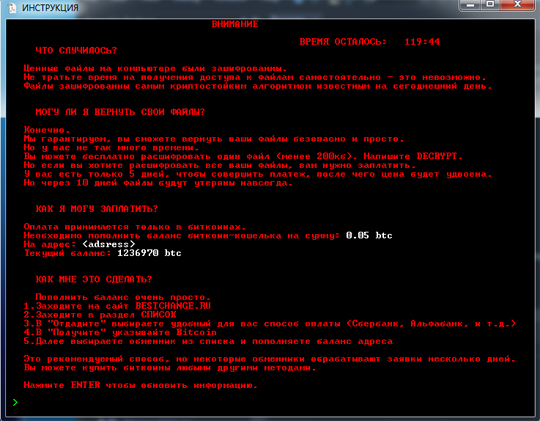
- The Ransomware adds the following processes to delete the shadow copies:
- %System%\wbem\WMIC.exe shadowcopy delete /nointeractive
- %System%\vssadmin.exe Delete Shadows /All /Quiet
- The sample is still in development and contains the following which can be edited:
- Wallet used for Payment
- File Extensions to Encrypt
- Directories to Avoid
- The Ransomware also has its decryption routine
- Upon displaying of the ransom note the following can be done:
- press enter to update the information
- enter DECRYPT to decrypt a file
Ransomware Routine
This Ransomware avoids encrypting files found in the following folders:
- %Windows%
(Note: %Windows% is the Windows folder, where it usually is C:\Windows on all Windows operating system versions.)
It renames encrypted files using the following names:
- '{encrypted}'{original filename}.{original extension}
SOLUTION
Step 1
Before doing any scans, Windows XP, Windows Vista, and Windows 7 users must disable System Restore to allow full scanning of their computers.
Step 2
Note that not all files, folders, and registry keys and entries are installed on your computer during this malware's/spyware's/grayware's execution. This may be due to incomplete installation or other operating system conditions. If you do not find the same files/folders/registry information, please proceed to the next step.
Step 3
Identify and terminate files detected as RANSOM_MAMOSHII.A
- Windows Task Manager may not display all running processes. In this case, please use a third-party process viewer, preferably Process Explorer, to terminate the malware/grayware/spyware file. You may download the said tool here.
- If the detected file is displayed in either Windows Task Manager or Process Explorer but you cannot delete it, restart your computer in safe mode. To do this, refer to this link for the complete steps.
- If the detected file is not displayed in either Windows Task Manager or Process Explorer, continue doing the next steps.
Step 4
Delete this registry value
Important: Editing the Windows Registry incorrectly can lead to irreversible system malfunction. Please do this step only if you know how or you can ask assistance from your system administrator. Else, check this Microsoft article first before modifying your computer's registry.
- In HKEY_CURRENT_USER\Software\Microsoft\Windows\CurrentVersion\Run
- System = "%Application Data%\{RANDOM 35 CHARACTERS}$\{RANDOM 20 CHARACTERS}.exe"
- System = "%Application Data%\{RANDOM 35 CHARACTERS}$\{RANDOM 20 CHARACTERS}.exe"
Step 5
Search and delete this folder
- %Application Data%\{RANDOM 35 CHARACTERS}$
Step 6
Scan your computer with your Trend Micro product to delete files detected as RANSOM_MAMOSHII.A. If the detected files have already been cleaned, deleted, or quarantined by your Trend Micro product, no further step is required. You may opt to simply delete the quarantined files. Please check the following Trend Micro Support pages for more information:
Step 7
Restore encrypted files from backup.
Did this description help? Tell us how we did.


