PE_QUERVAR.B-O
Virus:Win32/Delf.MH (Microsoft), Win32/Quervar.C virus (NOD32)
Windows 2000, Windows XP, Windows Server 2003


Threat Type: File infector
Destructiveness: No
Encrypted: Yes
In the wild: Yes
OVERVIEW
Infects files, Downloaded from the Internet, Propagates via removable drives
This file infector has received attention from independent media sources and/or other security firms, specifically in Europe. It infects .DOC, .DOCX, .XLS, .XLSX, and .EXE files. It targets mapped network drives and USB/removable drives.
To get a one-glance comprehensive view of the behavior of this File infector, refer to the Threat Diagram shown below.
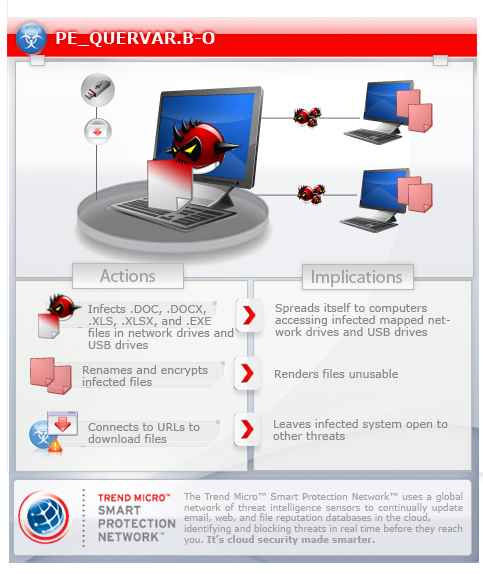
This file infector arrives on a system as a file dropped by other malware or as a file downloaded unknowingly by users when visiting malicious sites.
It prepends its codes to target files. It adds infection markers to files.
It creates an event. However, as of this writing, the said sites are inaccessible.
TECHNICAL DETAILS
125,952 bytes
EXE
Yes
08 Aug 2012
Terminates processes, Connects to URLs/IPs
Arrival Details
This file infector arrives on a system as a file dropped by other malware or as a file downloaded unknowingly by users when visiting malicious sites.
Installation
This file infector drops the following component file(s):
- %Application Data%\{random folder name}\{random file name}.exe.ini
- %Application Data%\{random folder name}\{random file name}.exe.lnk
(Note: %Application Data% is the current user's Application Data folder, which is usually C:\Windows\Profiles\{user name}\Application Data on Windows 98 and ME, C:\WINNT\Profiles\{user name}\Application Data on Windows NT, and C:\Documents and Settings\{user name}\Local Settings\Application Data on Windows 2000, XP, and Server 2003.)
It drops and executes the following files:
- %Application Data%\{random folder name}\{random file name}.exe - detected as PE_QUERVAR.B-O
(Note: %Application Data% is the current user's Application Data folder, which is usually C:\Windows\Profiles\{user name}\Application Data on Windows 98 and ME, C:\WINNT\Profiles\{user name}\Application Data on Windows NT, and C:\Documents and Settings\{user name}\Local Settings\Application Data on Windows 2000, XP, and Server 2003.)
Autostart Technique
This file infector adds the following registry entries to enable its automatic execution at every system startup:
HKEY_CURRENT_USER\Software\Microsoft\
Windows NT\CurrentVersion\Windows
load = "%Application Data%\{random folder name}\{random file name}.exe.lnk"
File Infection
This file infector infects the following file types:
- EXE
- DOC
- DOCX
- XLS
- XLSX
It prepends its codes to target files.
It adds infection markers to files.
Process Termination
This file infector terminates the following processes if found running in the affected system's memory:
- taskmgr.exe
Other Details
Based on analysis of the codes, it has the following capabilities:
- Attempts to connect to the following remote registry using Remote Registry Service: HKEY_CURRENT_USER\kaspersky
- Update the malware copy.
- Change the file names and folder name randomly.
- Change the hash randomly on command.
It connects to the following URL(s) to check for an Internet connection:
- http://www.update.microsoft.com/windowsupdate/v6/thanks.aspx?{random}&pin={random}
It attempts to access the following websites to download files, which are possibly malicious:
- http://{BLOCKED}dns.com/bl/in.php?{random}&pin={random}
It creates the following event(s):
- "SayHellotomyLittleFriend"
However, as of this writing, the said sites are inaccessible.
NOTES:
Infected files are renamed depending on the file extension of the original file:
- {original file name}.doc to {original file name}cod.scr
- {original file name}.docx to {original file name}xcod.scr
- {original file name}.xls to {original file name}slx.scr
- {original file name}.xlsx to {original file name}xslx.scr
It searches for target drives by looking for drives without the System Volume Information folder to prevent infection of files in local hard drives.
SOLUTION
9.200
9.310.06
08 Aug 2012
9.311.00
08 Aug 2012
Step 1
For Windows XP and Windows Server 2003 users, before doing any scans, please make sure you disable System Restore to allow full scanning of your computer.
Step 2
Scan your computer with your Trend Micro product and note files detected as PE_QUERVAR.B-O
Step 3
Restart in Safe Mode
Step 4
Delete this registry key
Important: Editing the Windows Registry incorrectly can lead to irreversible system malfunction. Please do this step only if you know how or you can ask assistance from your system administrator. Else, check this Microsoft article first before modifying your computer's registry.
- In HKEY_CURRENT_USER\Software\Microsoft\Windows NT\CurrentVersion\Windows
- load = "%Application Data%\{random folder name}\{random file name}.exe.lnk"
- load = "%Application Data%\{random folder name}\{random file name}.exe.lnk"
Step 5
Search and delete this folder
- %Application Data%\{random folder name}
Step 6
Restart in normal mode and scan your computer with your Trend Micro product for files detected as PE_QUERVAR.B-O. If the detected files have already been cleaned, deleted, or quarantined by your Trend Micro product, no further step is required. You may opt to simply delete the quarantined files. Please check this Knowledge Base page for more information.
Step 7
Scan your computer with your Trend Micro product to delete files detected as PE_QUERVAR.B-O. If the detected files have already been cleaned, deleted, or quarantined by your Trend Micro product, no further step is required. You may opt to simply delete the quarantined files. Please check this Knowledge Base page for more information.
Did this description help? Tell us how we did.


