RANSOM_SPORA.AUSCE
Ransom:Win32/Spora.A (Microsoft); Win32/Filecoder.Spora.A trojan (NOD32); Mal/Elenoocka-E (Sophos Lite)
Windows


Threat Type: Trojan
Destructiveness: No
Encrypted:
In the wild: Yes
OVERVIEW
Dropped by other malware, Downloaded from the Internet
This Trojan arrives on a system as a file dropped by other malware or as a file downloaded unknowingly by users when visiting malicious sites.
TECHNICAL DETAILS
66,048 bytes
EXE
No
28 Feb 2017
Encrypts files, Displays message/message boxes
Arrival Details
This Trojan arrives on a system as a file dropped by other malware or as a file downloaded unknowingly by users when visiting malicious sites.
Installation
This Trojan drops the following copies of itself into the affected system:
- %Desktop%\{random values}.exe (set as hidden)
- {all removable and fixed drives}\{random values}.exe (set as hidden)
(Note: %Desktop% is the desktop folder, where it usually is C:\Documents and Settings\{user name}\Desktop in Windows 2000, Windows Server 2003, and Windows XP (32- and 64-bit); C:\Users\{user name}\Desktop in Windows Vista (32- and 64-bit), Windows 7 (32- and 64-bit), Windows 8 (32- and 64-bit), Windows 8.1 (32- and 64-bit), Windows Server 2008, and Windows Server 2012.)
It drops the following files:
- %User Profile%\Templates\{unique id}.HTML
- %User Profile%\Favorites\{unique id}.HTML
- %Desktop%\{unique id}.HTML
- %User Profile%\Recent\{unique id}.HTML
- %User Profile%\{unique id}.HTML
- {fixed drive letter}\{8-digit number}
- %Desktop%\{8-digit number}
- %Desktop%\{Shortcut files with the filename of every folder in the desktop}
- %User Startup%\{unique id}.HTML - ransom note, to enable automatic execution at system startup
- {fixed drive letter}\{unique id}.html
- {Fixed and Removable Drive Letter}:\{Shortcut files with the filename of every folder in the removable and fixed drive}
- The malware creates these shortcut files in order to trick the user due to its folder icon and legit filenames.
- The target path of these shortcuts is set to: %SYSTEM%\cmd.exe /c explorer.exe "{target folder name}" & type "{random values - malware copy}.exe" > "{random values - malware copy}.exe" && "%temp%\{random values - malware copy}.exe"
- The affected folders are set to HIDDEN.
- %Application Data%\{10 digit number}
(Note: %User Profile% is the current user's profile folder, which is usually C:\Documents and Settings\{user name} on Windows 2000, XP, and Server 2003, or C:\Users\{user name} on Windows Vista and 7.. %Desktop% is the desktop folder, where it usually is C:\Documents and Settings\{user name}\Desktop in Windows 2000, Windows Server 2003, and Windows XP (32- and 64-bit); C:\Users\{user name}\Desktop in Windows Vista (32- and 64-bit), Windows 7 (32- and 64-bit), Windows 8 (32- and 64-bit), Windows 8.1 (32- and 64-bit), Windows Server 2008, and Windows Server 2012.. %User Startup% is the current user's Startup folder, which is usually C:\Documents and Settings\{user}\Start Menu\Programs\Startup on Windows 2000 and XP, and C:\Documents and Settings\{User name}\Start Menu\Programs\Startup on Windows Vista, 7, and 8.. %Application Data% is the Application Data folder, where it usually is C:\Documents and Settings\{user name}\Application Data on Windows 2000, Windows Server 2003, and Windows XP (32- and 64-bit); C:\Users\{user name}\AppData\Roaming on Windows Vista (32- and 64-bit), Windows 7 (32- and 64-bit), Windows 8 (32- and 64-bit), Windows 8.1 (32- and 64-bit), Windows Server 2008, and Windows Server 2012.)
It drops and executes the following files:
- %Application Data%\{unique id}.HTML - ransom note
(Note: %Application Data% is the Application Data folder, where it usually is C:\Documents and Settings\{user name}\Application Data on Windows 2000, Windows Server 2003, and Windows XP (32- and 64-bit); C:\Users\{user name}\AppData\Roaming on Windows Vista (32- and 64-bit), Windows 7 (32- and 64-bit), Windows 8 (32- and 64-bit), Windows 8.1 (32- and 64-bit), Windows Server 2008, and Windows Server 2012.)
Other System Modifications
This Trojan deletes the following registry keys:
HKEY_LOCAL_MACHINE\SOFTWARE\Classes\
lnkfile
IsShortcut = ""
Other Details
This Trojan encrypts files with the following extensions:
- .1cd
- .7z
- .accdb
- .backup
- .bak
- .cd
- .cdr
- .dbf
- .doc
- .docx
- .dwg
- .jpeg
- .jpg
- .mdb
- .odt
- .ppt
- .pptx
- .psd
- .rar
- .rtf
- .sql
- .sqlite
- .tiff
- .xls
- .xlsx
- .zip
It does the following:
- This ransomware deletes all shadow copies by executing the following command:
vssadmin delete shadows /all /quiet - It prevents encrypting files containing any of the strings in its full path name:
- games
- program files (x86)
- program files
- windows
NOTES:
This ransomware displays the following:
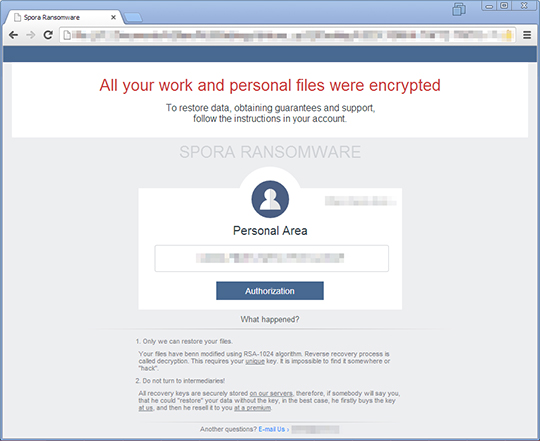
SOLUTION
9.850
13.252.00
01 Mar 2017
13.253.00
02 Mar 2017
Step 1
Before doing any scans, Windows XP, Windows Vista, and Windows 7 users must disable System Restore to allow full scanning of their computers.
Step 2
Note that not all files, folders, and registry keys and entries are installed on your computer during this malware's/spyware's/grayware's execution. This may be due to incomplete installation or other operating system conditions. If you do not find the same files/folders/registry information, please proceed to the next step.
Step 3
Restart in Safe Mode
Step 4
Restore this deleted registry key/value from backup
*Note: Only Microsoft-related keys/values will be restored. If the malware/grayware also deleted registry keys/values related to programs that are not from Microsoft, please reinstall those programs on your computer.
- In HKEY_LOCAL_MACHINE\SOFTWARE\Classes\lnkfile
- IsShortcut = ""
- IsShortcut = ""
Step 5
Search and delete these files
- %Desktop%\{8-digit number}
- %Desktop%\{Shortcut files with the filename of every folder in the desktop}
- %Desktop%\{unique id}.HTML
- %User Profile%\{unique id}.HTML
- %User Profile%\Favorites\{unique id}.HTML
- %User Profile%\Recent\{unique id}.HTML
- %User Profile%\Templates\{unique id}.HTML
- %User Startup%\{unique id}.HTML
- {fixed drive letter}\{8-digit number}
- {fixed and removable drive letter}:\{Shortcut files with the filename of every folder in the removable and fixed drive}
Step 6
- Open a command prompt.
- For Windows 2000, Windows XP, and Windows Server 2003 users, click Start>Run. In the Search box, type CMD then press Enter.
- For Windows Vista, Windows 7, and Windows Server 2008 users, click Start, type CMD in the Search input field then press Enter.
- For Windows 8, Windows 8.1, and Windows Server 2012 users, right-click on the lower-left corner of the screen, click Command Prompt.
- In the CMD console, type the following:
ATTRIB [+R | -R] [+A | -A ] [+S | -S] [+H | -H] [+I | -I] [drive:][path][file name] [/S [/D] [/L]]
Where:
+ Sets an attribute.
- Clears an attribute
R Read-only file attribute
A Archive file attribute
S System file attribute
H Hidden file attribute
I Not content indexed file attribute
[drive:][path][filename]
Specifies a file or files for attrib to process
/S Processes matching files in the current folder and all subfolders.
/D Processes folders
/L Work on the attributes of the Symbolic Link versus the target of the Symbolic Link
Example:
To unhide all files and folders (including subfolders) in drive D:
ATTRIB –H D:\* /S /D
- Repeat Step 3 for folders and files in other drives or folders.
Step 7
Restart in normal mode and scan your computer with your Trend Micro product for files detected as RANSOM_SPORA.AUSCE. If the detected files have already been cleaned, deleted, or quarantined by your Trend Micro product, no further step is required. You may opt to simply delete the quarantined files. Please check this Knowledge Base page for more information.
Step 8
Scan your computer with your Trend Micro product to delete files detected as RANSOM_SPORA.AUSCE. If the detected files have already been cleaned, deleted, or quarantined by your Trend Micro product, no further step is required. You may opt to simply delete the quarantined files. Please check this Knowledge Base page for more information.
Step 9
Restore encrypted files from backup.
Did this description help? Tell us how we did.

