RANSOM_REBOLOCK.A
Ransom.Rebatsa (Malwarebytes), Trojan/Win32.Diztakun (Antiy-AVL)
Windows


Threat Type: Trojan
Destructiveness: No
Encrypted: No
In the wild: Yes
OVERVIEW
Downloaded from the Internet, Dropped by other malware
This Trojan arrives on a system as a file dropped by other malware or as a file downloaded unknowingly by users when visiting malicious sites.
It adds certain registry entries to disable the Task Manager. This action prevents users from terminating the malware process, which can usually be done via the Task Manager.
TECHNICAL DETAILS
329,728 bytes
EXE
Yes
26 Jan 2017
Encrypts files, Disables services
Arrival Details
This Trojan arrives on a system as a file dropped by other malware or as a file downloaded unknowingly by users when visiting malicious sites.
Autostart Technique
This Trojan adds the following registry entries to enable its automatic execution at every system startup:
HKEY_LOCAL_MACHINE\SOFTWARE\Microsoft\
Windows\CurrentVersion\Run
LataReboLocker = "{malware path}\LataReboLocker.exe"
Other System Modifications
This Trojan adds the following registry entries to disable the Task Manager:
HKEY_CURRENT_USER\Software\Microsoft\
Windows\CurrentVersion\Policies\
System
DisableTaskMgr = 1
Other Details
This Trojan does the following:
- It terminates explorer.exe using the following command:
- "C:\WINDOWS\system32\taskkill.exe" /F /IM explorer.exe
NOTES:
The ransomware locks the screen with the following image:
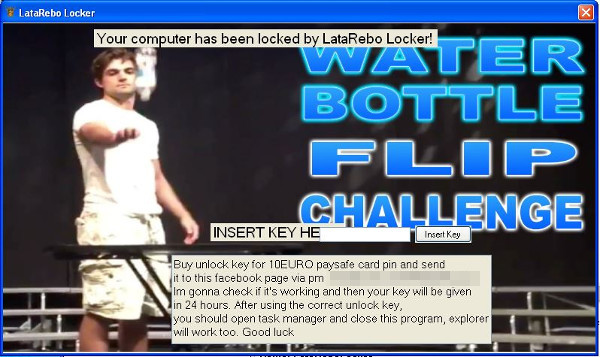
If the "Insert Key" button is clicked without the correct key, the following message box is displayed:
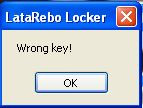 ;
;
The correct key is "Rebatsa". Entering the key will restart explorer.exe and enable the Task Manager and delete the auto-start registry. It will not terminate the program.
SOLUTION
9.850
13.184.00
26 Jan 2017
13.185.00
27 Jan 2017
Step 1
Before doing any scans, Windows XP, Windows Vista, and Windows 7 users must disable System Restore to allow full scanning of their computers.
Step 2
Note that not all files, folders, and registry keys and entries are installed on your computer during this malware's/spyware's/grayware's execution. This may be due to incomplete installation or other operating system conditions. If you do not find the same files/folders/registry information, please proceed to the next step.
Step 3
Restart in Safe Mode
Step 4
Delete this registry value
Important: Editing the Windows Registry incorrectly can lead to irreversible system malfunction. Please do this step only if you know how or you can ask assistance from your system administrator. Else, check this Microsoft article first before modifying your computer's registry.
- In HKEY_LOCAL_MACHINE\SOFTWARE\Microsoft\Windows\CurrentVersion\Run
- LataReboLocker = {malware path}\LataReboLocker.exe
- LataReboLocker = {malware path}\LataReboLocker.exe
Step 5
Enable Registry Editor, Task Manager, and Folder options
Step 6
Restart in normal mode and scan your computer with your Trend Micro product for files detected as RANSOM_REBOLOCK.A. If the detected files have already been cleaned, deleted, or quarantined by your Trend Micro product, no further step is required. You may opt to simply delete the quarantined files. Please check this Knowledge Base page for more information.
Did this description help? Tell us how we did.

