RANSOM_DEDWARE.THBAIAH
Hoax.Win32.FakeRansom.ed (Kaspersky) ; Trojan:Win32/Occamy.B (Microsoft) ; Gen:Heur.Ransom.HiddenTears.1 (Bitdefender)
Windows


Threat Type: Ransomware
Destructiveness: No
Encrypted: No
In the wild: Yes
OVERVIEW
Dropped by other malware
This Ransomware arrives on a system as a file dropped by other malware or as a file downloaded unknowingly by users when visiting malicious sites.
TECHNICAL DETAILS
31,749 bytes
EXE
No
16 Feb 2018
Terminates processes
Arrival Details
This Ransomware arrives on a system as a file dropped by other malware or as a file downloaded unknowingly by users when visiting malicious sites.
Autostart Technique
This Ransomware adds the following registry entries to enable its automatic execution at every system startup:
HKEY_CURRENT_USER\Software\Microsoft\
Windows\CurrentVersion\Run
WinLocker2 = {Malware Path}\{Malware Name}.exe
Process Termination
This Ransomware terminates the following processes if found running in the affected system's memory:
- explorer.exe
- taskmgr.exe
Other Details
This Ransomware does the following:
- It does not encrypt files.
- Displays the following image:
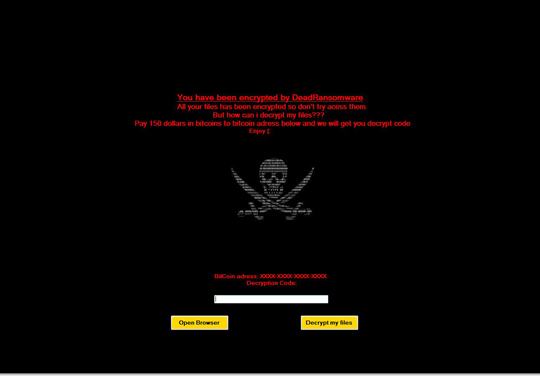
- It provides its own browser.
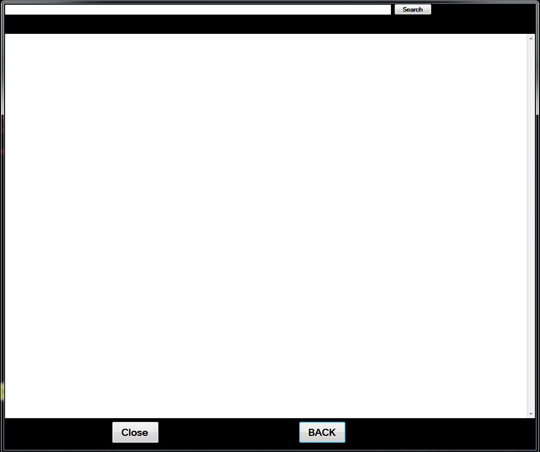
- The decryption code is "DeadRansomwareDecryptMyFiles"
- Displays the following message box if the code is correct and then start the explorer.exe and exit the program.
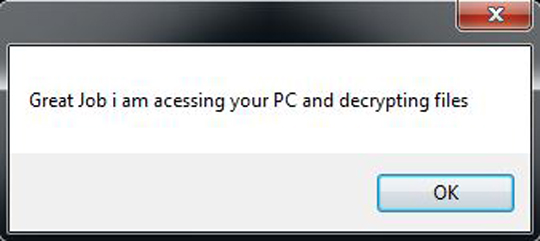
SOLUTION
9.850
13.976.04
16 Feb 2018
13.977.00
17 Feb 2018
Step 1
Before doing any scans, Windows XP, Windows Vista, and Windows 7 users must disable System Restore to allow full scanning of their computers.
Step 2
Note that not all files, folders, and registry keys and entries are installed on your computer during this malware's/spyware's/grayware's execution. This may be due to incomplete installation or other operating system conditions. If you do not find the same files/folders/registry information, please proceed to the next step.
Step 3
Identify and terminate files detected as RANSOM_DEDWARE.THBAIAH
- Windows Task Manager may not display all running processes. In this case, please use a third-party process viewer, preferably Process Explorer, to terminate the malware/grayware/spyware file. You may download the said tool here.
- If the detected file is displayed in either Windows Task Manager or Process Explorer but you cannot delete it, restart your computer in safe mode. To do this, refer to this link for the complete steps.
- If the detected file is not displayed in either Windows Task Manager or Process Explorer, continue doing the next steps.
Step 4
Delete this registry value
Important: Editing the Windows Registry incorrectly can lead to irreversible system malfunction. Please do this step only if you know how or you can ask assistance from your system administrator. Else, check this Microsoft article first before modifying your computer's registry.
- In HKEY_CURRENT_USER\Software\Microsoft\Windows\CurrentVersion\Run
- WinLocker2 = {Malware Path}\{Malware Name}.exe
- WinLocker2 = {Malware Path}\{Malware Name}.exe
Step 5
Scan your computer with your Trend Micro product to delete files detected as RANSOM_DEDWARE.THBAIAH. If the detected files have already been cleaned, deleted, or quarantined by your Trend Micro product, no further step is required. You may opt to simply delete the quarantined files. Please check the following Trend Micro Support pages for more information:
Did this description help? Tell us how we did.

