Ransom_HiddenTearRESTORE.A
Ransom.HiddenTear(Malwarebytes)
Windows


Threat Type: Ransomware
Destructiveness: No
Encrypted: No
In the wild: Yes
OVERVIEW
Dropped by other malware, Downloaded from the Internet
This Ransomware arrives on a system as a file dropped by other malware or as a file downloaded unknowingly by users when visiting malicious sites.
It encrypts files with specific file extensions. It encrypts files found in specific folders.
TECHNICAL DETAILS
814,080 bytes
EXE
Yes
30 May 2017
Encrypts files, Drops files
Arrival Details
This Ransomware arrives on a system as a file dropped by other malware or as a file downloaded unknowingly by users when visiting malicious sites.
Installation
This Ransomware drops the following files:
- %Desktop%\READ_IT.txt - ransom note
(Note: %Desktop% is the desktop folder, where it usually is C:\Documents and Settings\{user name}\Desktop in Windows 2000, Windows Server 2003, and Windows XP (32- and 64-bit); C:\Users\{user name}\Desktop in Windows Vista (32- and 64-bit), Windows 7 (32- and 64-bit), Windows 8 (32- and 64-bit), Windows 8.1 (32- and 64-bit), Windows Server 2008, and Windows Server 2012.)
Other System Modifications
This Ransomware adds the following registry entries:
HKEY_CURRENT_USER\Software\Microsoft\
Windows\CurrentVersion\Run
092 = {malware path}
It modifies the following registry entries:
HKEY_CURRENT_USER\Software\Microsoft\
Windows\CurrentVersion\Policies\
System
DisableTaskMgr = 1
(Note: The default value data of the said registry entry is {user preference}.)
HKEY_CURRENT_USER\Control Panel\Desktop
Wallpaper = ""
(Note: The default value data of the said registry entry is {user preference}.)
Ransomware Routine
This Ransomware encrypts files with the following extensions:
- .asp
- .aspx
- .bat
- .cmd
- .csv
- .dll
- .doc
- .docx
- .html
- .html
- .ink
- .java
- .jpg
- .kys
- .mdb
- .odt
- .php
- .png
- .ppt
- .pptx
- .psd
- .sln
- .sql
- .txt
- .URL
- .xls
- .xlsx
- .xml
It encrypts files found in the following folders:
- %User Profile%
(Note: %User Profile% is the current user's profile folder, which is usually C:\Documents and Settings\{user name} on Windows 2000, XP, and Server 2003, or C:\Users\{user name} on Windows Vista and 7.)
It renames encrypted files using the following names:
- {original filename and extension}.r3store
NOTES:
The ransom note contains the following text:
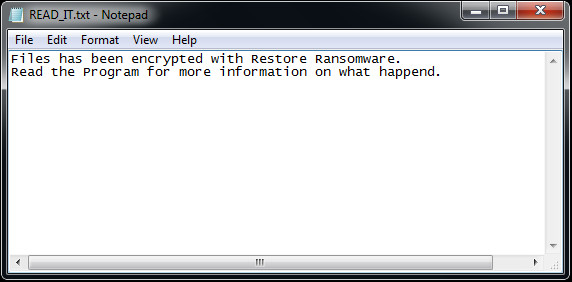
It displays the following image after execution:
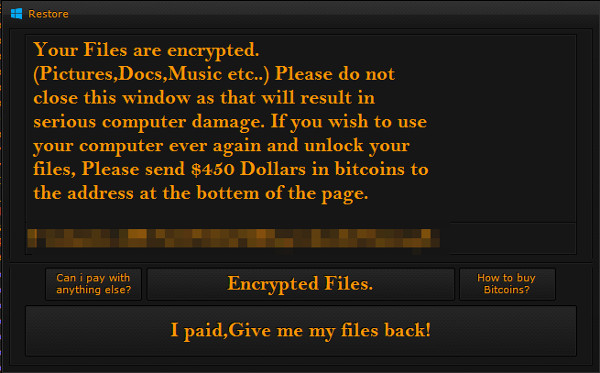
SOLUTION
9.850
13.438.04
30 May 2017
13.439.00
31 May 2017
Step 1
Before doing any scans, Windows XP, Windows Vista, and Windows 7 users must disable System Restore to allow full scanning of their computers.
Step 2
Note that not all files, folders, and registry keys and entries are installed on your computer during this malware's/spyware's/grayware's execution. This may be due to incomplete installation or other operating system conditions. If you do not find the same files/folders/registry information, please proceed to the next step.
Step 3
Restart in Safe Mode
Step 4
Restore this modified registry value
Important: Editing the Windows Registry incorrectly can lead to irreversible system malfunction. Please do this step only if you know how or you can ask assistance from your system administrator. Else, check this Microsoft article first before modifying your computer's registry.
- In HKEY_CURRENT_USER\Software\Microsoft\Windows\CurrentVersion\Policies\System
- From: DisableTaskMgr = 1
To: DisableTaskMgr = {user preference}
- From: DisableTaskMgr = 1
- In HKEY_CURRENT_USER\Control Panel\Desktop
- From: Wallpaper = ""
To: Wallpaper = {user preference}
- From: Wallpaper = ""
Step 5
Delete this registry value
Important: Editing the Windows Registry incorrectly can lead to irreversible system malfunction. Please do this step only if you know how or you can ask assistance from your system administrator. Else, check this Microsoft article first before modifying your computer's registry.
- In HKEY_CURRENT_USER\Software\Microsoft\Windows\CurrentVersion\Run
- 092 = {malware path}
- 092 = {malware path}
Step 6
Search and delete this file
- %Desktop%\READ_IT.txt
Step 7
Restart in normal mode and scan your computer with your Trend Micro product for files detected as Ransom_HiddenTearRESTORE.A. If the detected files have already been cleaned, deleted, or quarantined by your Trend Micro product, no further step is required. You may opt to simply delete the quarantined files. Please check this Knowledge Base page for more information.
Step 8
Restore encrypted files from backup.
Did this description help? Tell us how we did.

