RANSOM_FAKEGLOBE.THABEH
Trojan-Ransom.Win32.Crypren.aedo (KASPERSKY), Ransom:Win32/Genosom (MICROSOFT), Win32/Filecoder.FV trojan (NOD32)
Windows


Threat Type: Ransomware
Destructiveness: No
Encrypted: No
In the wild: Yes
OVERVIEW
Downloaded from the Internet
This Ransomware arrives on a system as a file dropped by other malware or as a file downloaded unknowingly by users when visiting malicious sites.
It drops files as ransom note.
TECHNICAL DETAILS
337,920 bytes
EXE
No
24 Jan 2018
Encrypts files, Displays message/message boxes
Arrival Details
This Ransomware arrives on a system as a file dropped by other malware or as a file downloaded unknowingly by users when visiting malicious sites.
Installation
This Ransomware drops the following copies of itself into the affected system:
- %Application Data%\{Malware Name}.exe
(Note: %Application Data% is the Application Data folder, where it usually is C:\Documents and Settings\{user name}\Application Data on Windows 2000, Windows Server 2003, and Windows XP (32- and 64-bit); C:\Users\{user name}\AppData\Roaming on Windows Vista (32- and 64-bit), Windows 7 (32- and 64-bit), Windows 8 (32- and 64-bit), Windows 8.1 (32- and 64-bit), Windows Server 2008, and Windows Server 2012.)
Autostart Technique
This Ransomware adds the following registry entries to enable its automatic execution at every system startup:
HKEY_CURRENT_USER\Software\Microsoft\
Windows\CurrentVersion\RunOnce
BrowserUpdateCheck = %Application Data%\{Malware name}.exe
Ransomware Routine
This Ransomware avoids encrypting files with the following strings in their file name:
- {Malware name}
- how_to_back_files.html
- {GUID}
It avoids encrypting files found in the following folders:
- Windows
- Microsoft
- Microsoft Help
- Windows App Certification Kit
- Windows Defender
- ESET
- COMODO
- Windows NT
- Windows Kits
- Windows Mail
- Windows Media Player
- Windows Multimedia Platform
- Windows PhoneKits
- Windows Phone Silverlight Kits
- Windows Photo Viewer
- WindowsPortable Devices
- Windows Sidebar
- WindowsPowerShell
- NVIDIA Corporation
- Microsoft.NET
- Internet Explorer
- Kaspersky Lab
- McAfee
- Avira
- spytech software
- Sysconfig
- Avast
- Dr.Web
- Symantec
- Symantec_Client_Security
- system volume information
- AVG
- Microsoft Shared
- Common Files
- Outlook Express
- Movie Maker
- Chrome
- Mozilla Firefox
- Opera
- YandexBrowser
- Ntldr
- Wsus
- ProgramData
It appends the following extension to the file name of the encrypted files:
- .crypted!
It drops the following file(s) as ransom note:
- {Encrypted file directory}\how_to_back_files.html
NOTES:
This ransomware displays the following ransom notes:
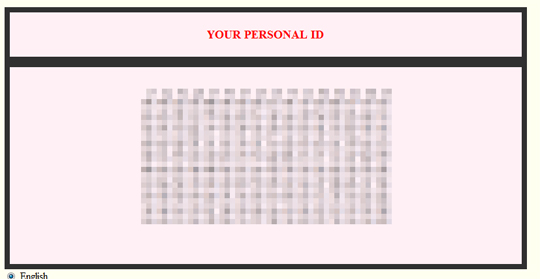
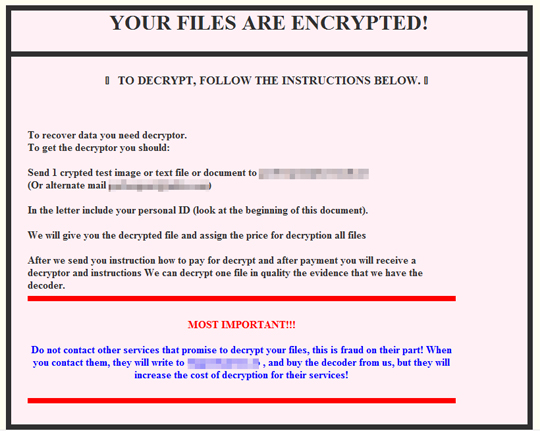
SOLUTION
9.850
13.926.04
25 Jan 2018
13.927.00
26 Jan 2018
Step 1
Before doing any scans, Windows XP, Windows Vista, and Windows 7 users must disable System Restore to allow full scanning of their computers.
Step 2
Note that not all files, folders, and registry keys and entries are installed on your computer during this malware's/spyware's/grayware's execution. This may be due to incomplete installation or other operating system conditions. If you do not find the same files/folders/registry information, please proceed to the next step.
Step 3
Restart in Safe Mode
Step 4
Delete this registry value
Important: Editing the Windows Registry incorrectly can lead to irreversible system malfunction. Please do this step only if you know how or you can ask assistance from your system administrator. Else, check this Microsoft article first before modifying your computer's registry.
- In HKEY_CURRENT_USER\Software\Microsoft\Windows\CurrentVersion\RunOnce
- BrowserUpdateCheck = %Application Data%\{Malware name}.exe
- BrowserUpdateCheck = %Application Data%\{Malware name}.exe
Step 5
Search and delete this file
- %System Root%\Users\Public\{Random hex strings}
- %Application Data%\{Malware name}.exe
- {Encrypted file directory}\how_to_back_files.html
Step 6
Restart in normal mode and scan your computer with your Trend Micro product for files detected as RANSOM_FAKEGLOBE.THABEH. If the detected files have already been cleaned, deleted, or quarantined by your Trend Micro product, no further step is required. You may opt to simply delete the quarantined files. Please check this Knowledge Base page for more information.
Step 7
Restore encrypted files from backup.
Did this description help? Tell us how we did.

