RANSOM_DYNACRYPT.THAOEH
Ransom:Win64/Didinacr.A (Microsoft); Trojan.RansomKD.12722571 (BitDefender)
Windows


Threat Type: Ransomware
Destructiveness: No
Encrypted: Yes
In the wild: Yes
OVERVIEW
Downloaded from the Internet, Dropped by other malware
This Ransomware arrives on a system as a file dropped by other malware or as a file downloaded unknowingly by users when visiting malicious sites.
It executes the dropped file(s). As a result, malicious routines of the dropped files are exhibited on the affected system.
It steals sensitive information such as user names and passwords related to certain games. It logs a user's keystrokes to steal information.
It encrypts files with specific file extensions.
TECHNICAL DETAILS
1,386,496 bytes
EXE
Yes
03 Jan 2018
Drops files, Steals information, Displays message/message boxes, Encrypts files
Arrival Details
This Ransomware arrives on a system as a file dropped by other malware or as a file downloaded unknowingly by users when visiting malicious sites.
Installation
This Ransomware drops the following file(s)/component(s):
- %AppDataLocal%\dyna\kl.exe - also detected as Ransom_DYNACRYPT.THAOEH
- %AppDataLocal%\dyna\st.exe - also detected as Ransom_DYNACRYPT.THAOEH
- %AppDataLocal%\dyna\cry.exe - also detected as Ransom_DYNACRYPT.THAOEH
- %ProgramData%\cwin.exe - Ransom Note Window, detected as Ransom_Genasom.R047C0DBA17
- %ProgramData%\helper.exe
- %ProgramData%\rec.exe
- %All Users Profile%\cwin.exe - Ransom Note Window, detected as Ransom_Genasom.R047C0DBA17
- %All Users Profile%\helper.exe
- %All Users Profile%\rec.exe
(Note: %AppDataLocal% is the Application Data folder found in Local Settings, where it is usually C:\Documents and Settings\{user name}\Local Settings\Application Data on Windows 2000, Windows Server 2003, and Windows XP (32- and 64-bit); C:\Users\{user name}\AppData\Local on Windows Vista (32- and 64-bit), Windows 7 (32- and 64-bit), Windows 8 (32- and 64-bit), Windows 8.1 (32- and 64-bit), Windows Server 2008, and Windows Server 2012.. %ProgramData% is the Program Data folder, where it usually is C:\Program Files in Windows 2000, Windows Server 2003, and Windows XP (32- and 64-bit); C:\ProgramData in Windows Vista (32- and 64-bit), Windows 7 (32- and 64-bit), Windows 8 (32- and 64-bit), Windows 8.1 (32- and 64-bit), Windows Server 2008, and Windows Server 2012.. %All Users Profile% is the All Users folder, where it usually is C:\Documents and Settings\All Users on Windows 2000, Windows Server 2003, and Windows XP (32- and 64-bit); C:\ProgramData on Windows Vista (32- and 64-bit), Windows 7 (32- and 64-bit), Windows 8 (32- and 64-bit), Windows 8.1 (32- and 64-bit), Windows Server 2008, and Windows Server 2012.)
It creates the following folders:
- %AppDataLocal%\dyna
(Note: %AppDataLocal% is the Application Data folder found in Local Settings, where it is usually C:\Documents and Settings\{user name}\Local Settings\Application Data on Windows 2000, Windows Server 2003, and Windows XP (32- and 64-bit); C:\Users\{user name}\AppData\Local on Windows Vista (32- and 64-bit), Windows 7 (32- and 64-bit), Windows 8 (32- and 64-bit), Windows 8.1 (32- and 64-bit), Windows Server 2008, and Windows Server 2012.)
Dropping Routine
This Ransomware executes the dropped file. As a result, malicious routines of the dropped file are exhibited on the affected system.
Information Theft
This Ransomware steals sensitive information such as user names and passwords related to the following games:
- MineCraft
- Steam
- TS3
It gathers the following data:
- Key logs
- Screenshots
- Mic Recording
It attempts to steal stored email credentials from the following:
- Thunderbird
- Skype
It attempts to get stored information such as user names, passwords, and hostnames from the following browsers:
- Chrome
- Firefox
It logs a user's keystrokes to steal information.
Stolen Information
The stolen information is saved in the following file:
- %AppDataLocal%\dyna\loot
- %AppDataLocal%\dyna\loot\Keylog\keylog_{Date and Time}.log
(Note: %AppDataLocal% is the Application Data folder found in Local Settings, where it is usually C:\Documents and Settings\{user name}\Local Settings\Application Data on Windows 2000, Windows Server 2003, and Windows XP (32- and 64-bit); C:\Users\{user name}\AppData\Local on Windows Vista (32- and 64-bit), Windows 7 (32- and 64-bit), Windows 8 (32- and 64-bit), Windows 8.1 (32- and 64-bit), Windows Server 2008, and Windows Server 2012.)
Other Details
This Ransomware does the following:
- It executes the following dropped components into powershell commands:
- powershell.exe -win hidden -enc helper.exe
- powershell.exe -win hidden -enc cwin.exe
- powershell.exe -win hidden -enc rec.exe
Ransomware Routine
This Ransomware encrypts files with the following extensions:
- .jpg
- .jpeg
- .docx
- .doc
- .xlsx
- .xls
- .ppt
- .mp4
- .mp3
- .mov
- .mkv
- .png
- .pst
- .odt
- .avi
- .pptx
- .msg
- .rar
- .mdb
- .zip
- .m4a
- .csv
- .001
It appends the following extension to the file name of the encrypted files:
- .crypt
NOTES:
It displays the following window as its ransom note:
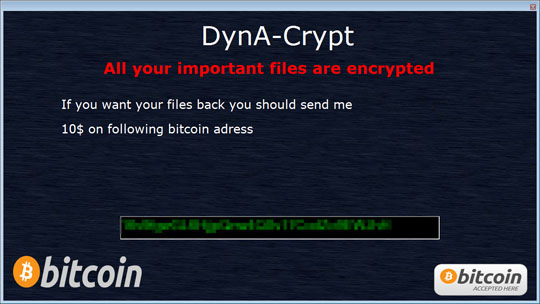
SOLUTION
9.850
13.886.04
05 Jan 2018
13.887.00
06 Jan 2018
Step 1
Before doing any scans, Windows XP, Windows Vista, and Windows 7 users must disable System Restore to allow full scanning of their computers.
Step 2
Note that not all files, folders, and registry keys and entries are installed on your computer during this malware's/spyware's/grayware's execution. This may be due to incomplete installation or other operating system conditions. If you do not find the same files/folders/registry information, please proceed to the next step.
Step 3
Restart in Safe Mode
Step 4
Identify and terminate files detected as RANSOM_DYNACRYPT.THAOEH
- Windows Task Manager may not display all running processes. In this case, please use a third-party process viewer, preferably Process Explorer, to terminate the malware/grayware/spyware file. You may download the said tool here.
- If the detected file is displayed in either Windows Task Manager or Process Explorer but you cannot delete it, restart your computer in safe mode. To do this, refer to this link for the complete steps.
- If the detected file is not displayed in either Windows Task Manager or Process Explorer, continue doing the next steps.
Step 5
Search and delete these folders
- %AppDataLocal%\dyna
Step 6
Search and delete these files
- %All Users Profile%\cwin.exe
- %All Users Profile%\helper.exe
- %All Users Profile%\rec.exe
- %ProgramData%\cwin.exe
- %ProgramData%\helper.exe
- %ProgramData%\rec.exe
Step 7
Restart in normal mode and scan your computer with your Trend Micro product for files detected as RANSOM_DYNACRYPT.THAOEH. If the detected files have already been cleaned, deleted, or quarantined by your Trend Micro product, no further step is required. You may opt to simply delete the quarantined files. Please check this Knowledge Base page for more information.
Step 8
Restore encrypted files from backup.
Did this description help? Tell us how we did.

